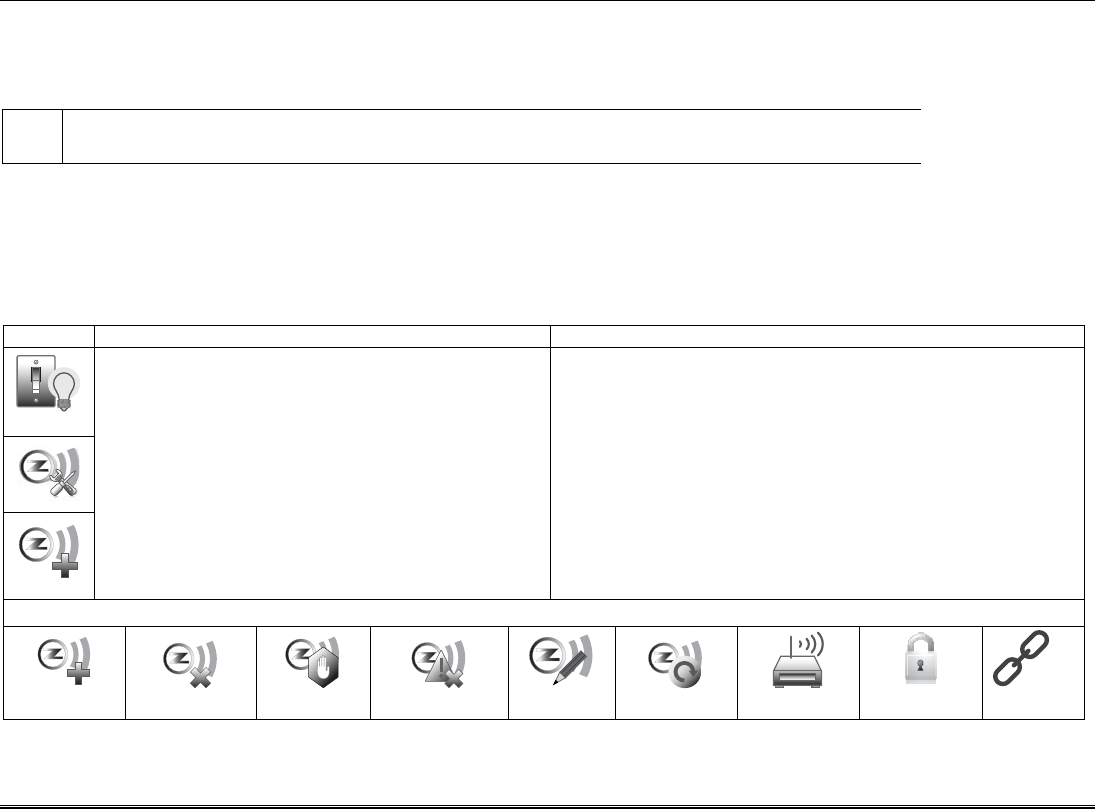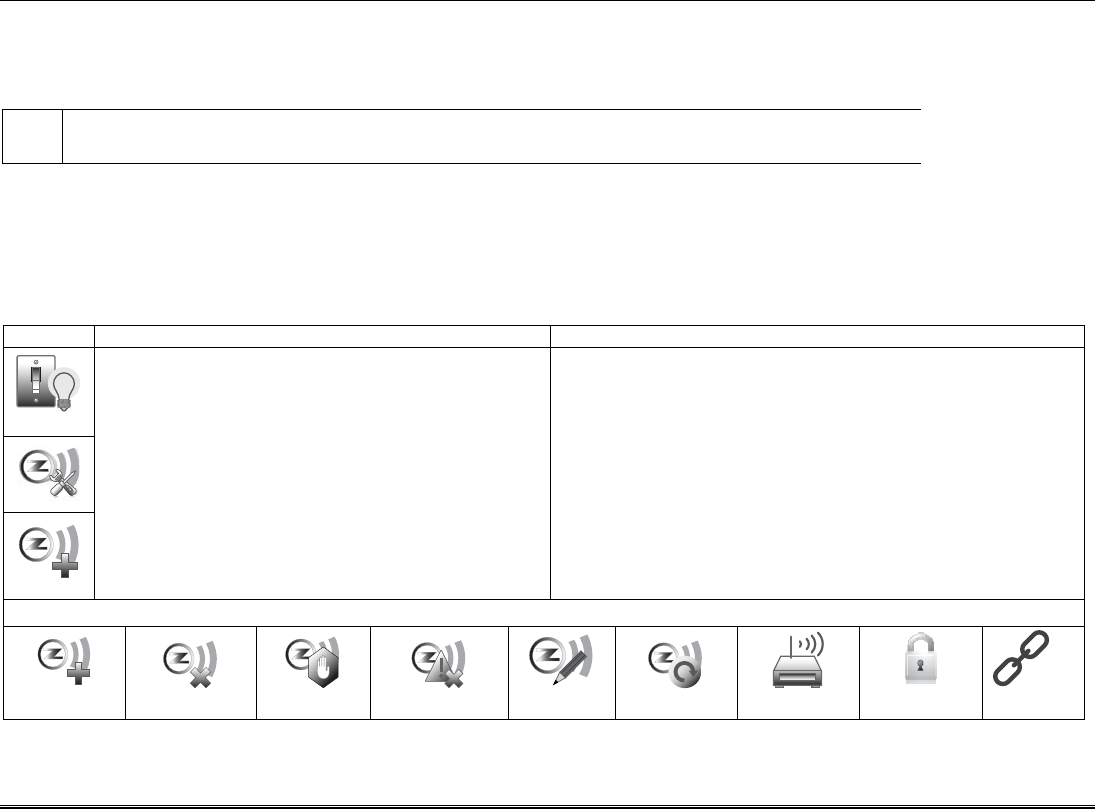
33
Automation
The Tuxedo Touch Home Automation System with web hosting capability is equipped with Z-Wave technology and is designed to
automate devices in a home control network. The keypad allows you to easily add and control multiple devices with the press of a
button. View the Training Videos and follow the instructions below to Enroll (add) devices into your home control network.
NOTE: Z-Wave applications have not been evaluated by UL.
U
L
Automation functionality is supplementary only and has not been evaluated by UL.
Access control functionality has not been evaluated by UL and may not be used in UL Listed applications.
Enroll/Add Z-Wave Devices
Each device must be installed according to the manufacturer’s instructions.
WARNING: Automation is intended for lifestyle convenience. Do not use automation for life safety and property protection.
Enroll a Light, Switch or Outlet Module
Install a Z-Wave Light, Switch or Outlet module as described below.
1. At the Tuxedo Touch Keypad:
a) Press the Automation icon from the “Home”
screen and then press the
Z-Wave Setup icon to display “Z-Wave Device
Management” screen.
b) Press the Z-Wave Enroll/ Add icon.
2. At the device Module:
a) Press the Function Key on the device.
Note: Z-Wave light modules may vary; follow the instructions in the
Users Guide for your specific device to enroll properly into the Z-Wave
network.
• If a dimmer module was enrolled, an On/Off button and a slide bar (to
control dimmer) are displayed.
• If an on/off light/appliance module was enrolled, an On/Off button (to
control the device) is displayed.
The keypad displays a series of messages:
“Start add device. Please press function key on device”
“Adding Controller Unit”
“Adding Slave Unit”
“Device added successfully”
Z-Wave Device Management Icons
Enroll/Add
Remove/Delete
Abort
Remove Failed
Edit
Reset Default
Router
Security
Link