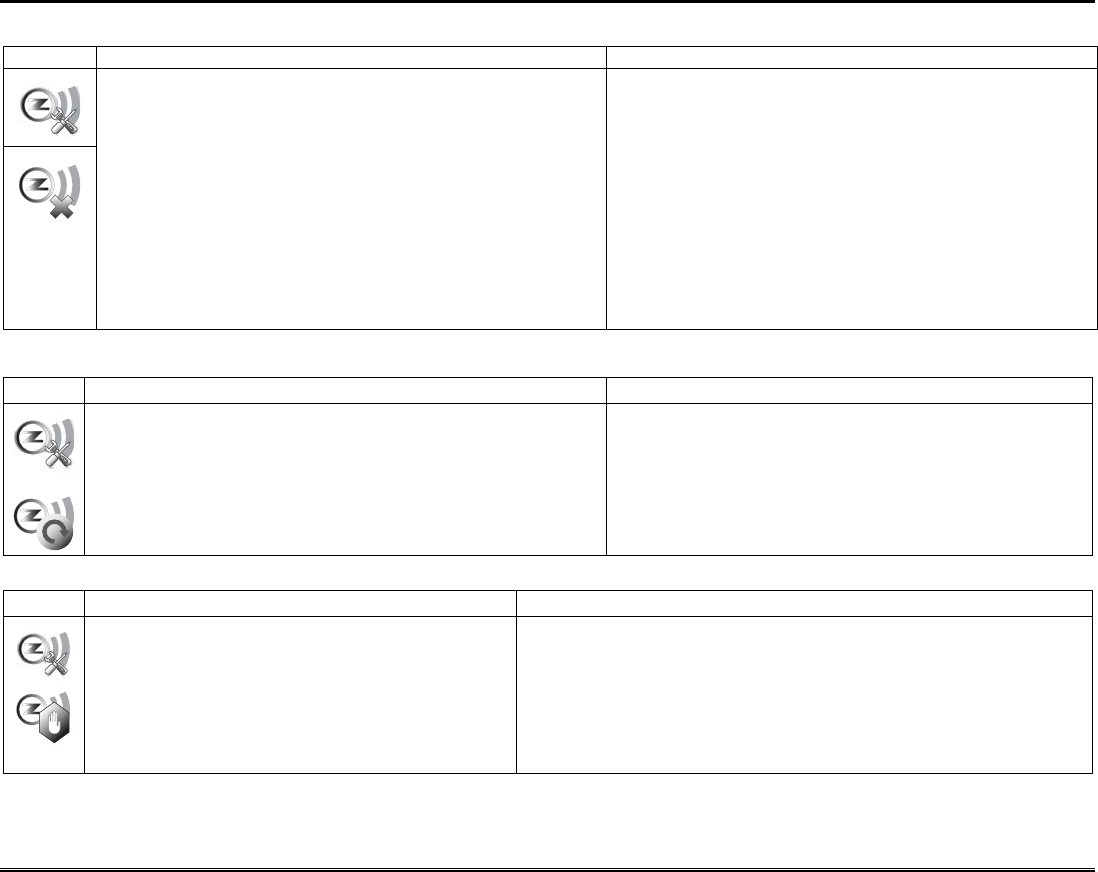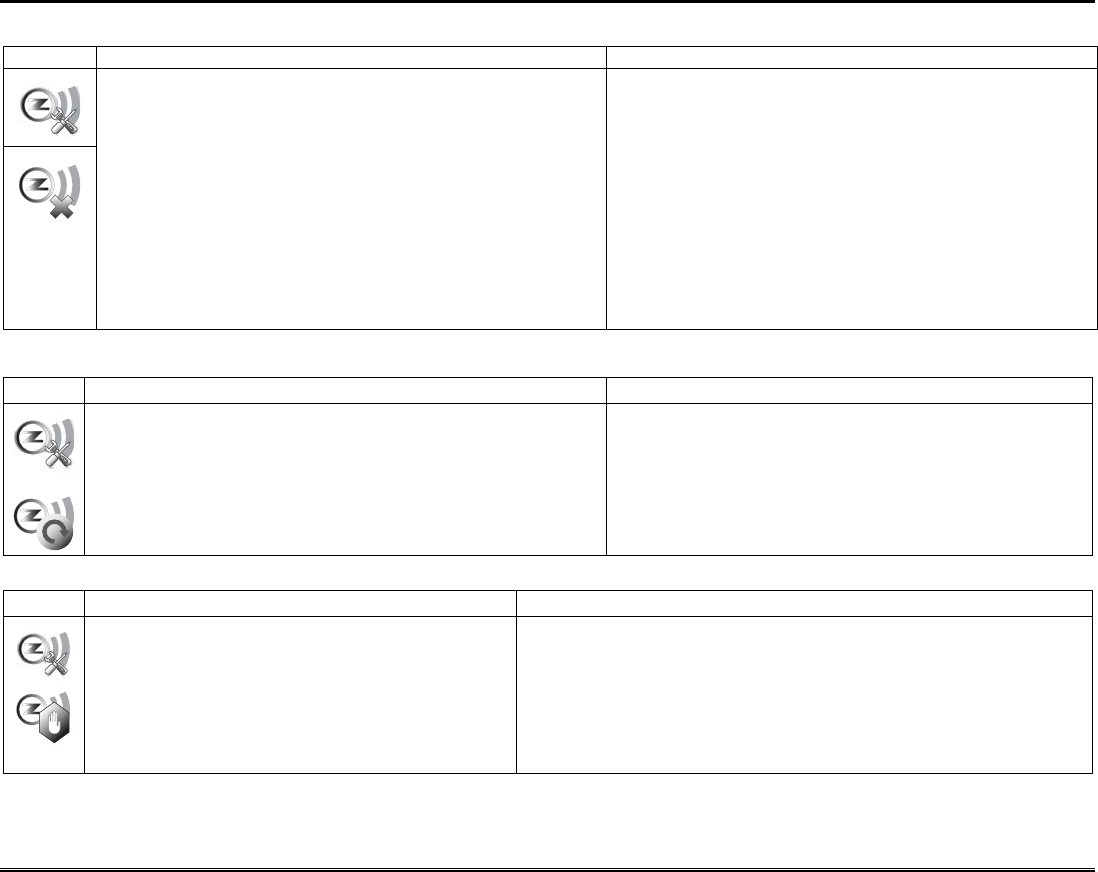
Automation (cont'd)
36
Remove/Delete a Honeywell Thermostat
To remove a Honeywell Thermostat from the Z-Wave network, do the following:
1. At the Tuxedo Touch Keypad:
a) Press the Automation icon from the “Home” screen,
and then press the Z-Wave Setup icon to display the
“Z-Wave Device Management” screen.
b) Highlight the thermostat and press the Z-Wave
Remove/Delete icon.
2. At the thermostat:
a) Follow the instructions in the thermostat
Installation Guide under “Installer setup” to “Remove
a Z-Wave Network Connection”.
b) Once the exclusion process is complete, press Done;
the thermostat is removed.
IMPORTANT: Honeywell is not responsible for property damages
due to improper setting of the thermostat modes.
Z-Wave Remove/Delete -clears the node from the keypad and
resets device to the default setting.
Note: To remove a defective device, refer to the “Z-Wave
Troubleshooting” section.
Remove All Z-Wave Devices
ICON ACTION NOTES
1. At the Tuxedo Touch Keypad:
a) Press the Automation icon from the “Home” screen
and then press the Z-Wave Setup icon to display the
“Z-Wave Device Management” screen.
b) Press the Z-Wave Reset icon to delete all devices
from the controller.
c) Press the Continue or Cancel button.
The message is displayed:
WARNING!! This Z-WAVE controller is about to be factory
defaulted and will loose all devices in the enrolled list. All
Z-WAVE devices must be re-enrolled.
Abort a Z-Wave Action
ICON ACTION NOTES
1. At the Tuxedo Touch Keypad:
a) Press the Automation icon from the “Home”
screen and then press the Z-Wave Setup
icon to display the “Z-Wave Device
Management” screen.
b) Press the Z-Wave Abort Operation icon to
abort that process.
If inadvertently a wrong selection was made, (add, delete, or remove failed
device) user can press the Z-Wave Abort icon to abort the process.