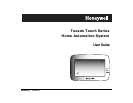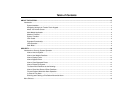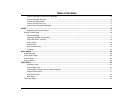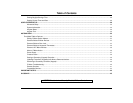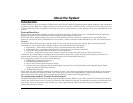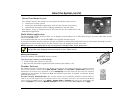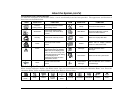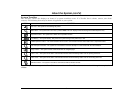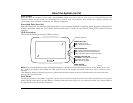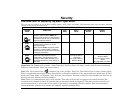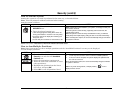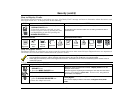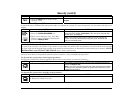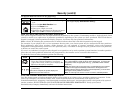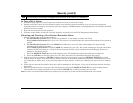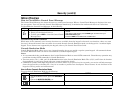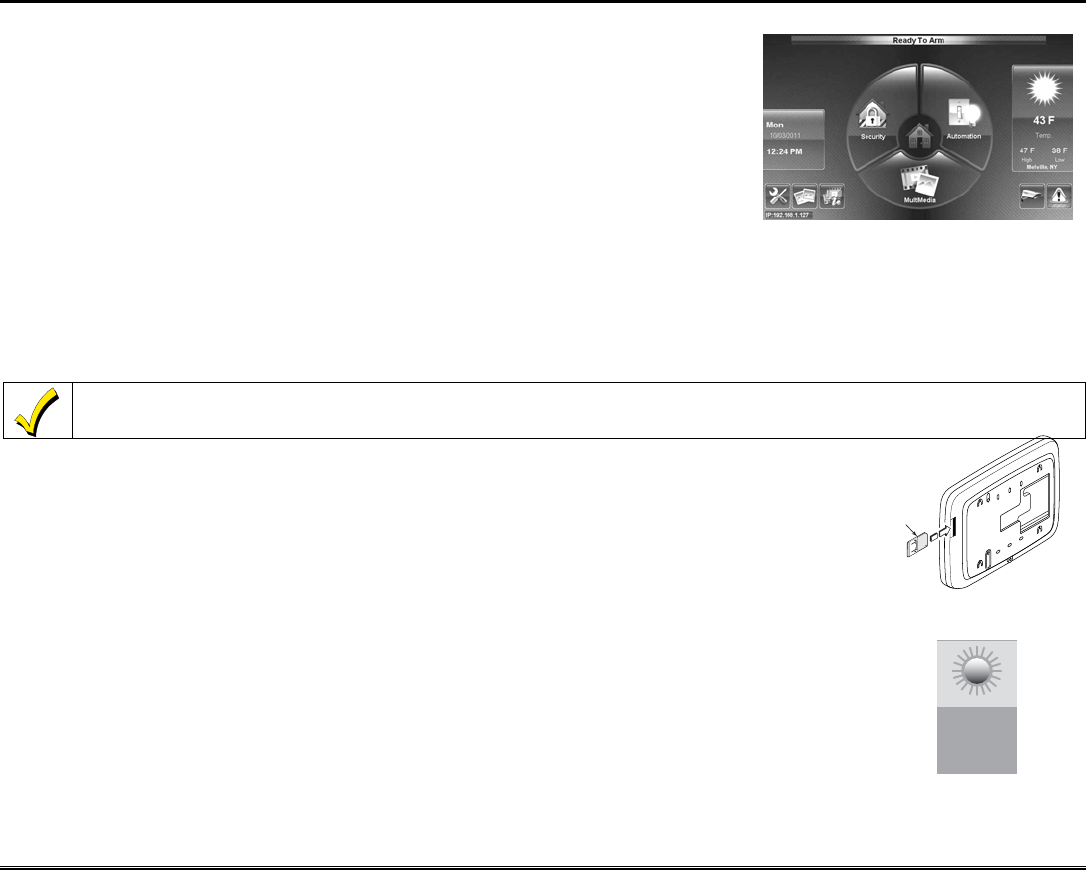
About the System (cont'd)
6
About Your Home Screen
Your "Home" screen is the gateway to your System. From this screen you can:
• control your security system
• control your multi-media applications such as video, pictures and cameras
• control home automation such as lighting, thermostat, and door locks.
Your "Home" screen is displayed most of the time and can be customized via the
Multi-Media Application.
Multi-Media Application
The Picture/Video (Audio) features allow you to display personal photos (in a slide show format), and view video files via the
external SD/SDHC card.
It is recommended that you use the SD/SDHC card supplied with the keypad.
In everyday handling, memory cards can become susceptible to malfunction and/or failure due to electrostatic discharges and the
information on the card may be lost. In some extreme cases, the keypad may need to be reset.
NOTE: Honeywell is not responsible for any loss of personal information (files, videos, photos, etc.)
The background and icons shown on the “Home” screen in this manual are for example only. Your system installer may have
changed the actual background and icons shown on your “Home” screen.
Memory Card Insertion
Insert the memory card (SD/SDHC Card) as shown.
Tips for proper memory card handling:
• Avoid touching the contacts on the card
• Quit the slide show/video application before removing the memory card.
6280-004-V0
INSERT
CARD
Weather Forecast
The Weather forecast is displayed on the “Home” screen. To set the weather forecast for a specific location,
press on the “Weather” feature. Select USA, Canada or Others. Select Zip Code or Postal Code and enter the
information on the data entry keyboard or press Country/City and select from the drop down list. Weather
conditions for that location are displayed. Note: The Weather option must be enabled, see Weather Display
Enable/Disable below.
Weather Display Enable/Disable: The weather feature can be completely disabled if Tuxedo Touch is
used in an area not supported by the weather service or the user does not want to see weather on the Home
screen. From the Home screen, press Setup
> System Setup > CS Setup and enter your Authorized code.
Press the Options icon. Select the Weather Forecast option to turn the feature On or Off
and press Apply.
38 F47 F
43 F
High Low
Melville, NY
Temp.