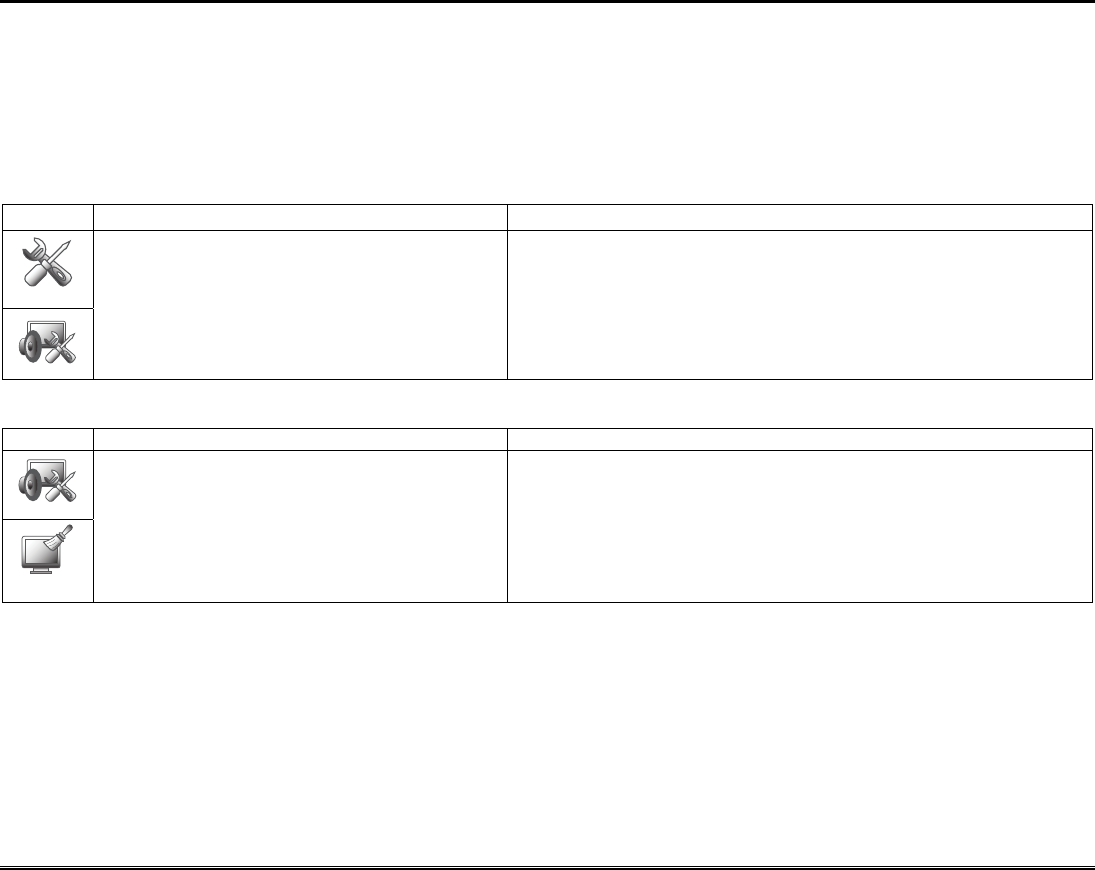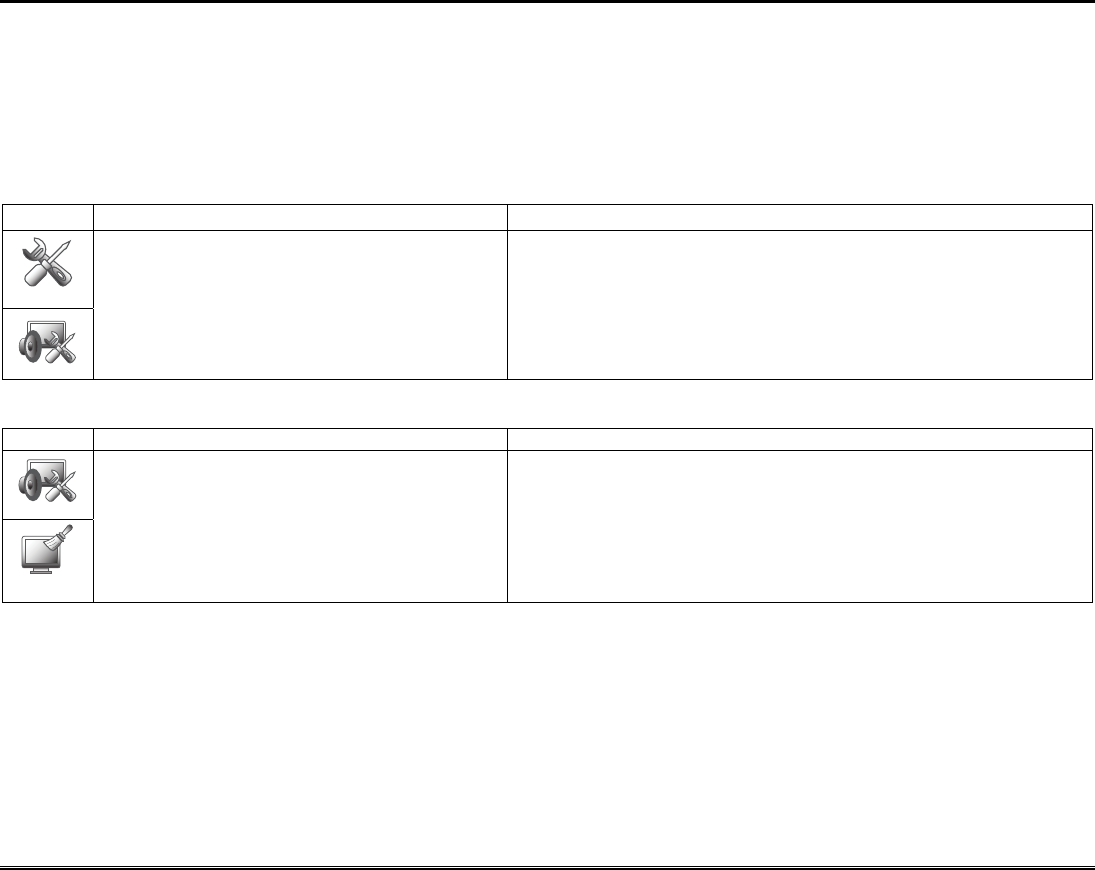
Setup (cont'd)
19
Note: If using a Z-Wave thermostat with Celsius as your degree preference, the temperature can be adjusted by 0.5 degree
increments.
Adjust the Screen Timeouts
When the keypad is left idle, it automatically:
• turns the “Backlight Off After” the selected backlight off time has expired (unless “Never” option is selected).
• returns to the “Home” screen after the selected “To Homepage After” time has expired (unless “Never” option is selected), and
• if enabled, the “Auto Slideshow After” time begins the slide show.
To select the desired screen timeouts, from the "Home" screen, do the following:
ICON ACTION NOTES
1. Press the Setup icon.
2. Press the Disp & Audio Setup icon.
3. Enter your “Authorized Code", if required.
4. Press to select from the drop-down list
displaying the time period for each option.
5. Press the Back icon.
Yes saves the change. No discards the change.
If changes are made, when you exit a
pop-up window is
displayed asking “Remember New Settings?“
Settings include: Backlight Off After X time, Return To Homepage After X
time, Auto Slideshow After X time.
Note 1: The “To Homepage After” option is only available if the Screen
Blackout (EN50131 Display) option is not enabled by the installer.
Note 2: When in EN50131 mode, “Auto Slideshow After” is preset to “1” minute
and can not be changed.
Clean Screen
With the exception of normal cleaning, the keypad is maintenance free. Clean the touch-screen as follows:
1. Press the Setup icon.
2. Press the Disp & Audio Setup icon.
3. Enter your “Authorized Code", if required.
4. Press the CLEAN SCREEN icon to disable
the keypad for 30 seconds.
5. Press Continue to disable the touch-screen.
6. Press Cancel to exit.
At the
"Touch Screen Disabled for =30 Seconds"
screen, the touch-screen
should be wiped clean of fingerprints using a mild soap solution and a soft
cloth. When the counter reaches zero, the window automatically closes and the
touch-screen is active.
A pop-up window displays
"Touch Screen will be disabled so that you
may wipe the screen clean. Please use a damp, soft cloth. DO NOT use
any liquids, sprays, or ammonia-based cleansers. Press CONTINUE to
disable touchscreen." **Panics cannot be initiated during this process**
NOTE: The Emergency screen cannot be accessed while running in the clean screen mode.
IMPORTANT: Do not use an abrasive cleaning agent or abrasive cloth when cleaning the touch-screen or damage may occur.
Routine Care
• Treat the components of your security system as you would any other electrical equipment. Do not slam sensor-protected doors
or windows.
• Keep dust from accumulating on the keypad and all protective sensors, particularly on motion sensors and smoke detectors.
• Keypad case and sensors should be carefully dusted with a dry soft cloth. Do not spray water or any other fluid on the units.