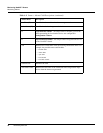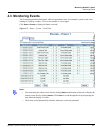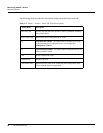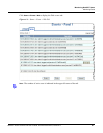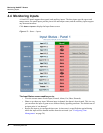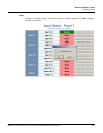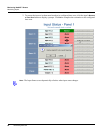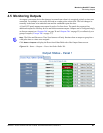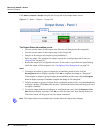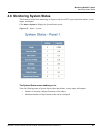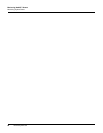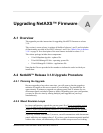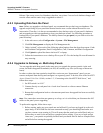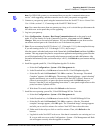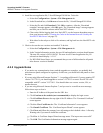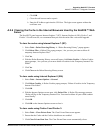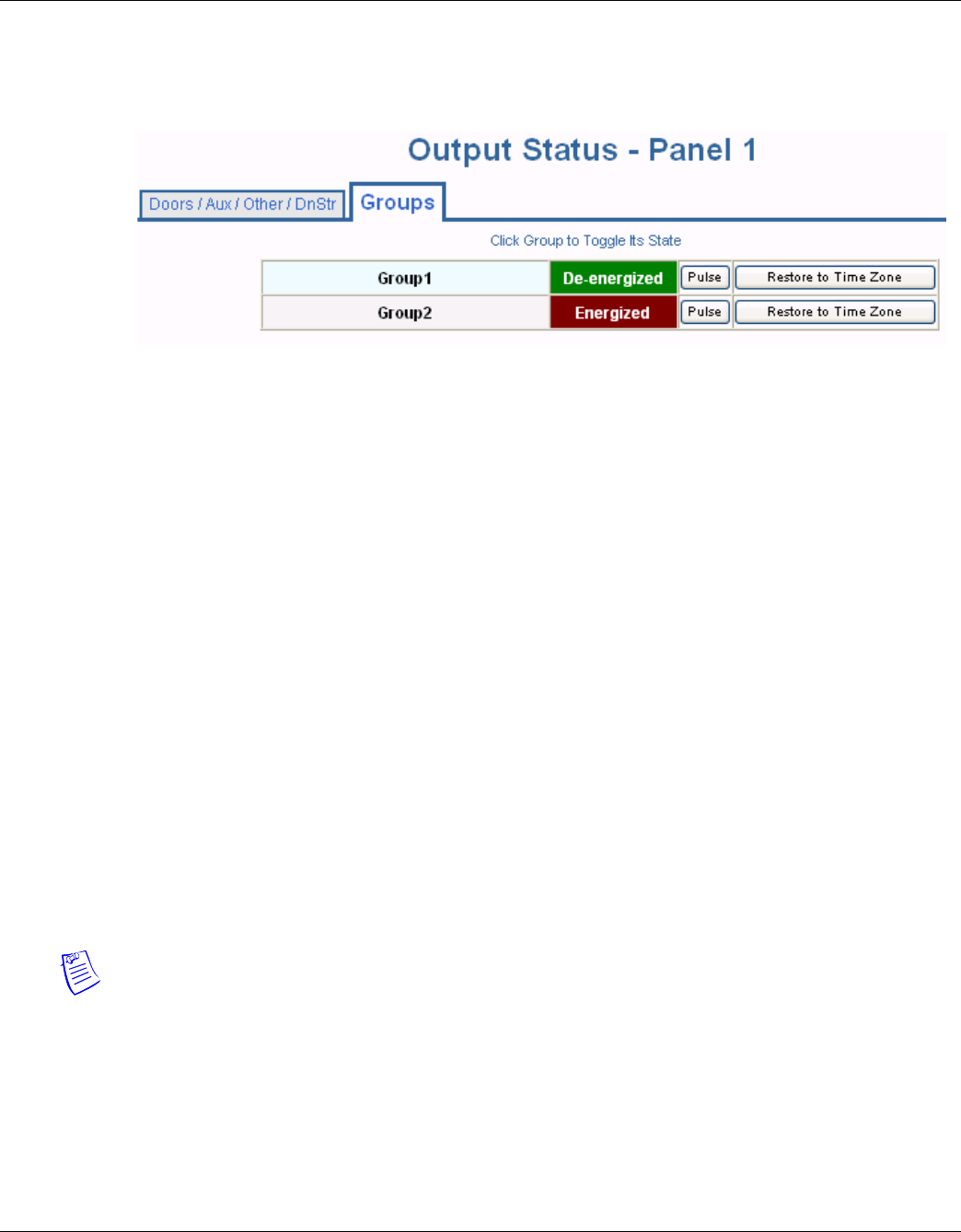
86 www.honeywell.com
Monitoring NetAXS™ Status
Monitoring Outputs
Click Status > Outputs > Groups to display the Groups tab of the Output Status screen:
Figure 4-7: Status > Outputs > Groups Tab
The Output Status tab enables you to:
• View the current status of each output in the Discrete tab (Energized or De-energized).
• View the current status of each output group in the Groups tab.
• Energize or de-energize any output or group indefinitely.
• Pulse any output. This energizes the output or group for a configured period of time (see
“Outputs Tab“ on page 38).
• Restore the output to its configured time zone. A time zone is a specified time period during
which the output will be energized. (see “Configuring Time Management“ on page 24).
Steps:
1. To energize an output or group of outputs for an indefinite period of time, click the
De-energized button to display a prompt. Click OK to complete the change to “Energized.”
To de-energize an output or group of outputs for an indefinite period of time, click the
Energized
button to display a prompt. Click
OK to complete the change to “De-energized.”
2. To Pulse an output or group of outputs for the configured period of time, click the
Pulse button
to display a prompt. Click
OK to start the pulse. Note that the Pulse button will be greyed out if
no output is attached.
3. To reset the output behavior according to its configured time zone, click the
Restore to Time
Zone
button to display a prompt. Click OK to restore the time zone. Note that the Restore to
Time Zone button will be greyed out if no output is attached.
Note: The Output Status screen dynamically refreshes when the output status changes.