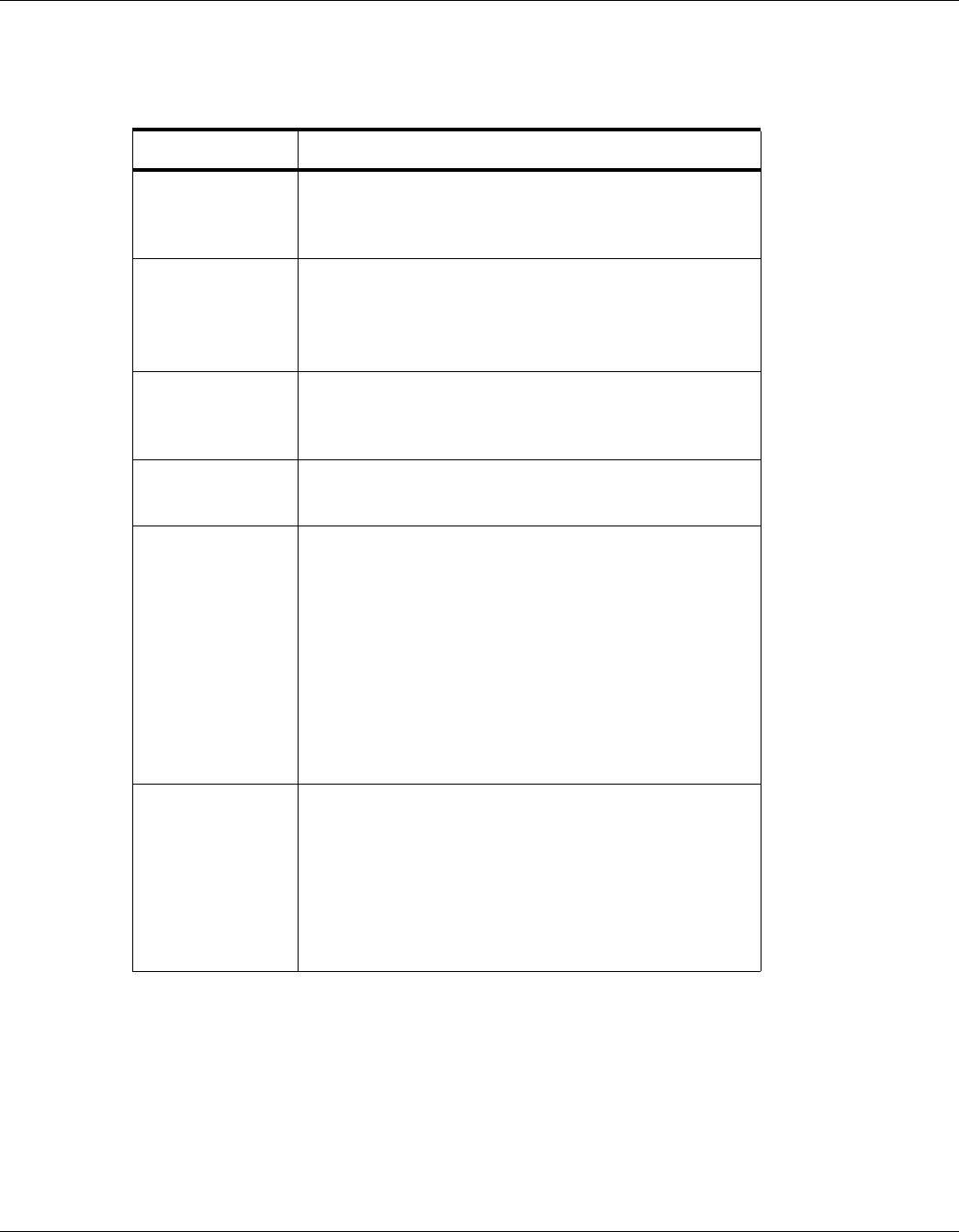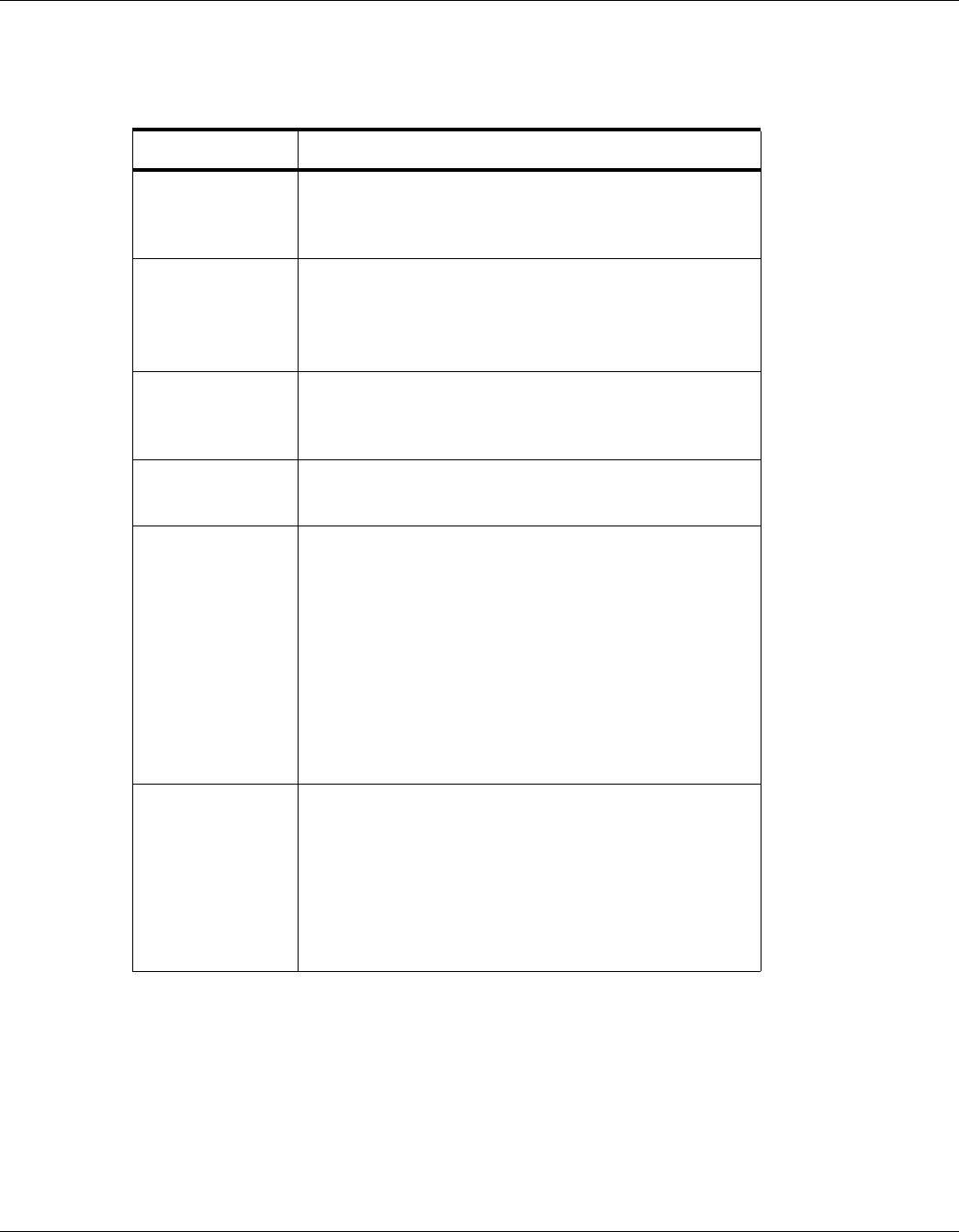
Configuring via the Web Server
Configuring the System
NetAXS™ Access Control Unit User’s Guide, Document 800-04410, Revision A 25
Steps
: Use the descriptions in the following table to configure the time settings:
Table 2-3: Configuration > Time Management Tab Field Descriptions
Setting Description
Current loop time Displays by default the current time setting in
day/month/date/hour/minutes/seconds. For example:
Fri Oct 31 07:16:27 2008.
Format
12 hour – The 24-hour day is divided into two 12-hour
halves, a.m. and p.m.; each half is numbered 1-12.
24 hour – The hours in the 24-hour day are numbered
consecutively 0-23.
New Date Specifies a new date to be the current date. Use the
dropdown lists to set the month and date, and click the
calendar icon to specify a different year.
New Time Specifies a new time to be the current time. Use the
dropdown lists to set the hour, minute, and AM or PM.
Geographic Time
Zone
Select the geographic time zone in which the panel will
operate. The time zones are written in the [continent/city]
format. Find the appropriate continent, and then identify the
city with the closest longitude to the panel’s location. In the
United States, you might find these time zone associations
more familiar:
Eastern Time: America/New York
Central Time: America/Chicago
Mountain Time: America/Denver
Pacific Time: America/Los Angeles
Time Server Enter the IP address of the machine whose time is used as
the standard for all panels.
Enabled – Select to enable the specified machine to be the
active time server.
IP Address – Enter the IP address of the time server.
Update Interval – Specifies the interval of time between
each automated synchronization.