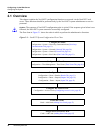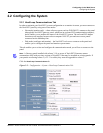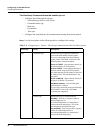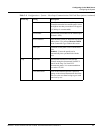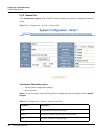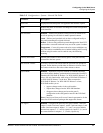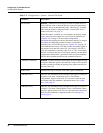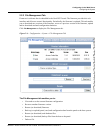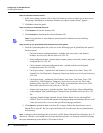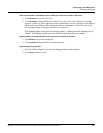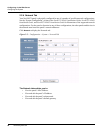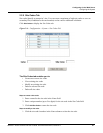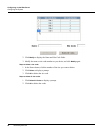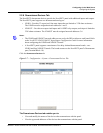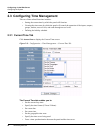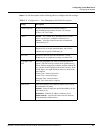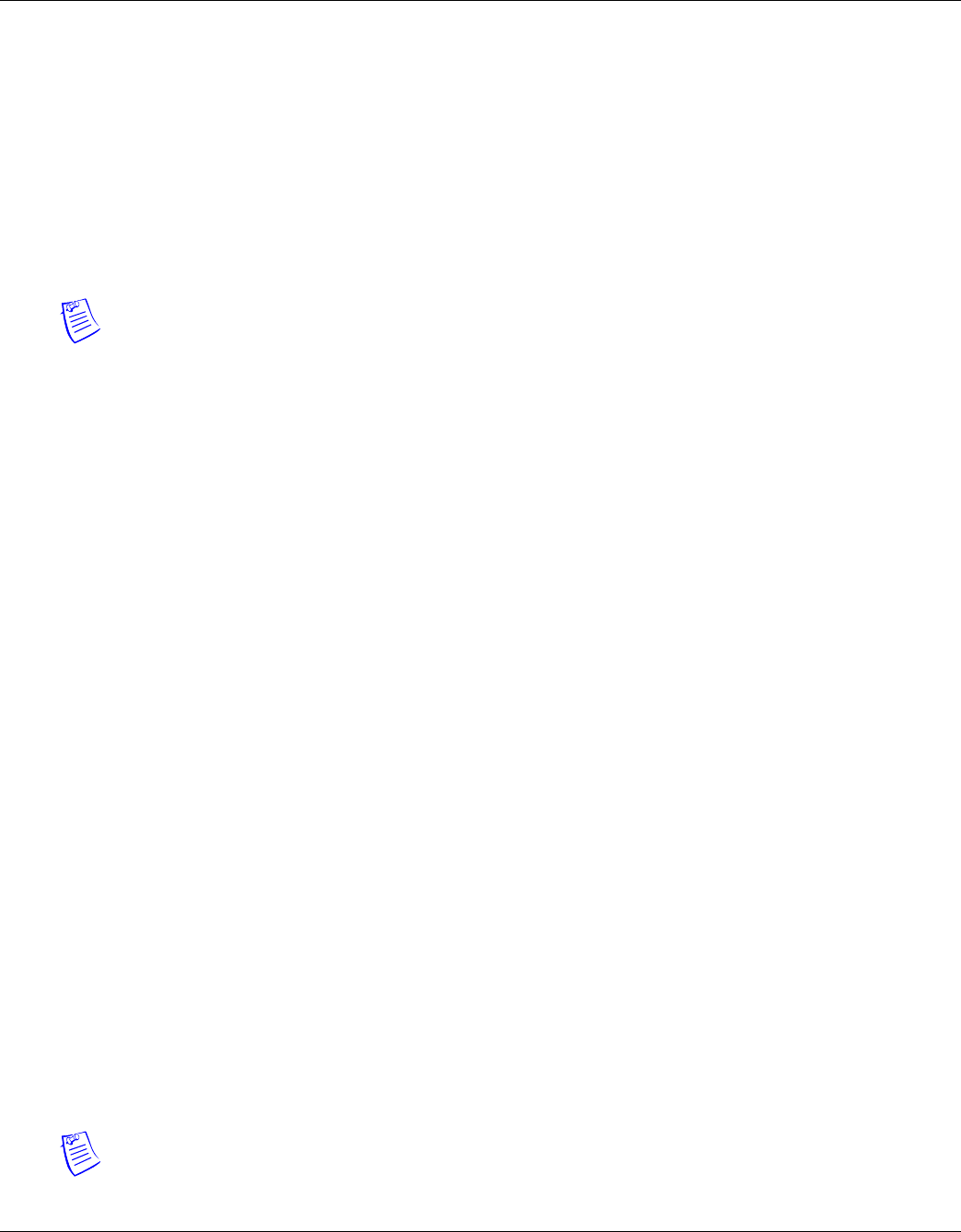
18 www.honeywell.com
Configuring via the Web Server
Configuring the System
Steps to reset the firmware version:
1. In the Active Image column, click to select the firmware version to which you want to revert.
The prompt “Switching to an alternate firmware set requires a panel reboot” appears.
2. Click
OK to reboot the panel.
Steps to restore (or download) firmware:
1. Click Browse to locate the firmware file.
2. Click
Download to download the selected firmware file.
Note: Every panel has its own database, and each panel’s database must be backed up
individually.
Steps to back up (or upload) data from the panel to the host system:
1. From the Upload dropdown list, select one of the following types of upload from the panel to
the host system:
• Card and common configuration data—uploads cards, time zones, card formats,
holidays, access levels, and site codes in a .CSV file.
• Panel configuration data—uploads inputs, outputs, groups, interlocks, readers, and panel
configuration in a .CSV file.
• Card, common, and panel configuration data—uploads both the card and panel
configuration items in a .CSV file.
• Card report (short)—uploads the Card Number, Last Name, First Name, Trace, VIP,
Limited Use, Card Expiration, Temporary, Supervisor, and Access Level card values in a
.CSV file.
• Card report (long)—uploads the Card Number, Last Name, First Name, Trace, VIP,
Limited Use, Card Expiration, Temporary, Supervisor, Access Levels, Site Codes,
Number of Bits, Pin, Info 1, Info 2, Time Zones, Activation Date, Issue Level, APB
State, and Control Device card values in a .CSV file.
• Alarms and events report—uploads the Date, Time, Event Type, Acknowledged Date,
Acknowledged Time, and Message of Alarms/Events for alarms and events in a .CSV
file.
• Language: English default, Spanish, French, Italian, Dutch, Czech, and simplified
Chinese. This is a text file that uploads a language package that translates the text on all
of the web screens for a user who has specified a language preference.
2. Click
Upload to upload the data to the host PC or laptop. Follow the instructions to save a
backup file on your PC. Be sure to give the backup file a useful name for easy identification
and restoring.
Note: Card report (short and long) data is stored in a 64-bit format. Microsoft Excel displays up to 32
characters. Therefore, you should save the report and then open the it in Notepad, instead of opening
the report immediately in the default .CSV format in Excel.