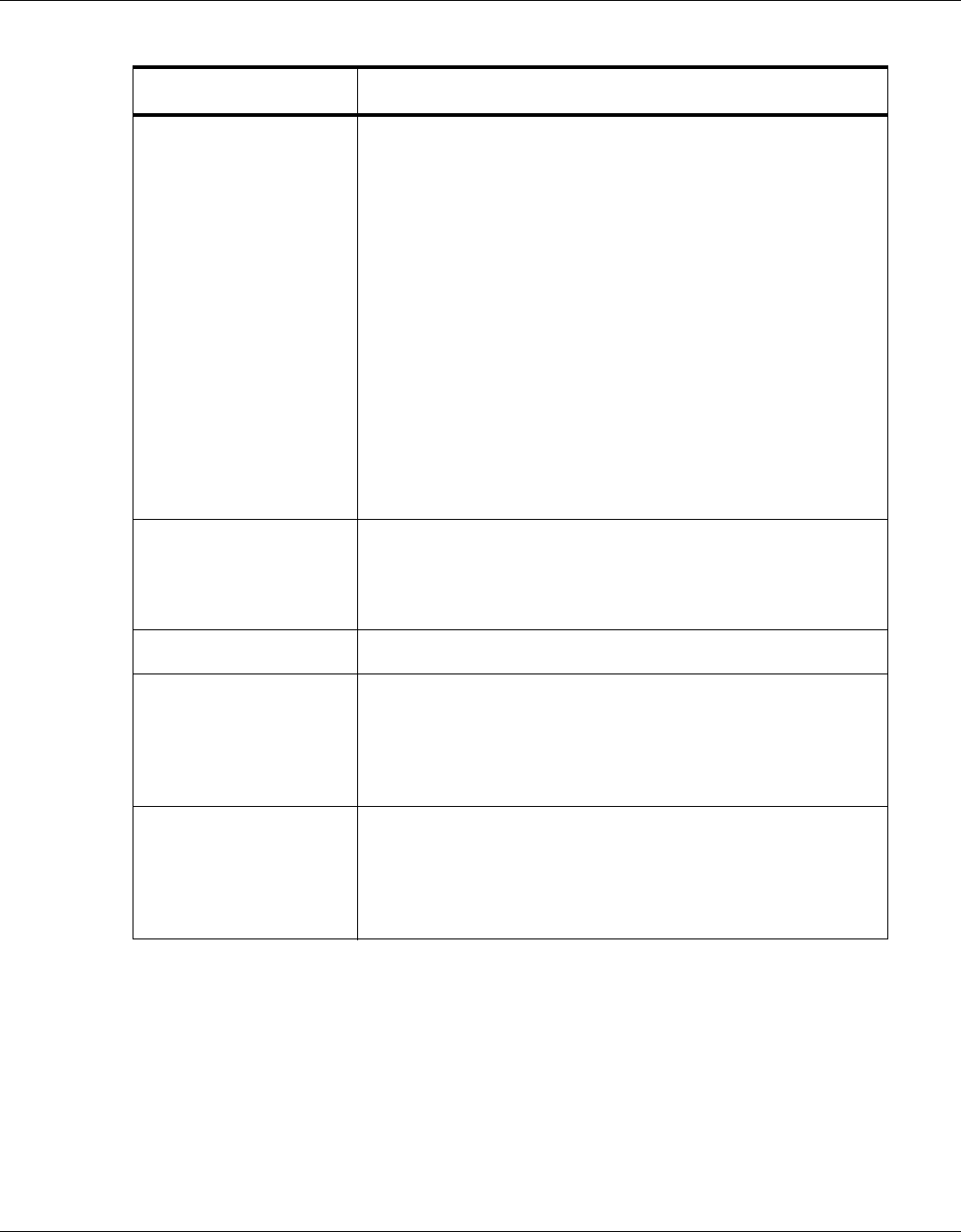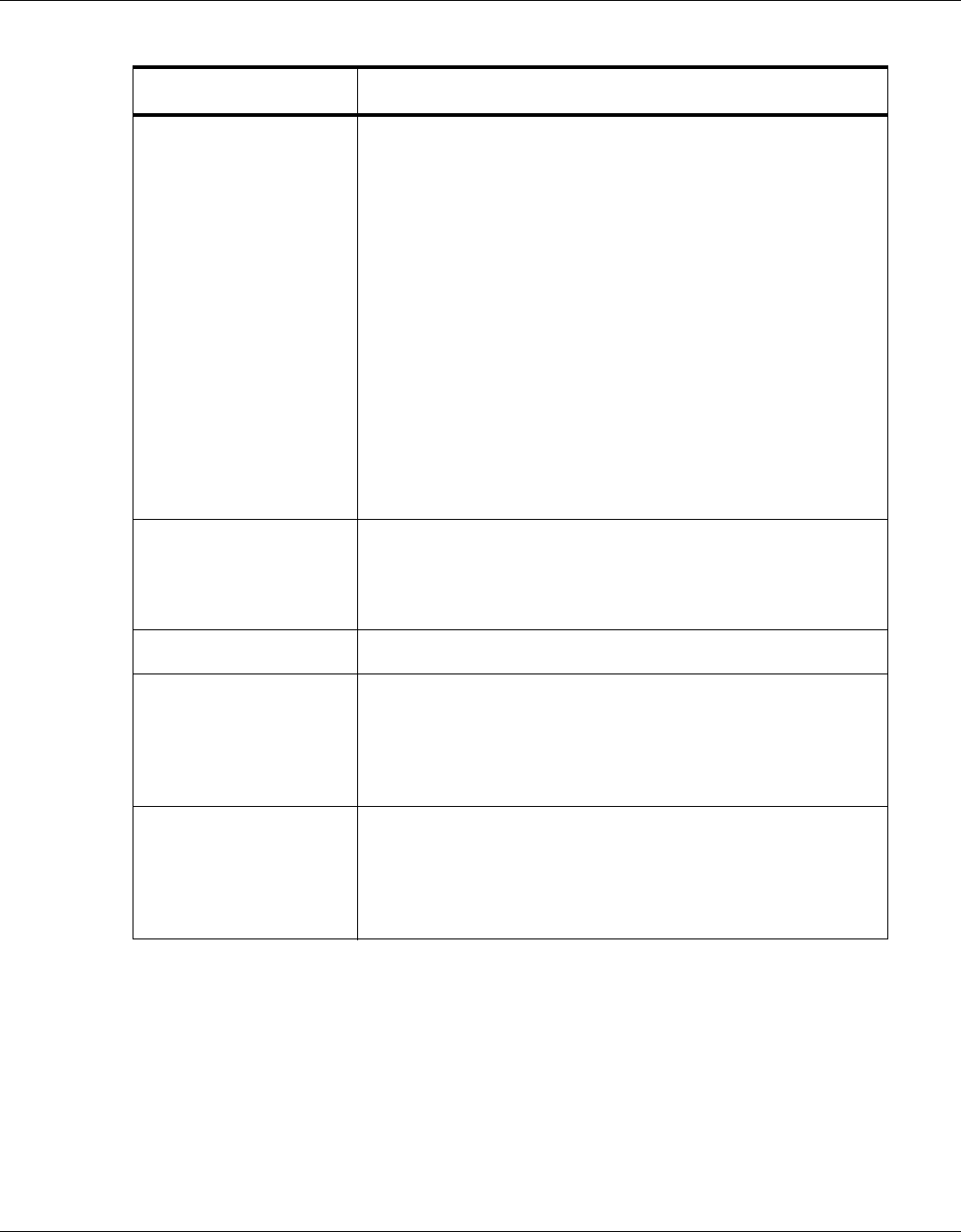
16 www.honeywell.com
Configuring via the Web Server
Configuring the System
Duress Detect Enabled – Enables the user to trigger an alarm or output device in
times of duress, such as when the operator is forced to grant access
against his will to an unauthorized person. This feature is available
only when the reader is configured with a “Card and Pin” access
mode (see Reader Tab, page 31).
When this feature is enabled, you can configure an auxiliary output
with a pulse time and connect it to a device with an interlock (see
“Outputs Tab“ on page 55 for the output configuration).
During normal operation, the duress output does nothing. To energize
the output, the cardholder presents his card to a reader that is
configured for Card and PIN access (see “Reader Tab“ on page 31).
The cardholder then enters a PIN that is either one number higher or
one number lower than his correct PIN. For example, if his PIN is
2222, the cardholder would enter either 2221 or 2223. Even though
the PIN is incorrect, the door will still open normally, but the duress
output pulses and an alarm is generated. In this way, the cardholder
notifies others without detection by the unauthorized person.
Continuous Card Reads
Enabled – Enables continuous card reading while the output is being
energized. When this option is not enabled, a reader will not be able
to read a second card during the pulsing of the output caused by the
previous card read.
Reader LEDs Identifies the color of a reader LED when a grant is authorized.
Cardholder Note 1 Specifies any information field you might want to put on a card. For
example, if you enter “Department” here, a field labeled
“Department” appears on the card. The user who creates the card
would then enter the cardholder’s department name. See Adding
New Cards, page 47.
Cardholder Note 2 Specifies any information field you might want to put on a card. For
example, if you enter “Phone Number” here, a field labeled “Phone
Number” appears on the card. The user who creates the card would
then enter the cardholder’s telephone number. See Adding New
Cards, page 47.
Table 2-2: Configuration > System > General Tab Fields
Parameter Description