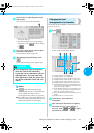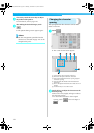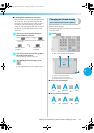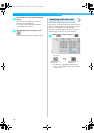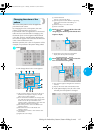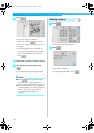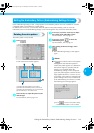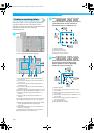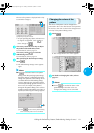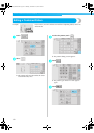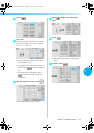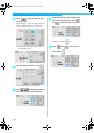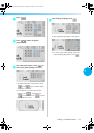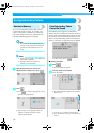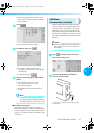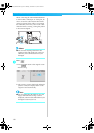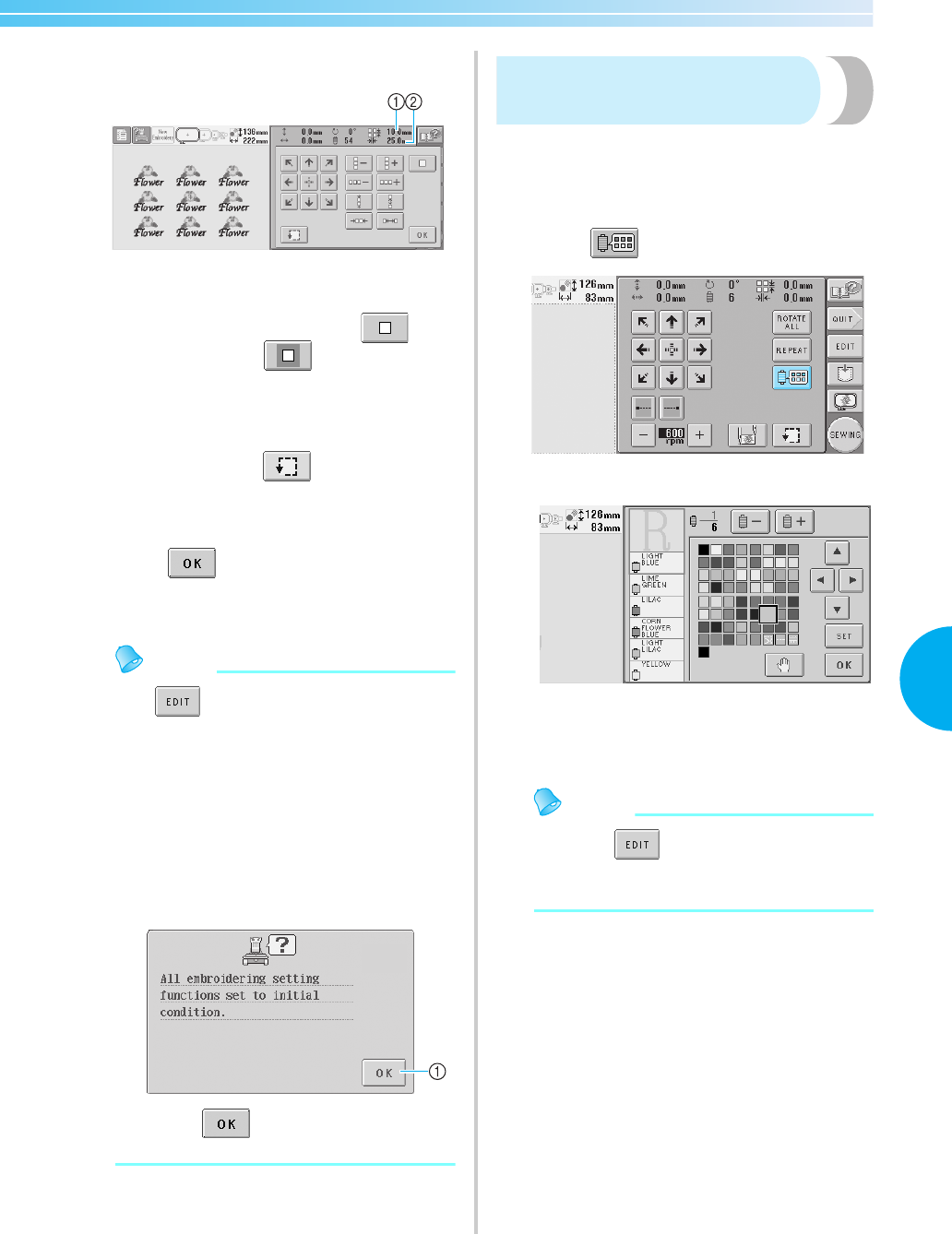
Editing the Embroidery Pattern (Embroidering Settings Screen) 131
5
The size of the pattern is displayed after a key
is touched to change it.
1 Repeat spacing (vertical)
2 Repeat spacing (horizontal)
• To quit repeating the pattern and return it to
its original arrangement, touch
so
that it changes to .
4
If necessary, touch the arrow keys to adjust
the position of the embroidery frame.
For more details, refer to page 72.
5
If necessary, touch to check the
embroidering area.
For more details, refer to page 32.
6
After specifying the desired repeat settings,
touch .
X The embroidering settings screen appears
again.
Memo
● If is touched to return to the pattern
editing screen after specifying repeat settings,
the pattern appears as it did before the repeat
settings were specified, but the settings are not
cancelled. When the embroidering settings
screen is displayed again, the pattern appears
with the repeat settings applied. However, if an
error occurs, for example, if the pattern is
enlarged in the pattern editing screen so that it
extends out of the embroidering area when it is
repeated, the following error message appears.
1Touch to return to the pattern editing
screen so that the pattern can be re-edited.
Changing the colors of the
pattern
The colors of the pattern can be changed and
previewed in the screen. The function and operation
for this key is the same as that for the change thread
color key in the pattern editing screen.
1
Touch .
X The change thread color screen appears.
2
For details on changing the colors, refer to
page 127.
Memo
● Even if is touched to return to the
pattern editing screen after colors are
changed, the settings are not cancelled.
Sapphire_chapt5.fm Page 131 Friday, November 18, 2005 2:15 PM