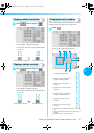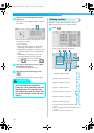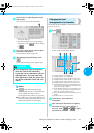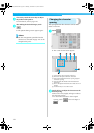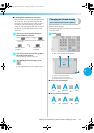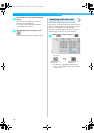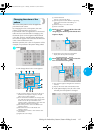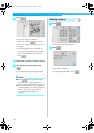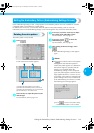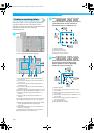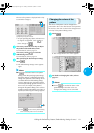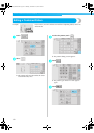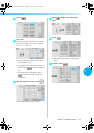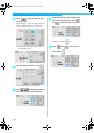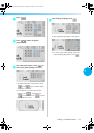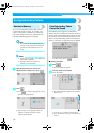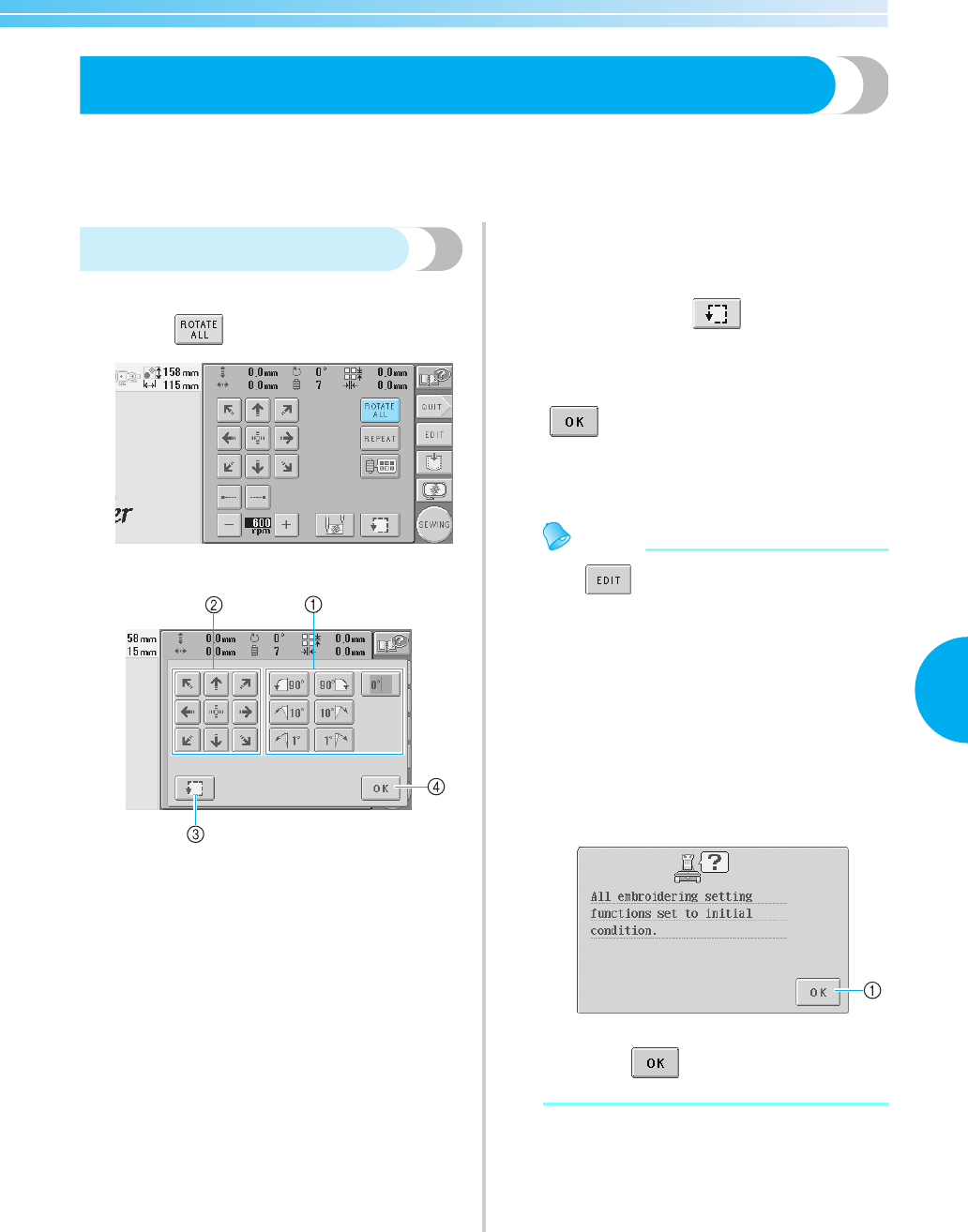
Editing the Embroidery Pattern (Embroidering Settings Screen) 129
5
Editing the Embroidery Pattern (Embroidering Settings Screen)
In the embroidering settings screen, a single pattern can be edited if patterns were not combined or an entire
combined pattern can be edited as a single pattern.
In addition, the arrow keys can be used to move the pattern in the pattern editing screen or move the
embroidery frame in the embroidering settings screen. Touching these keys moves the embroidery frame.
Rotating the entire pattern
The entire pattern can be rotated.
1
Touch .
X The screen shown below appears.
1 Enables the entire pattern to be rotated.
2 Enables the embroidery frame to be moved.
3 Enables the embroidering area to be checked.
4 Touch this key to close this screen.
2
Touch the keys to adjust the pattern to the
desired angle.
For more details, refer to page 122.
3
If necessary, touch the arrow keys to adjust
the position of the embroidery frame.
For more details, refer to page 72.
4
If necessary, touch to check the
embroidering area.
For more details, refer to page 32.
5
After making the desired changes, touch
.
X The embroidering settings screen appears
again.
Memo
● If is touched to return to the pattern
editing screen after the entire pattern is
rotated, the pattern appears as it did before
the rotation angle was specified, but the
setting is not cancelled. When the
embroidering settings screen is displayed
again, the pattern appears with the rotation
angle applied. However, if an error occurs,
for example, if the pattern is enlarged in the
pattern editing screen so that it extends out
of the embroidering area when it is rotated,
the following error message appears.
1Touch to return to the pattern editing
screen so that the pattern can be re-edited.
Sapphire_chapt5.fm Page 129 Saturday, November 26, 2005 3:46 PM