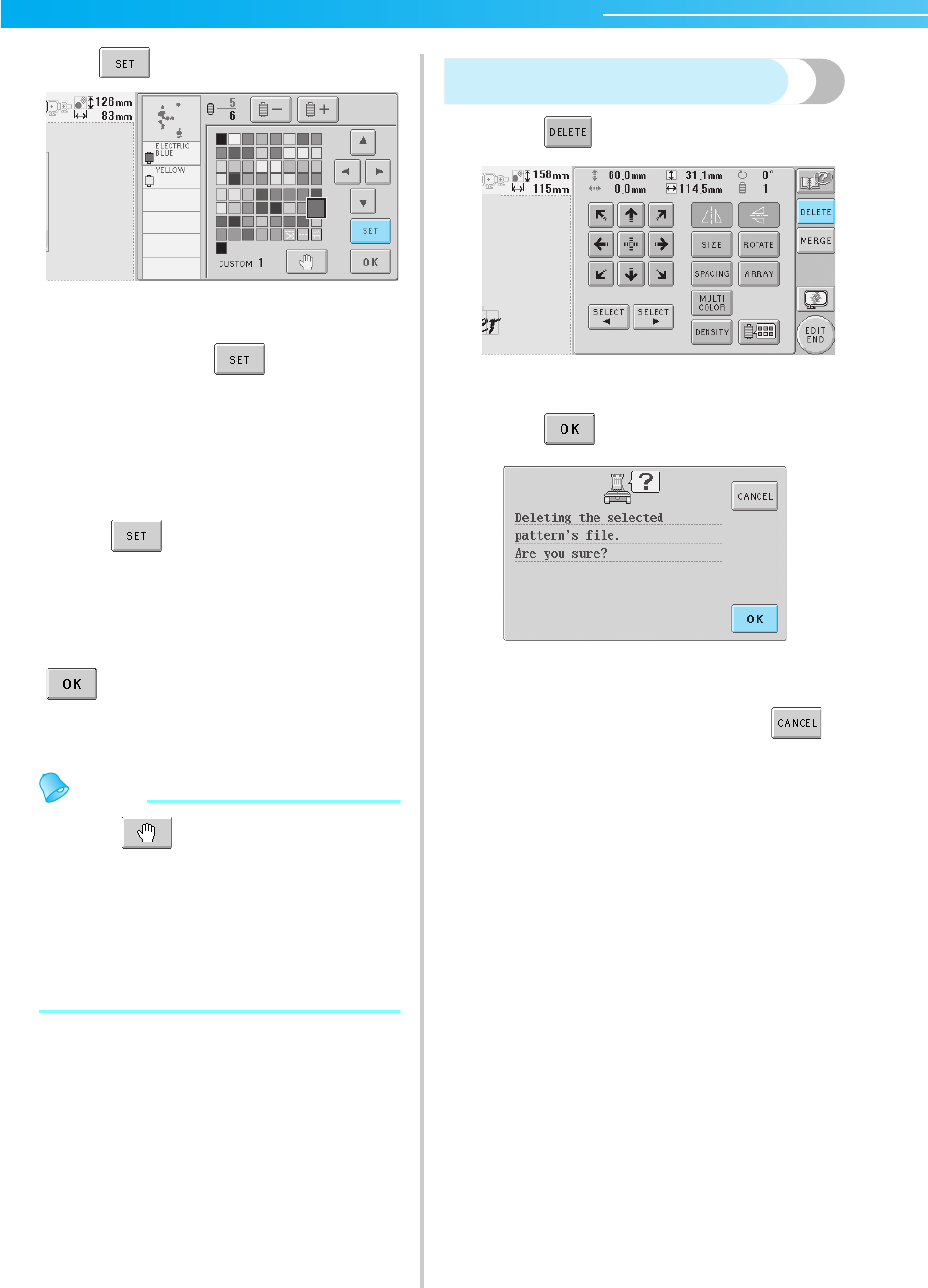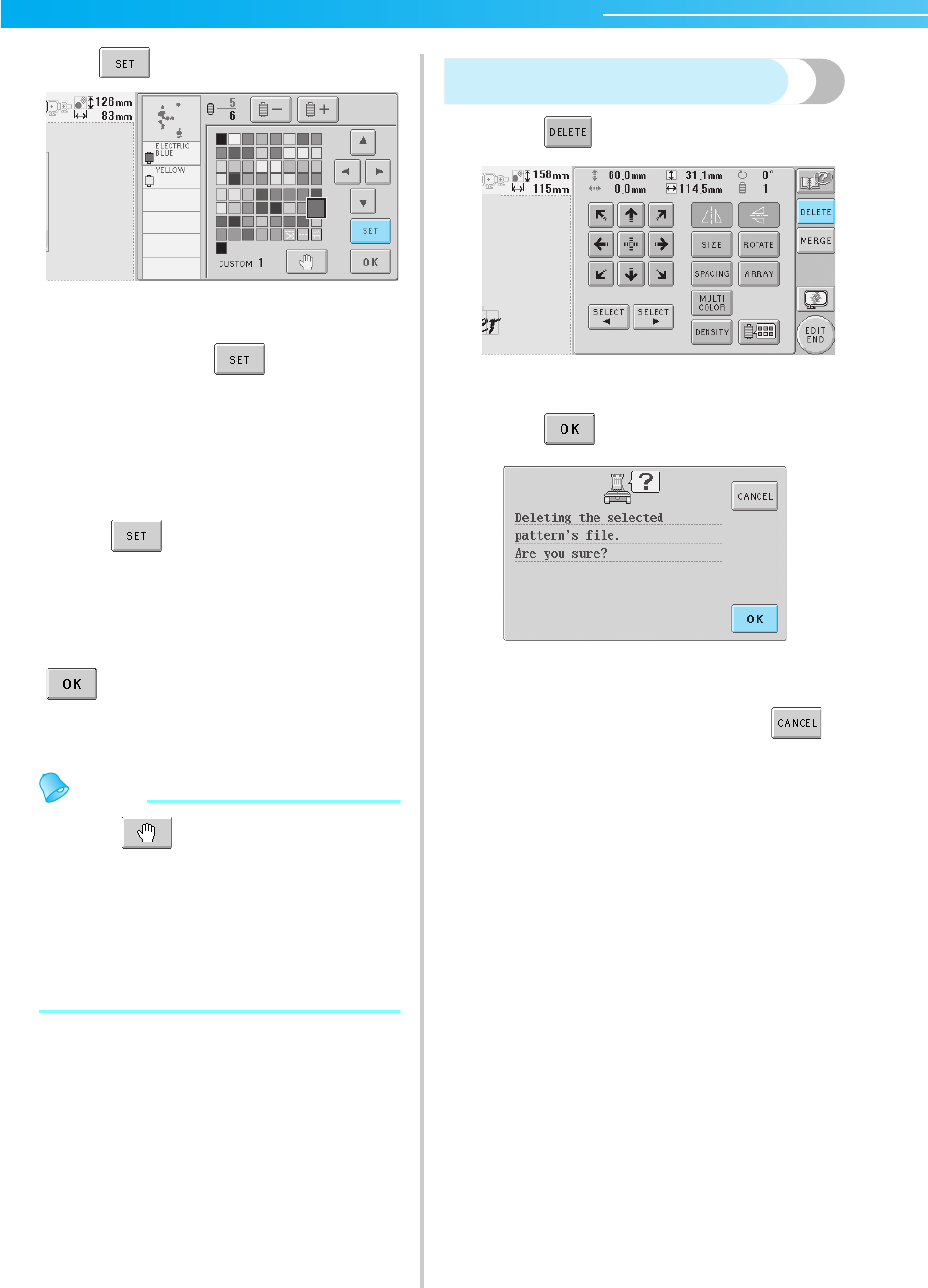
SELECTING/EDITING/SAVING PATTERNS ————————————————————————————————————————————
128
4
Touch .
X The color change is confirmed.
• Make sure to touch to specify the
new color, otherwise the thread color is not
changed.
• If the wrong thread color is specified or if
you wish to change the thread color again,
select a different thread color, and then
touch .
5
Repeat steps 2 through 4 until the colors of
all parts that you wish to change are changed.
6
After making the desired changes, touch
.
X The pattern editing screen appears again.
Memo
● Touch to specify pause locations.
For details, refer to “Specifying pause
locations before embroidering” on page 92.
● The color thread table can be changed to a
custom thread that you create to reflect the
thread colors that you have. (Refer to
“Custom thread table settings” on
page 147.)
Deleting a pattern
1
Touch .
X The screen shown below appears.
2
Touch .
X The pattern is deleted.
• To quit deleting the pattern, touch .
Sapphire_chapt5.fm Page 128 Friday, November 18, 2005 2:36 PM