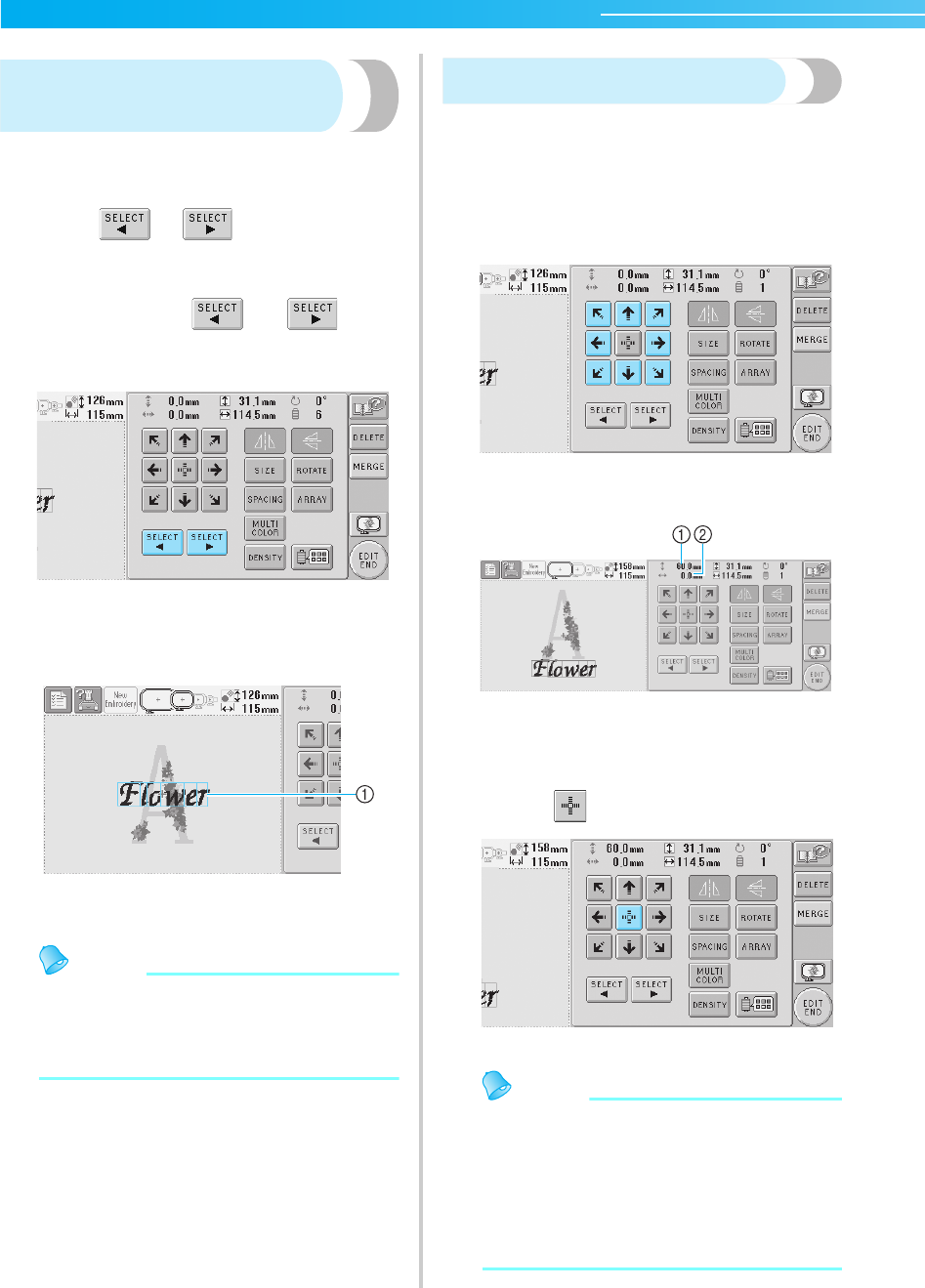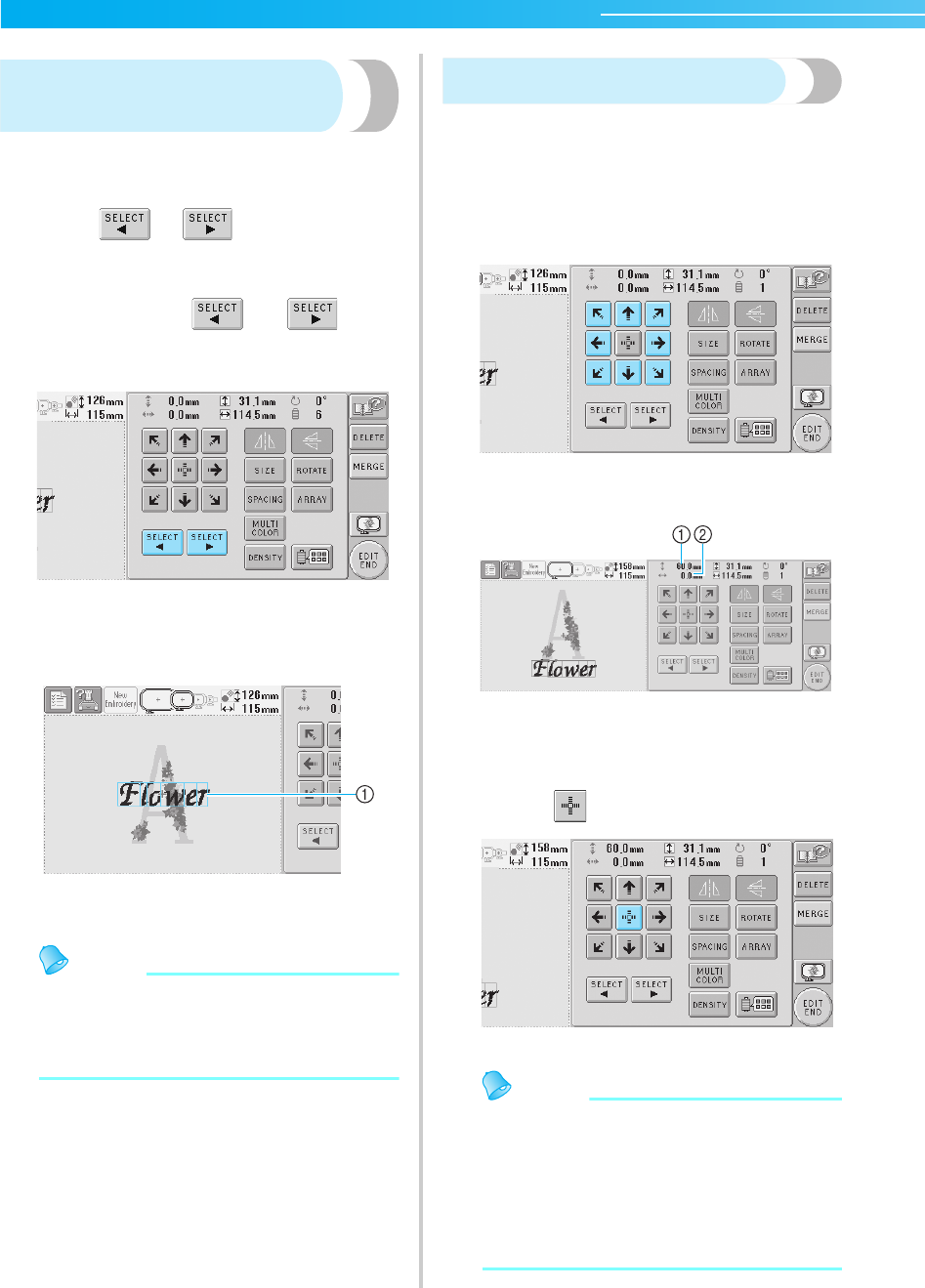
SELECTING/EDITING/SAVING PATTERNS ————————————————————————————————————————————
120
Selecting the pattern to be
edited
If multiple patterns are selected, you can choose
which pattern will be edited.
1
Touch or .
The pattern that will be edited is the pattern
enclosed by the red frame.
Continue touching and until
the red frame is around the pattern that you
wish to edit.
X The patterns are selected in the order or the
opposite order that they were added to the
pattern.
1 Red frame indicating the pattern to be edited
Memo
● If multiple patterns appear in the pattern
editing screen, the basic editing procedure
is to 1. select the pattern to be edited, and
then 2. edit that pattern.
Moving a pattern
Determine where in the embroidery frame the
pattern will be embroidered. If multiple patterns are
combined, move each pattern to lay out the design.
1
Touch the key for the direction where you
wish to move the pattern.
X The pattern moves in the direction of the
arrow on the key.
1 Shows the vertical distance moved
2 Shows the horizontal distance moved
• To return the pattern to its position before it
was moved (center of the embroidery frame),
touch .
Memo
● The pattern can also be moved by touching
the arrow keys in the screens that appear
when any of the other editing keys are
touched.
● The arrow keys in the embroidering settings
screen are used to move the frame to select
the embroidering position.
Sapphire_brother.book Page 120 Thursday, November 17, 2005 3:00 PM