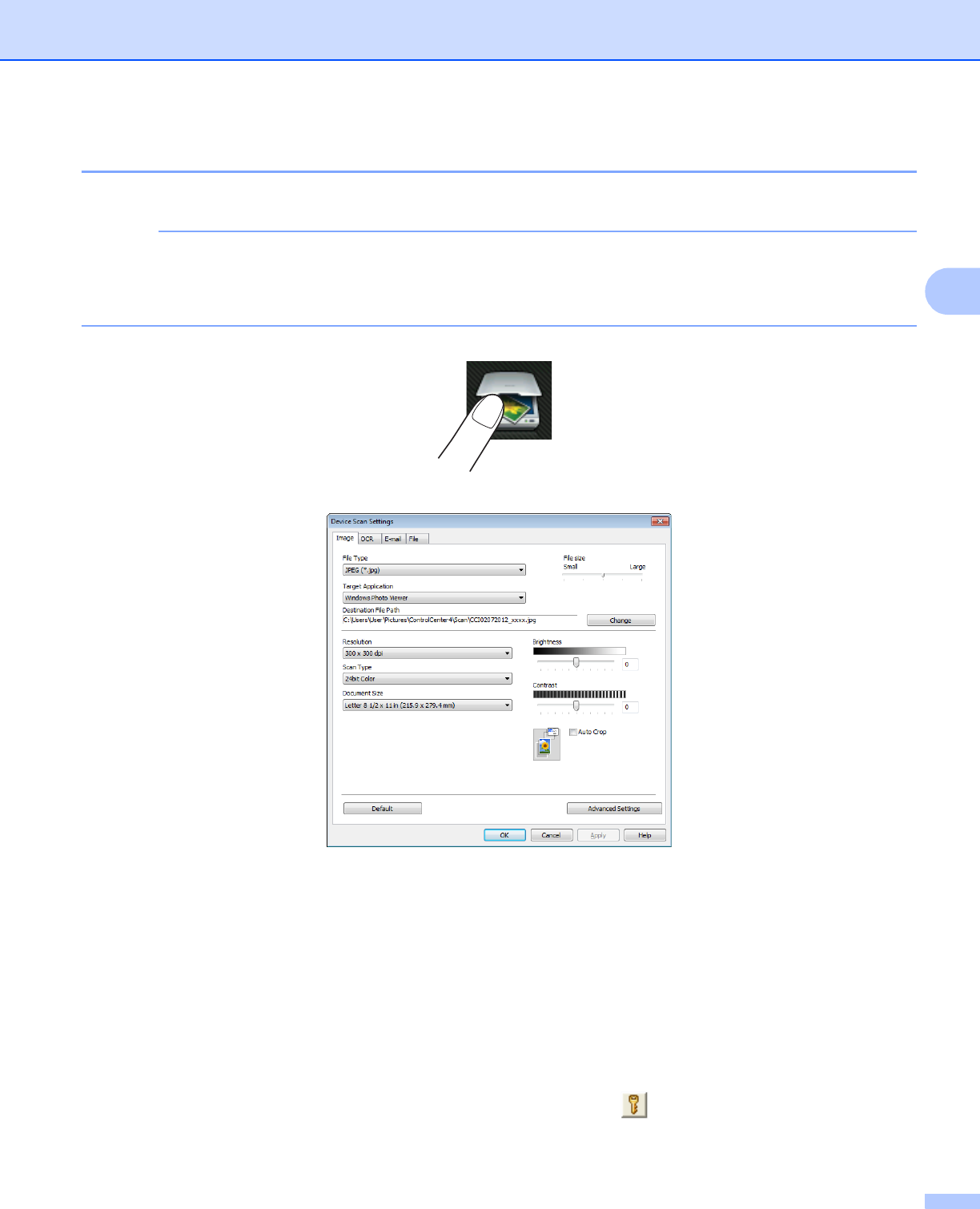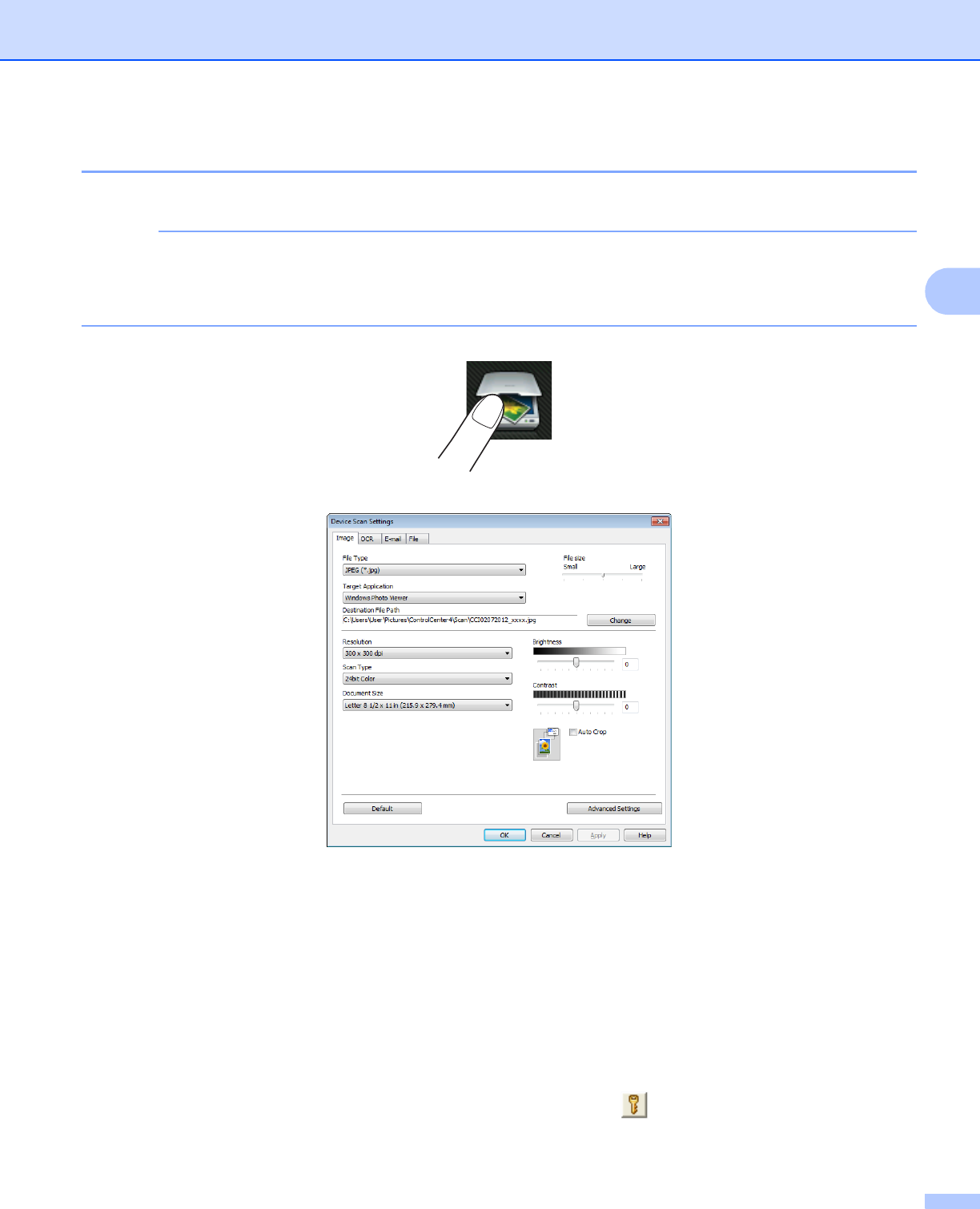
ControlCenter4
75
3
Configuring the Scan button settings 3
The Device Scan Settings button lets you configure your machine’s Scan button settings.
You can change the Scan button settings using your Brother machine - however, these changes are only
temporary.
If you want to make permanent changes, click Device Scan Settings and configure as required.
There are four scan functions which you can configure to fit your scanning needs.
To configure each scan function, select the Device Settings tab and then click Device Scan Settings. The
Device Scan Settings dialog box will appear.
Image tab
3
Lets you configure settings for Scan to Image by pressing the Scan button on your Brother machine.
Choose the settings for File Type, Target Application, Destination File Path, File size, Resolution,
Scan Type, Document Size, Brightness, Contrast, Auto Crop and Advanced Settings as needed. Click
OK.
If you choose Secure PDF from the File Type drop-down list, click the (Set PDF Password) button. The
Set PDF Password dialog box will appear. Enter your password in the Password and Re-type Password
box and then click OK.