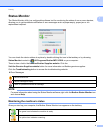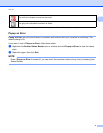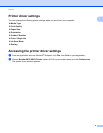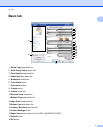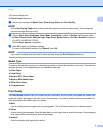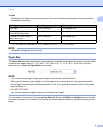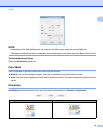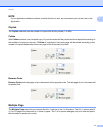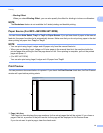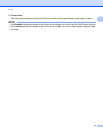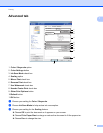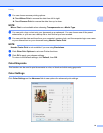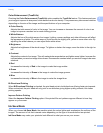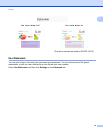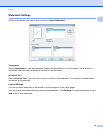Printing
12
1
Page Order 1
When the N in 1 option is selected, the Page Order can be selected from the drop-down list.
Border Line 1
When the N in 1 option is selected, you can choose to have a solid border, dashed border or no border around
each page on the sheet.
2-sided / Booklet 1
When you want to print a booklet or do 2-sided printing, use this function.
None
Disable 2-sided printing.
2-sided
The machine prints on both sides of the paper automatically.
When you choose 2-sided, the 2-sided Settings button becomes available to choose. You can set the
following settings in the 2-sided Settings dialog box.
• 2-sided Type
There are four types of 2-sided binding directions available for each orientation.
• Binding Offset
When you check Binding Offset, you can also specify the offset for binding in inches or millimeters.
NOTE
You cannot use Legal, Ledger or A3 paper for 2-sided printing.
Booklet
Use this option to print a document in booklet format using 2-sided printing; it will arrange the document
according to the correct page number and allows you to fold at the center of the print output without having
to change the page number order.
Booklet
The machine prints on both sides of the paper automatically.
When you choose Booklet, the 2-sided Settings button becomes available to choose. You can set the
following settings in the 2-sided Settings dialog box.
• 2-sided Type
There are two types of 2-sided binding directions available for each orientation.
• Booklet Printing Method
When Divide into Sets is selected:
This option allows you to print the whole booklet into smaller individual booklet sets, it still allows you
to fold at the center of the smaller individual booklet sets without having to change the order of the page
number. You can specify the number of sheets in each smaller booklet set, from 1 to 15. This option
can help when folding the printed booklet that has a large number of pages.