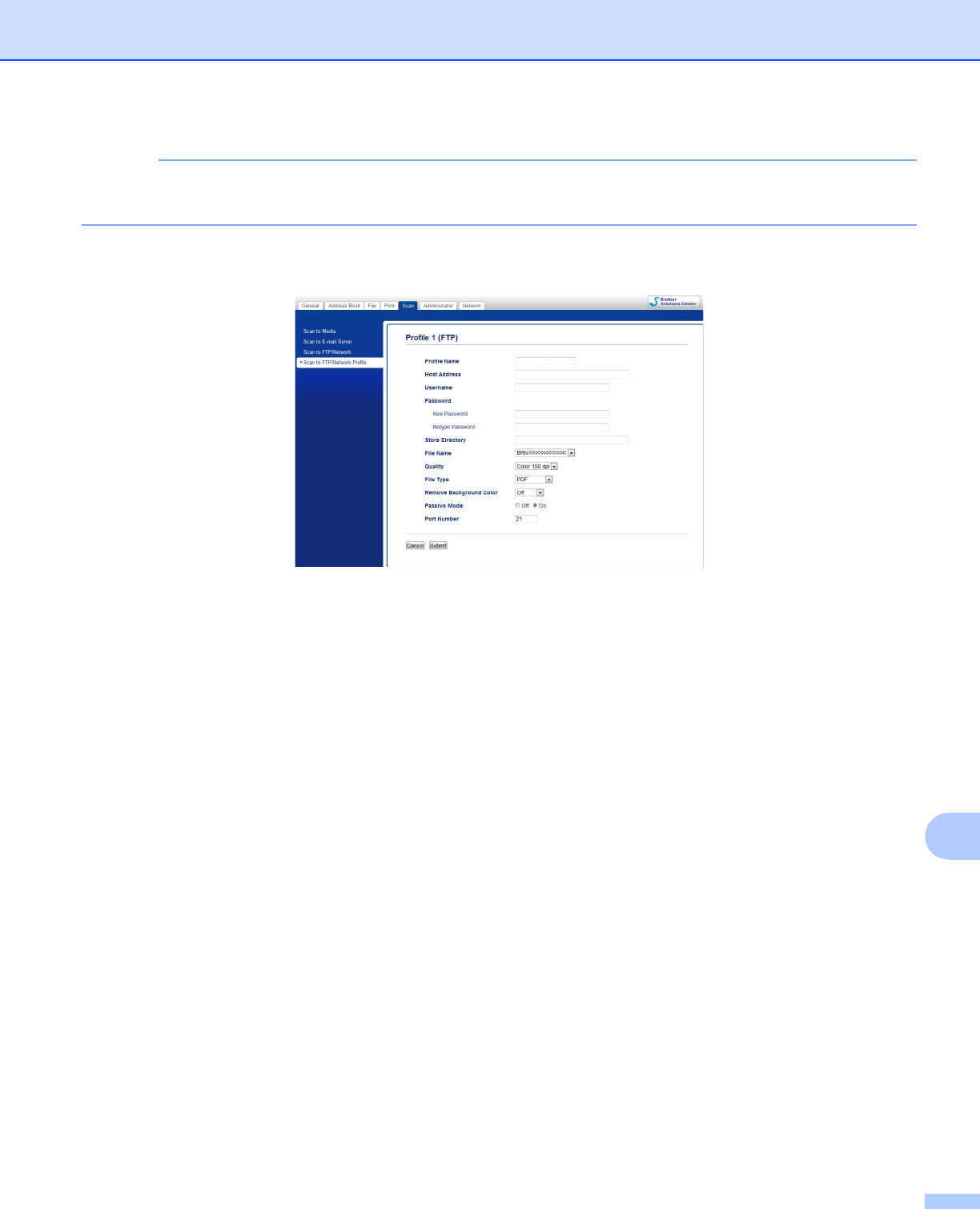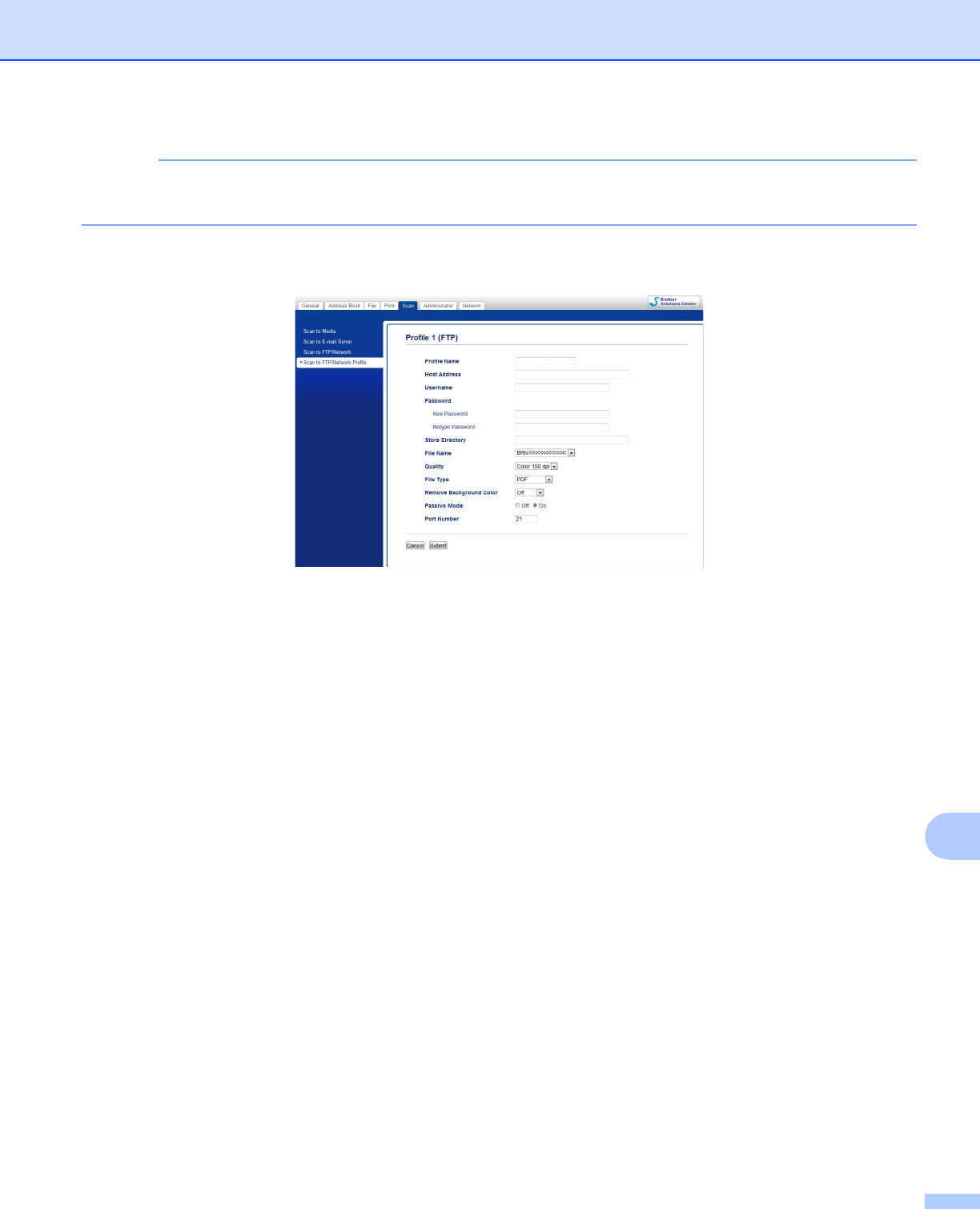
Network Scanning
219
13
Do not use unsuitable characters in the file name (for example ?, /, \, or *). They may cause a sending error
when using Scan to FTP.
Configuring the FTP Default Settings 13
You can set Passive Mode to Off or On depending on your FTP server and network firewall configuration.
By default this setting is On. You can also change the port number used to access the FTP server. The default
for this setting is port 21. In most cases these two settings can remain as default.
a Choose FTP in Scan to FTP/Network from the Scan tab. Click Submit.
b Choose the Profile you want to configure in Scan to FTP/Network Profile.
c Enter the name that you want to use for the profile of the FTP server. This name will be displayed on the
LCD of the machine and can be up to 15 characters.
d The Host Address is the domain name of the FTP server. Enter the Host Address (for example
ftp.example.com) (up to 64 characters) or the IP address (for example 192.23.56.189).
e Enter the Username that has been registered with the FTP server for the machine (up to 32 characters).
f Enter the Password for access to the FTP server (up to 32 characters).
g Enter the destination folder where your document will be stored on the FTP server (for example
brother\abc) (up to 60 characters).
h Choose the file name you want to use for the scanned document. You can choose from seven preset
and two user defined file names. The file name that will be used for your document will be the file name
you selected plus the last 6 digits of the flatbed/ADF scanner counter plus the file extension (For
example, Estimate_098765.pdf).
i Choose the scan quality from the pop-up menu. You can choose Color 100 dpi, Color 200 dpi,
Color 300 dpi, Color 600 dpi, Color Auto, B&W 100 dpi, B&W 200 dpi, B&W 300 dpi,
B&W 600 dpi, B&W Auto or User Select.