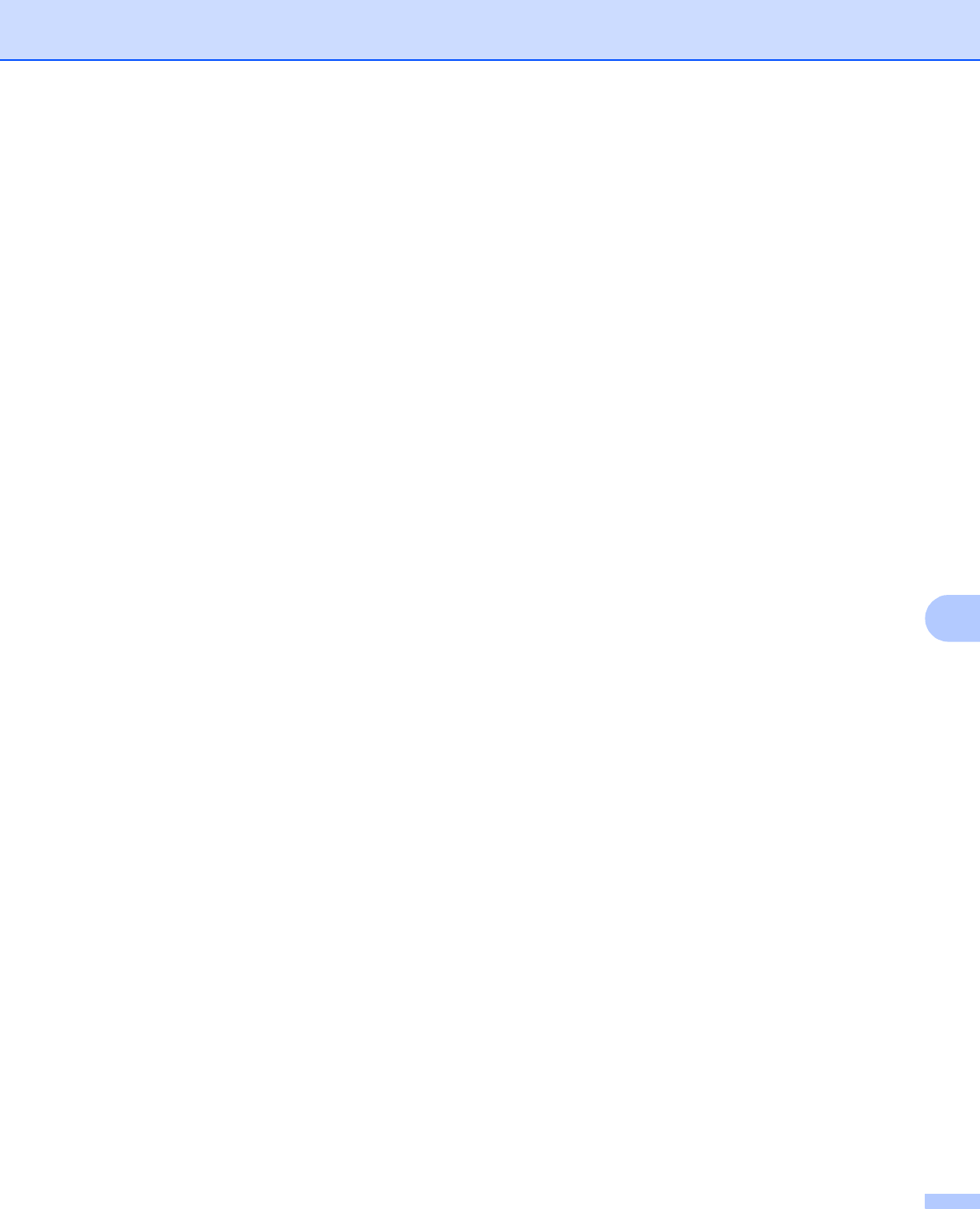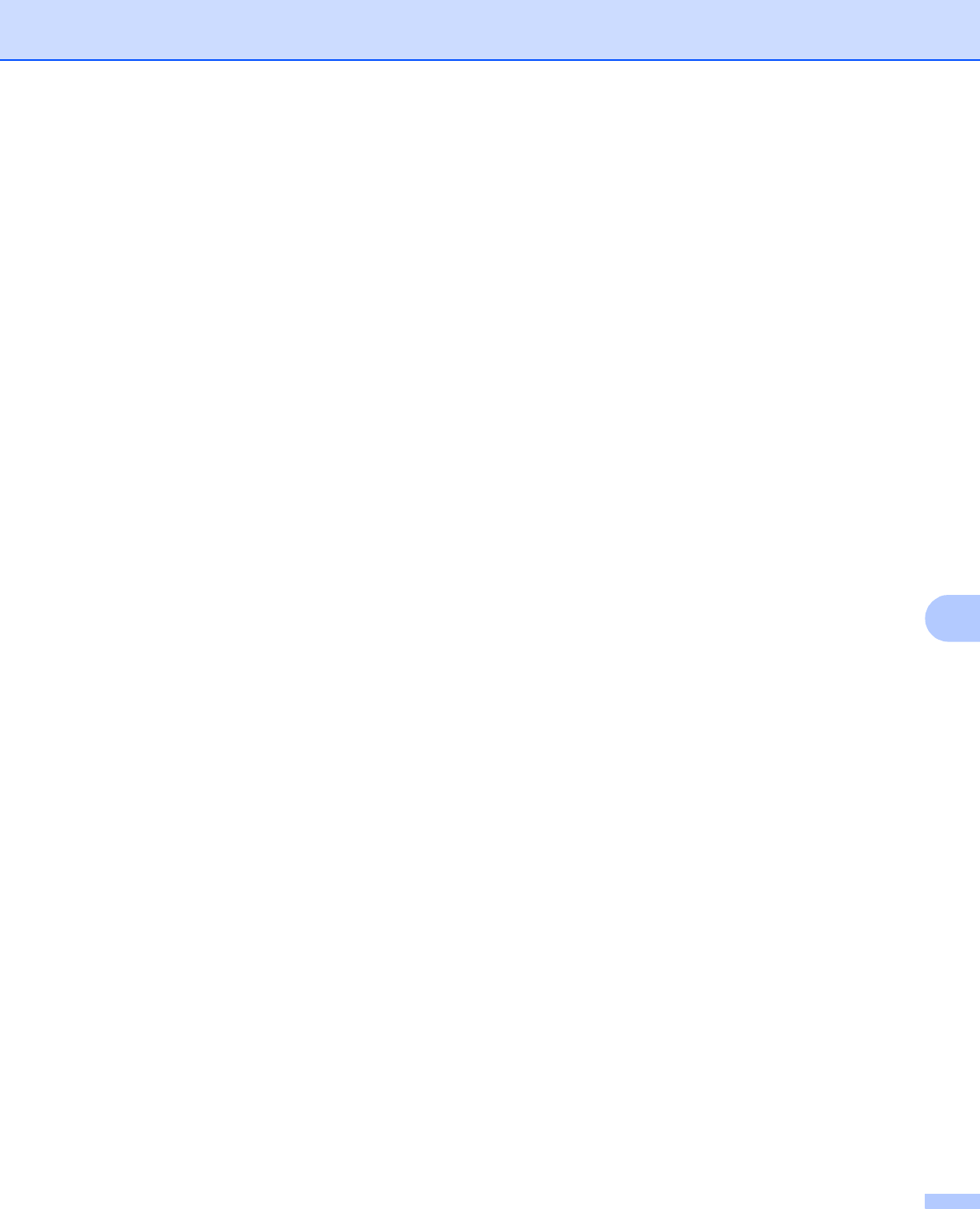
Scanning
150
9
Document Size 9
Choose one of the following sizes:
Auto
You can scan a standard sized document without any further adjustments to Document Size.
A4 8.3 x 11.7 in (210 x 297 mm)
JIS B5 7.2 x 10.1 in (182 x 257 mm)
Letter 8.5 x 11 in (215.9 x 279.4 mm)
Legal 8.5 x 14 in (215.9 x 355.6 mm) (Available on ADF models)
A55.8x8.3in(148x210mm)
JISB65x7.2in(128x182mm)
A64.1x5.8in(105x148mm)
Executive 7.25 x 10 1/2 in (184.1 x 266.7 mm)
BusinessCard3.5x2.4in(90x60mm)
To scan business cards, choose the Business Card size, and then put the business card face down at
the top left of the scanner glass.
4x6in(10x15cm)
5x8in(13x20cm)
3.5x5in(9x13cm)
5x7in(13x18cm)
Postcard 1 3.9 x 5.8 in (100 x 148 mm)
Postcard 2 (Double) 5.8 x 7.9 in (148 x 200 mm)
Custom
After you choose a custom size, you can adjust the scanning area. Click and hold the mouse button as
you drag the mouse to crop the image.
Width: Enter the width of the custom size.
Height: Enter the height of the custom size.
Adjusting the Image 9
When scanning photographs or other images for use in a word processor or other graphics application, try
different settings for the Resolution, Scan Type, Brightness and Contrast to see which setting best suits
your needs.
Brightness
Adjust the setting (-50 to 50) to get the best image. The default value is 0, representing an average, and
is usually suitable for most images.
You can set the Brightness level by dragging the slider to the right or left to lighten or darken the image.
You can also enter a value in the box to set the level.