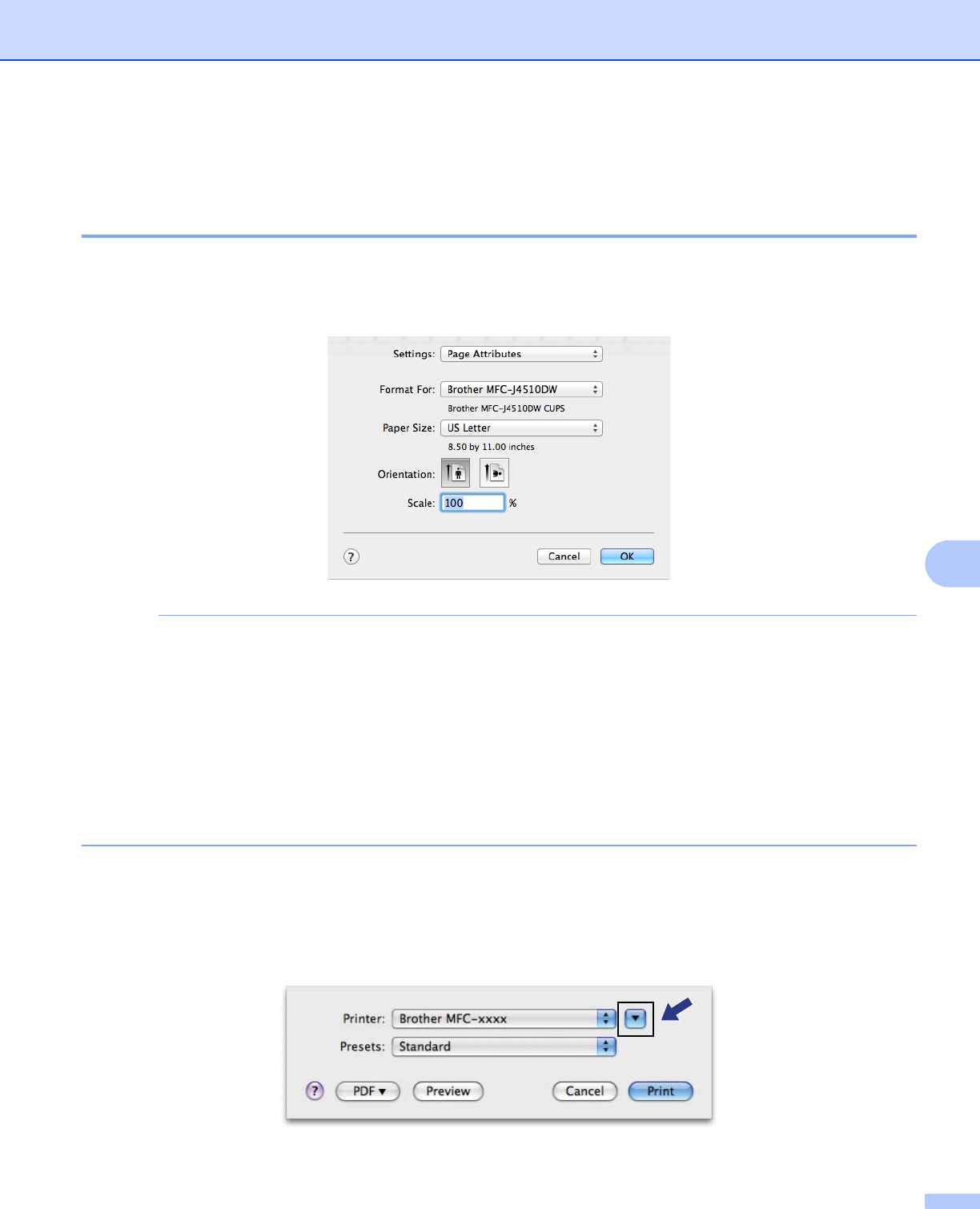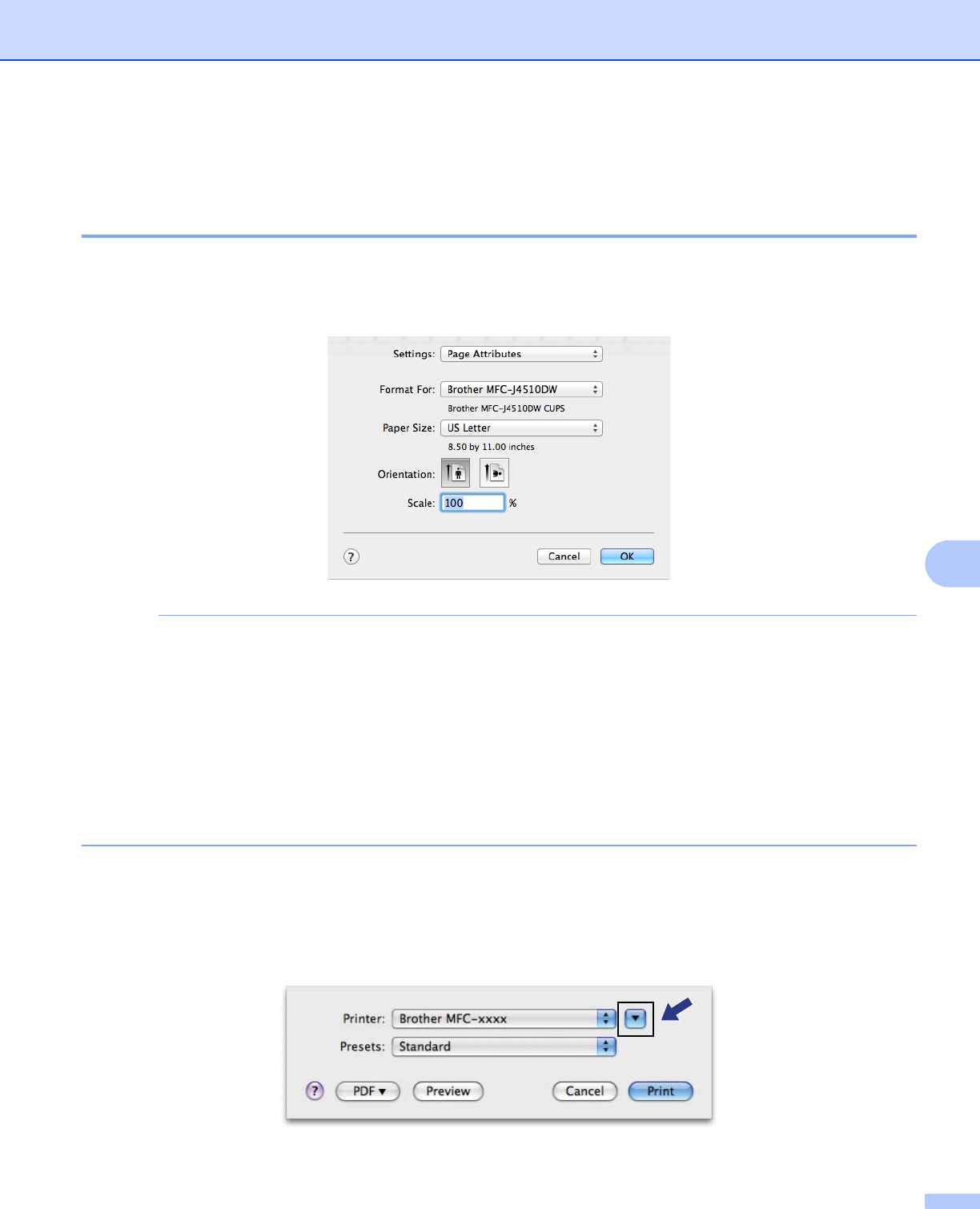
Printing and Faxing
129
8
Using the Brother printer driver 8
Choosing page setup options 8
a From an application such as Apple TextEdit, click File, then Page Setup. Make sure
Brother MFC-XXXX (where XXXX is your model name) is chosen in the Format For pop-up menu. You
can change the settings for Paper Size, Orientation and Scale, then click OK.
• The printer driver does not support Watermark printing.
• You can print using Legal, Ledger and A3 paper only from the manual feed slot.
• When you are feeding Legal, Ledger or A3 size paper in the manual feed slot, the machine holds the
printed page after printing so that the page does not fall. Once printing is complete, pull out the printed
page and press OK.
• (For MFC-J4710DW)
You can also print using Legal, Ledger and A3 paper from Tray2.
• The paper orientation (portrait or landscape) varies depending on the paper size. See Basic User’s Guide.
b From an application such as Apple TextEdit, click File, then click Print to start printing. You can choose
a preset from the Presets pop-up menu to select a previously configured set of print settings.
(Mac OS X v10.5.8 to 10.6.x)
For more page setup options, click the disclosure triangle beside the Printer pop-up menu.