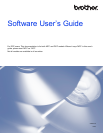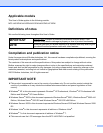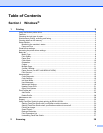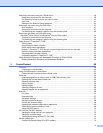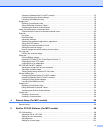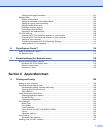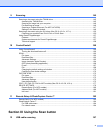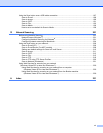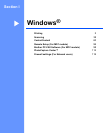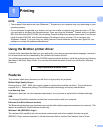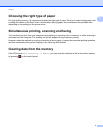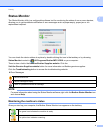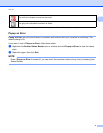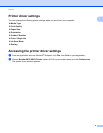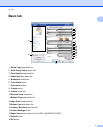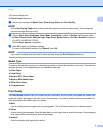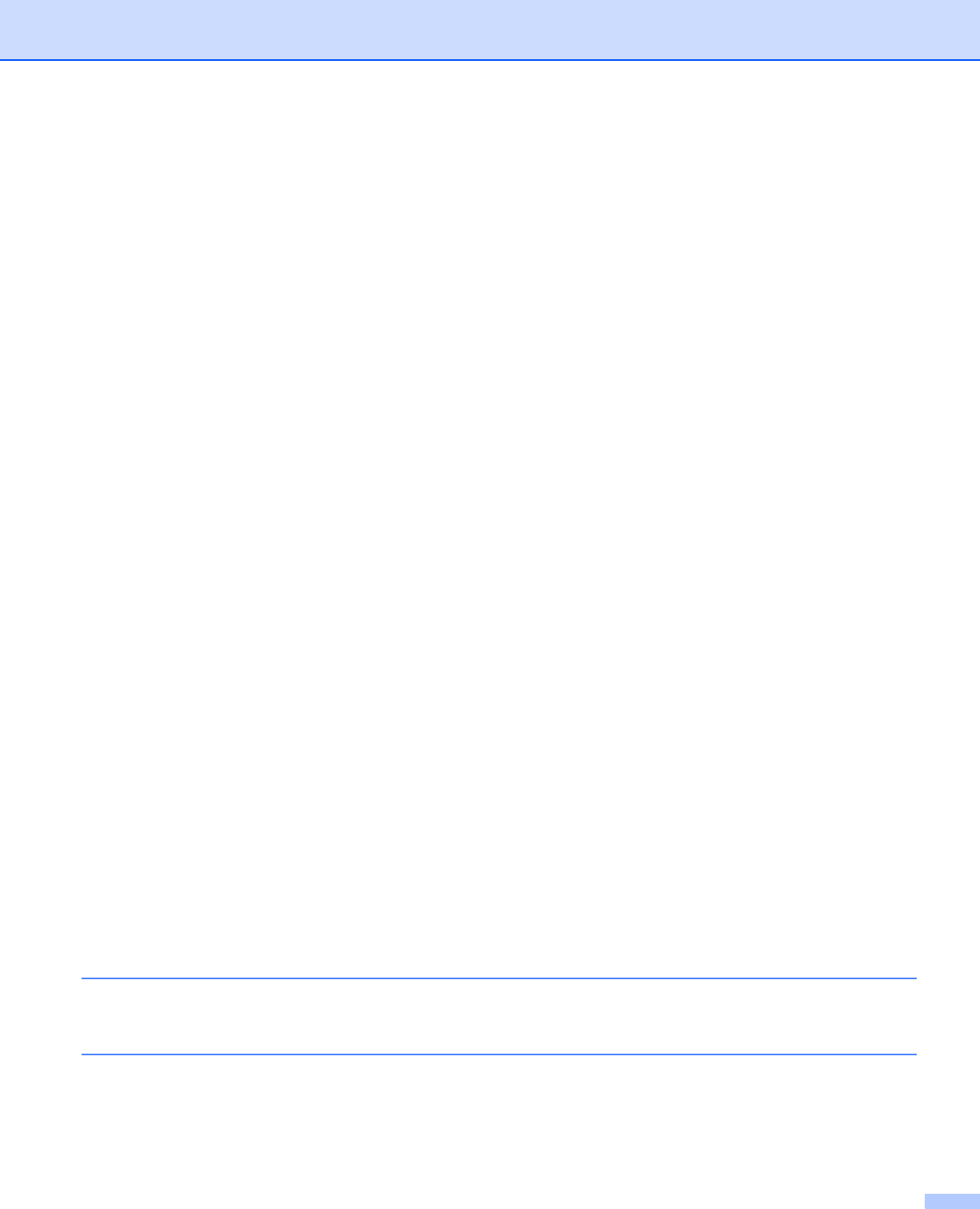
iv
Accessing Address Book (For MFC models).....................................................................................74
Configuring the Scan button settings.................................................................................................75
Launching the BRAdmin utility...........................................................................................................76
Support tab ..............................................................................................................................................78
Opening ControlCenter Help .............................................................................................................78
Using the Brother Solutions Center...................................................................................................78
Accessing the Brother CreativeCenter ..............................................................................................78
Using ControlCenter4 in Advanced Mode ...............................................................................................79
ControlCenter4 Features for Advanced Mode users.........................................................................80
Scan tab ..................................................................................................................................................81
File types ...........................................................................................................................................82
Document Size ..................................................................................................................................82
Advanced Settings.............................................................................................................................82
Opening the scanned image with an application ...............................................................................82
Using the OCR feature ......................................................................................................................82
Attaching the scanned data to E-mail................................................................................................82
Saving the scanned image ................................................................................................................83
How to change the default settings of each button............................................................................83
PC-Copy tab ............................................................................................................................................84
Printing the scanned image...............................................................................................................84
Photo tab .................................................................................................................................................85
Printing/Editing images......................................................................................................................85
Opening PCC folder (PCC: PhotoCapture Center™)........................................................................86
Copying files from PCC folder ...........................................................................................................86
Copying files to an application...........................................................................................................86
PC-FAX tab (For MFC models) ...............................................................................................................87
Sending an image file from your computer........................................................................................87
Sending a scanned image .................................................................................................................87
Viewing and printing received PC-FAX data .....................................................................................87
Device Settings tab..................................................................................................................................89
Configuring Remote Setup (For MFC models) ..................................................................................89
Accessing Address Book (For MFC models).....................................................................................89
Configuring Scan button settings.......................................................................................................90
Launching the BRAdmin utility...........................................................................................................91
Support tab ..............................................................................................................................................93
Opening ControlCenter Help .............................................................................................................93
Using the Brother Solutions Center...................................................................................................93
Accessing the Brother CreativeCenter ..............................................................................................93
Custom tab ..............................................................................................................................................94
Creating a Custom tab.......................................................................................................................94
Creating a Custom button..................................................................................................................94
4 Remote Setup (For MFC models) 96
Remote Setup..........................................................................................................................................96
5 Brother PC-FAX Software (For MFC models) 98
PC-FAX sending......................................................................................................................................98
Sending a file as a PC-FAX...............................................................................................................98
Setting up user information................................................................................................................99
Sending setup..................................................................................................................................100
Setting up a cover page...................................................................................................................101