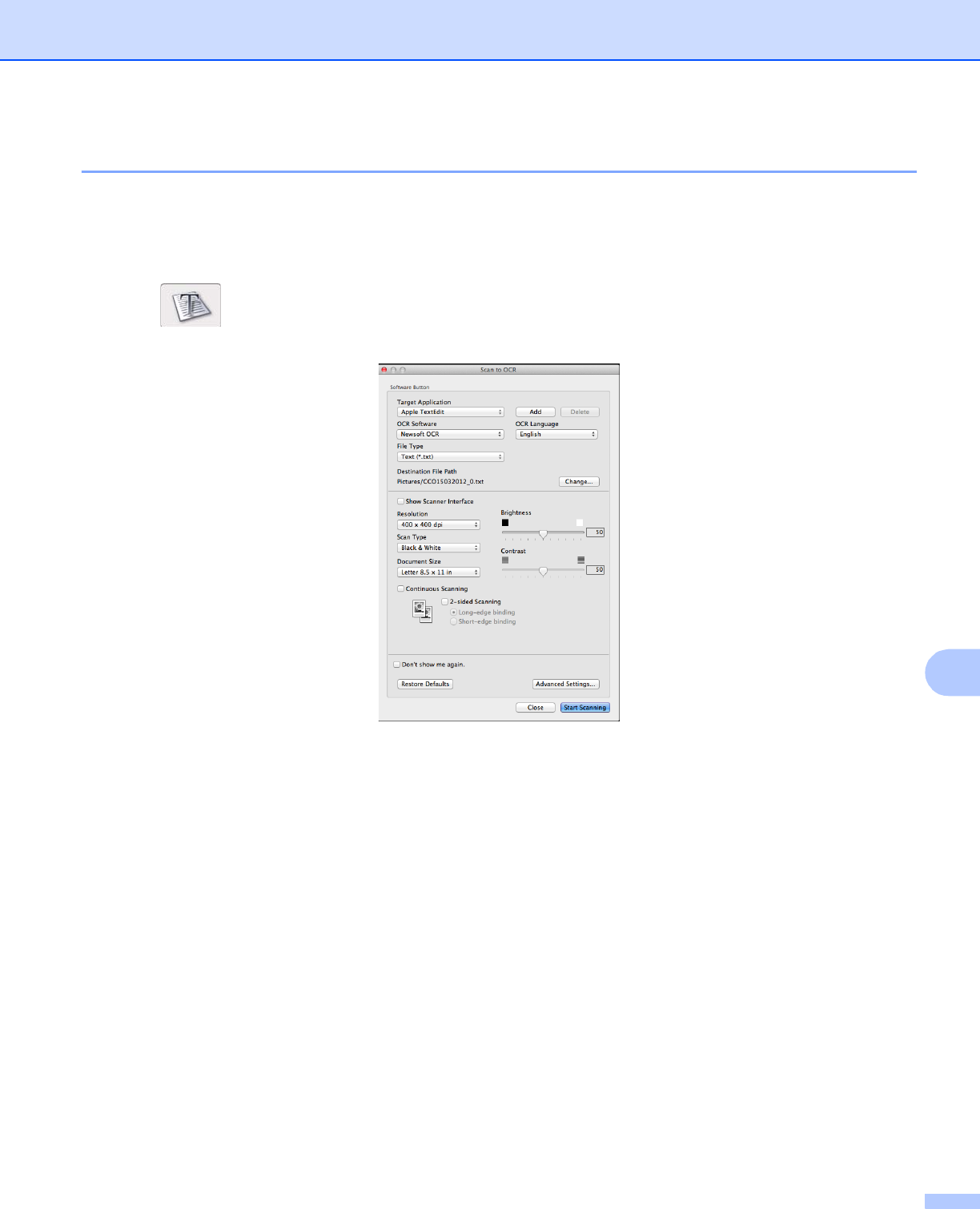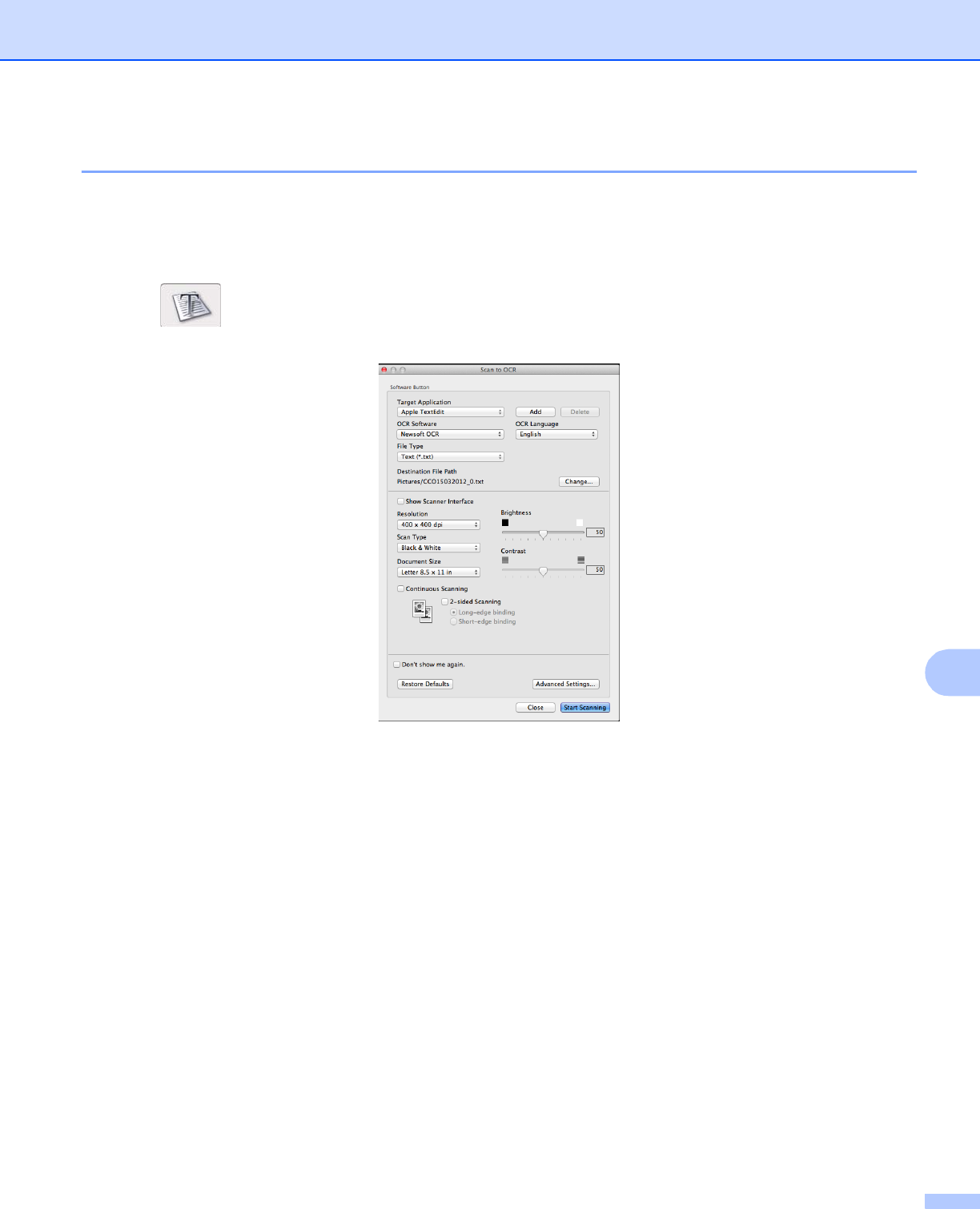
ControlCenter2
166
10
OCR (word processing application) 10
The Scan to OCR feature lets you convert the graphic page image data into text which can be edited by any
word processing application. You can change the default word processing application.
a Select the SCAN tab.
b Click (OCR).
The Scan to OCR dialog box will appear.
c You can configure the scan settings.
To scan and then crop a portion of a page after pre-scanning the document, check the
Show Scanner Interface check box.
(For MFC-J4710DW)
To scan a 2-sided document, check the 2-sided Scanning check box and choose
Long-edge binding or Short-edge binding.
To change the word processing application that you want to use, choose the appropriate application
from the Target Application pop-up menu. You can add an application to the list by clicking Add. If
you want to delete an application, click Delete.
d Click Start Scanning.
Your default word processing application will start and display the converted text data.