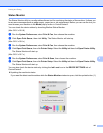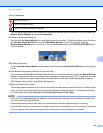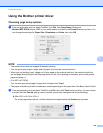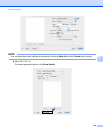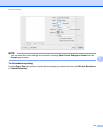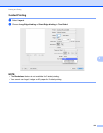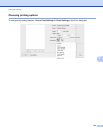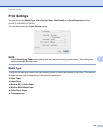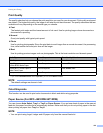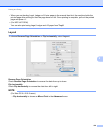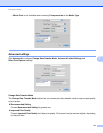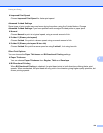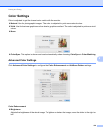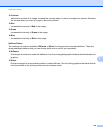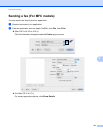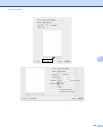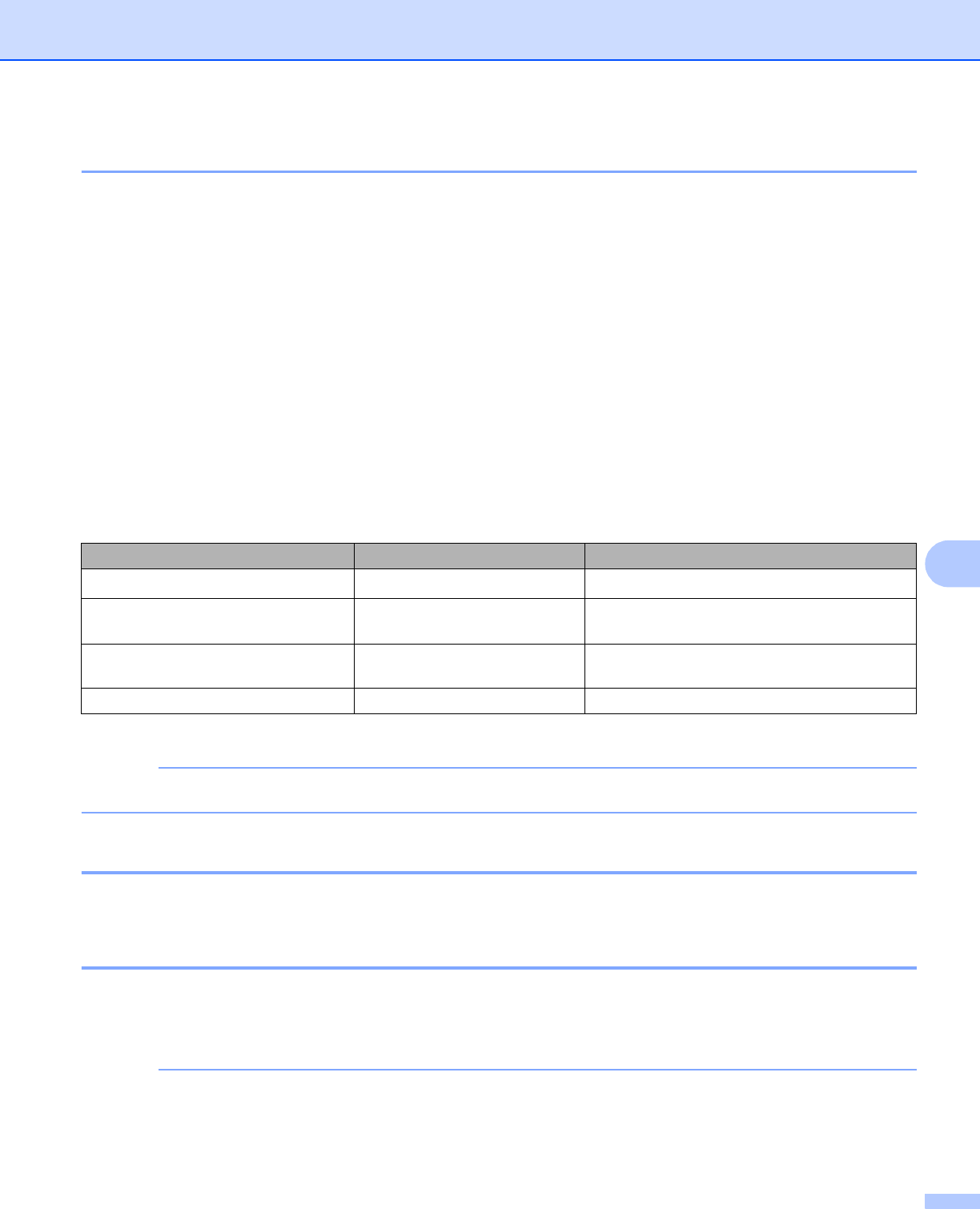
Printing and Faxing
135
8
Print Quality 8
The quality selection lets you choose the print resolution you want for your document. Print quality and speed
are related. The higher the quality, the longer it will take to print the document. The quality selections that are
available will vary depending on the media type you choose.
Fast
The fastest print mode and the lowest amount of ink used. Use for printing large volume documents or
documents for proofing.
Normal
Good print quality with typical print speed.
Photo
Use for printing photographs. Since the print data is much larger than a normal document, the processing
time, data transfer time and print time will be longer.
Best
Use for printing precise images such as photographs. This is the best resolution and slowest speed.
1
If you choose Tabloid Borderless as the Paper Size, you can choose Normal or Best.
NOTE
The default settings are shown in bold.
Color/Grayscale 8
This function can be used to print color documents in black and white using grayscale.
Paper Source (For MFC-J4610DW/J4710DW) 8
You can choose Auto Select, Tray1 or Tray2 as Paper Source. If you put one sheet of paper in the manual
feed slot, the paper from the slot is automatically chosen. Make sure that you do not put any paper in the slot
when printing on paper from Tray1 or Tray2.
NOTE
• You can print using Legal, Ledger and A3 paper only from the manual feed slot.
Media Type Color/Grayscale Print Quality Selection
Plain Paper
1
Color/Grayscale Fast, Normal, Best
Inkjet Paper or
Brother BP60 Matte Paper
Color/Grayscale Normal, Photo
Brother BP71 Photo Paper or
Other Photo Paper
Color/Grayscale Fast, Photo, Best
Transparencies Color/Grayscale Normal