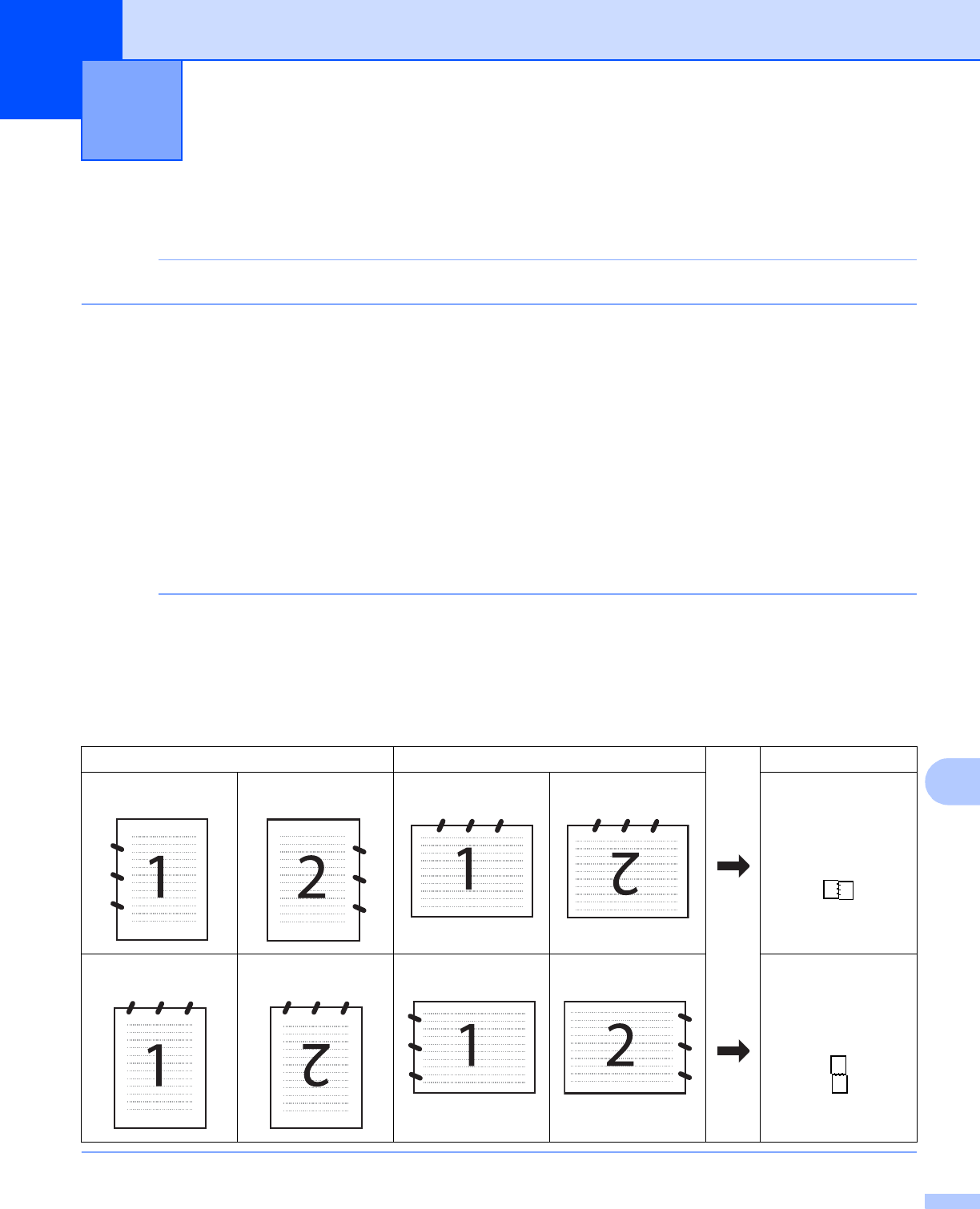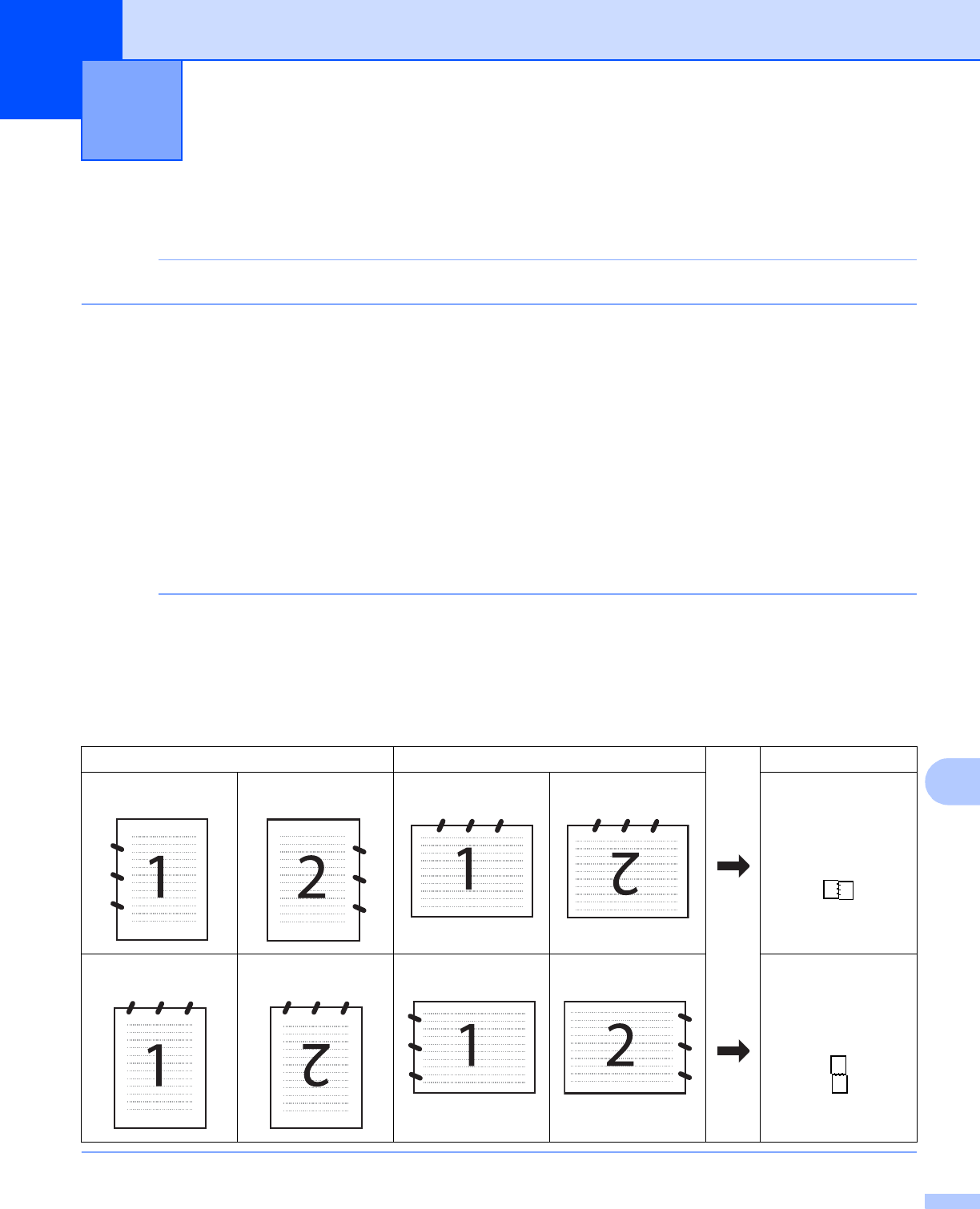
187
12
12
Using the Scan button over a USB cable connection 12
If you use the Scan button on a network, see Network Scanning on page 201.
You can use the Scan button on the Touch Panel to scan documents directly into your word processing,
graphics or E-mail applications, to a folder on your computer, or to a memory card or USB Flash memory
drive.
Before you can use the Scan button, you must install the Brother MFL-Pro Suite software and connect the
machine to your computer. If you installed MFL-Pro Suite from the included CD-ROM, then the correct drivers
and the ControlCenter software are installed.
You can change the Scan button settings using your Brother machine - however, these changes are only
temporary. If you want to make permanent changes, use the ControlCenter software. (For Windows
®
, see
Configuring the Scan button settings on page 75 when choosing Home Mode, and see Configuring Scan
button settings on page 90 when choosing Advanced Mode. For Macintosh, see Configuring Scan button
settings on page 170.)
(For MFC-J4710DW)
• If you want to scan a document using the 2-sided scanning feature, you need to put the document in the
ADF and then choose 2-sided Scan: Long Edge or 2-sided Scan: Short Edge depending on
your document layout.
• Choose your document layout from following the table:
USB cable scanning 12
Portrait Landscape LCD Message
Front
Back
Front
Back
2-sided Scan:
Long Edge
Front
Back
Front
Back
2-sided Scan:
Short Edge