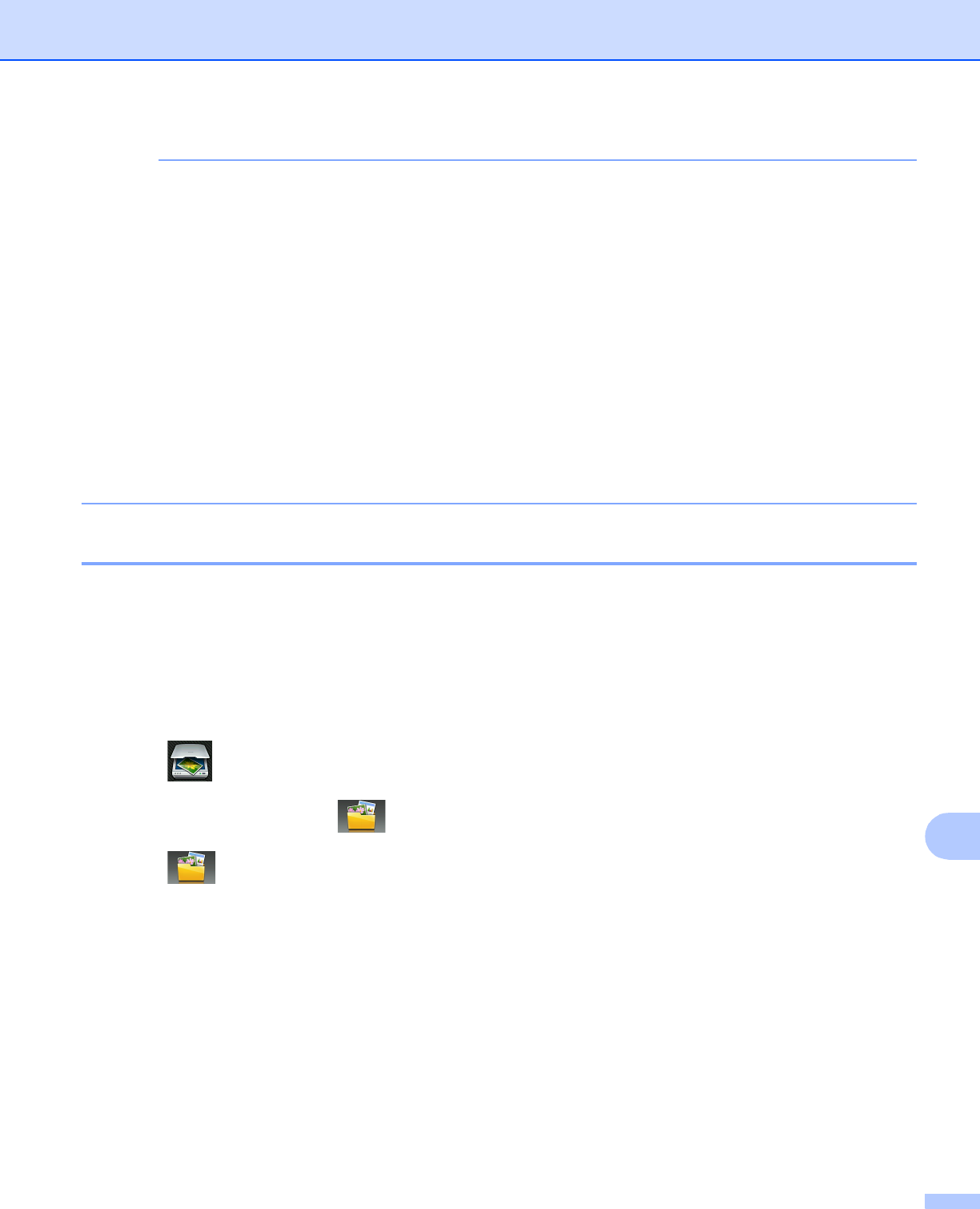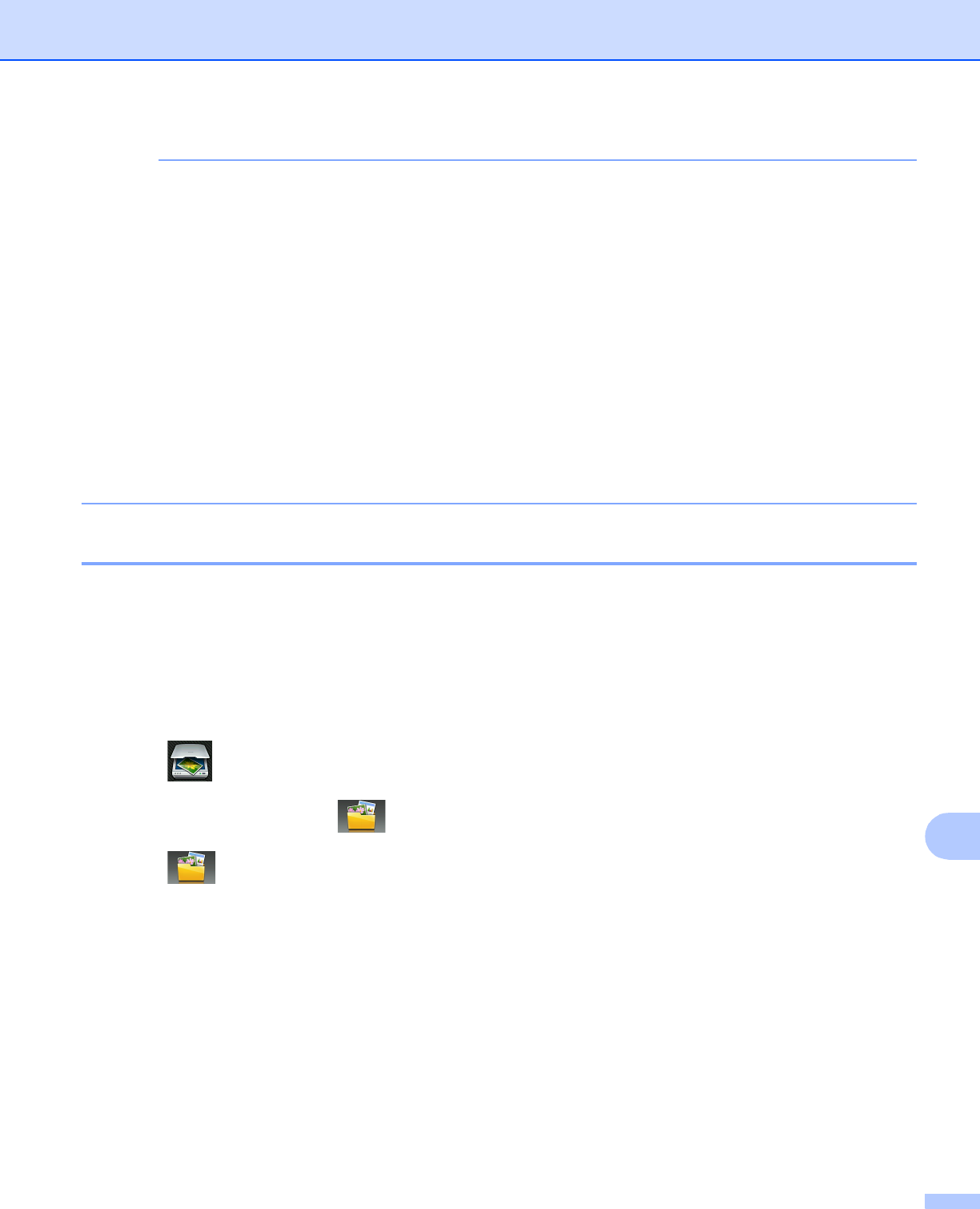
Network Scanning
215
13
• You can change the Scan button settings using your Brother machine - however, these changes are only
temporary. If you want to make permanent changes, use the ControlCenter software. (For Windows
®
, see
Configuring the Scan button settings on page 75 when choosing Home Mode, and see Configuring Scan
button settings on page 90 when choosing Advanced Mode. For Macintosh, see Configuring Scan button
settings on page 170.)
• (Windows
®
)
Nuance™ PaperPort™ 12SE must be installed on your computer.
• (Macintosh)
You must download Presto! PageManager and install it on your computer for the OCR feature to work from
the Scan button or ControlCenter2. For installation information see Using Presto! PageManager
on page 157.
•The Scan to OCR function is available for English, French, German, Dutch, Italian, Spanish, Portuguese,
Danish, Swedish, Japanese, Traditional Chinese, Simplified Chinese and Korean.
Scan to File 13
When you choose Scan to File, you can scan a black and white or color document and send it directly to a
computer you designated on your network. The file will be saved in the folder and file format that you have
configured in ControlCenter.
For MFC-J4510DW/J4710DW 13
a Load your document.
b Press (Scan).
c Swipe left or right to display (to File).
d Press (to File).
The icon moves to the middle and is highlighted in blue.
e Press OK.
f Swipe up or down, or press a or b to display the computer you want to send to.
g Press the computer name.
If the LCD prompts you to enter a PIN number, enter the 4-digit PIN number for the computer on the LCD.
Press OK.
Do one of the following:
If you want to use the default settings, go to m .
If you want to change the default settings, go to h.