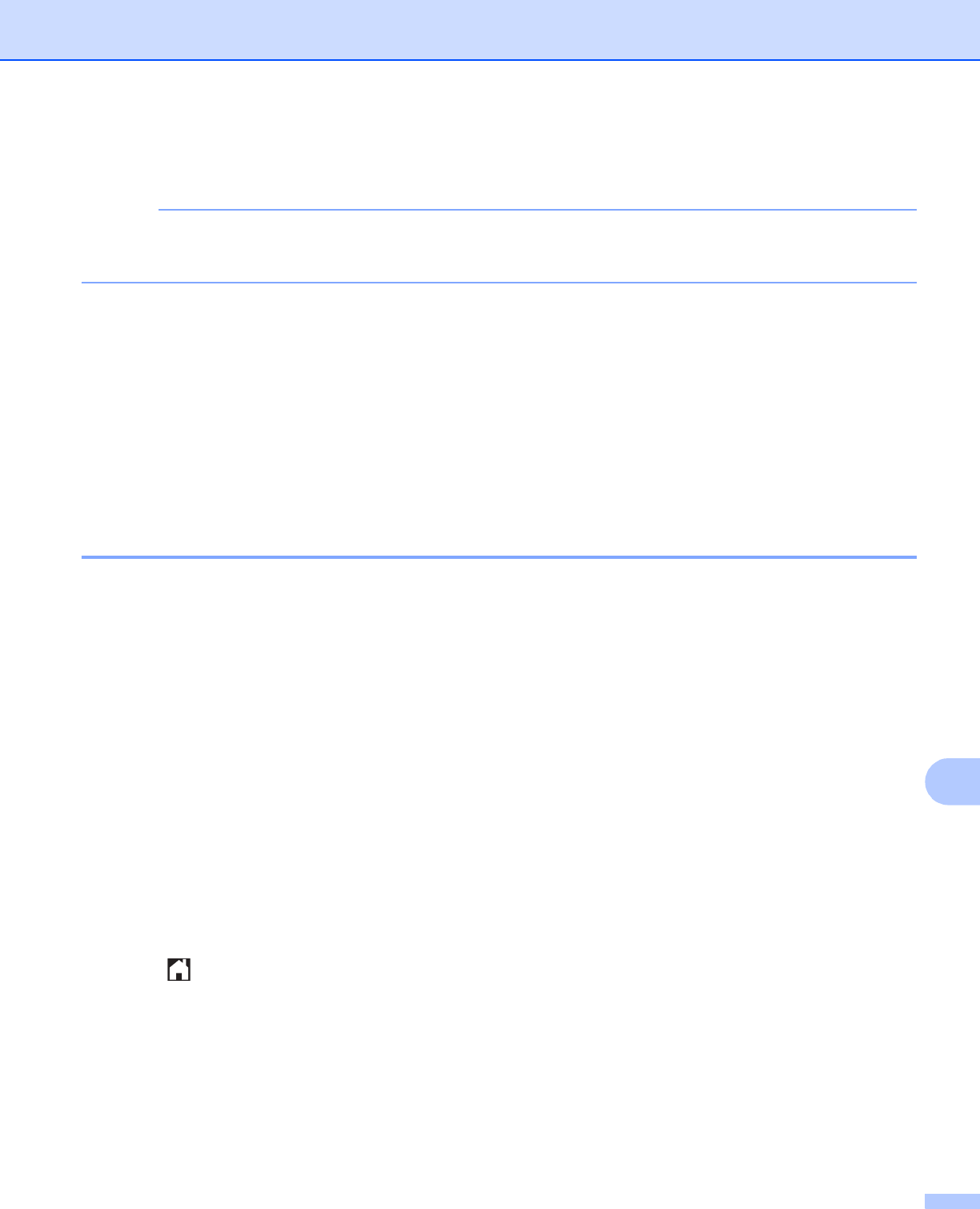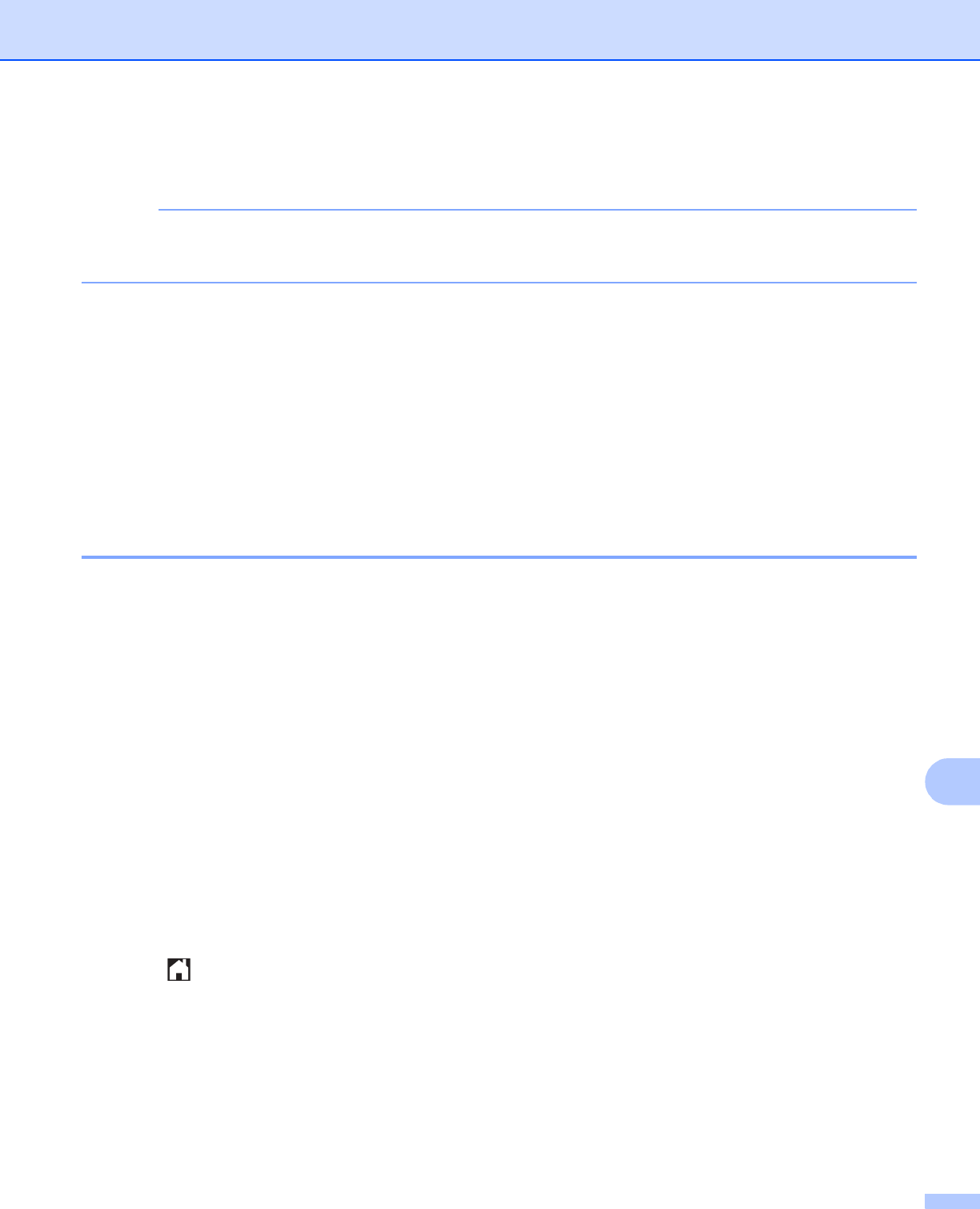
USB cable scanning
199
12
h Choose the settings for Scan Type, Resolution, File Type, and Remove Background as
needed.
• If you choose color in the quality setting, you cannot choose TIFF.
• If you choose black and white in the quality setting, you cannot choose JPEG.
i The file name is set automatically. However, you can create a name of your choice using the character
buttons on the LCD. You can only change the first 6 digits of the file name.
Press s or t to display File Name. Press File Name.
Enter the file name and press OK.
j Press OK.
k Press Start.
If you are using the scanner glass, the LCD displays Next Page?. After you finish scanning, make sure
you choose No before removing the memory card or USB Flash memory drive from the machine.
How to set a new default for Scan to Media 12
Setting the new default (For MFC-J4510DW/J4710DW) 12
a Open the media slot cover.
b Put a memory card or USB Flash memory drive into your machine.
The LCD screen automatically changes.
Press Scan to Media.
c Press Options.
d Choose the settings for Scan Type, Resolution, File Type, File Name, Auto Crop,
Skip Blank Page
1
and Remove Background Color as needed.
1
(For MFC-J4710DW)
e Swipe up or down, or press a or b to choose Set New Default.
Press Set New Default.
f Press Yes to confirm.
g Press .
Factory reset (For MFC-J4510DW/J4710DW)
12
a Open the media slot cover.
b Put a memory card or USB Flash memory drive into your machine.
The LCD screen automatically changes.
Press Scan to Media.