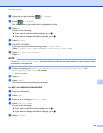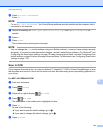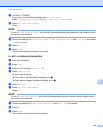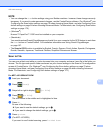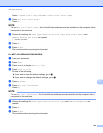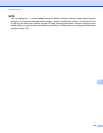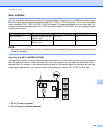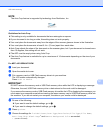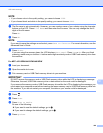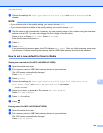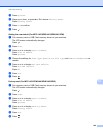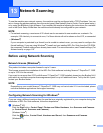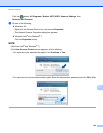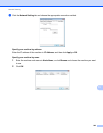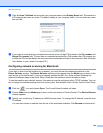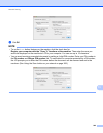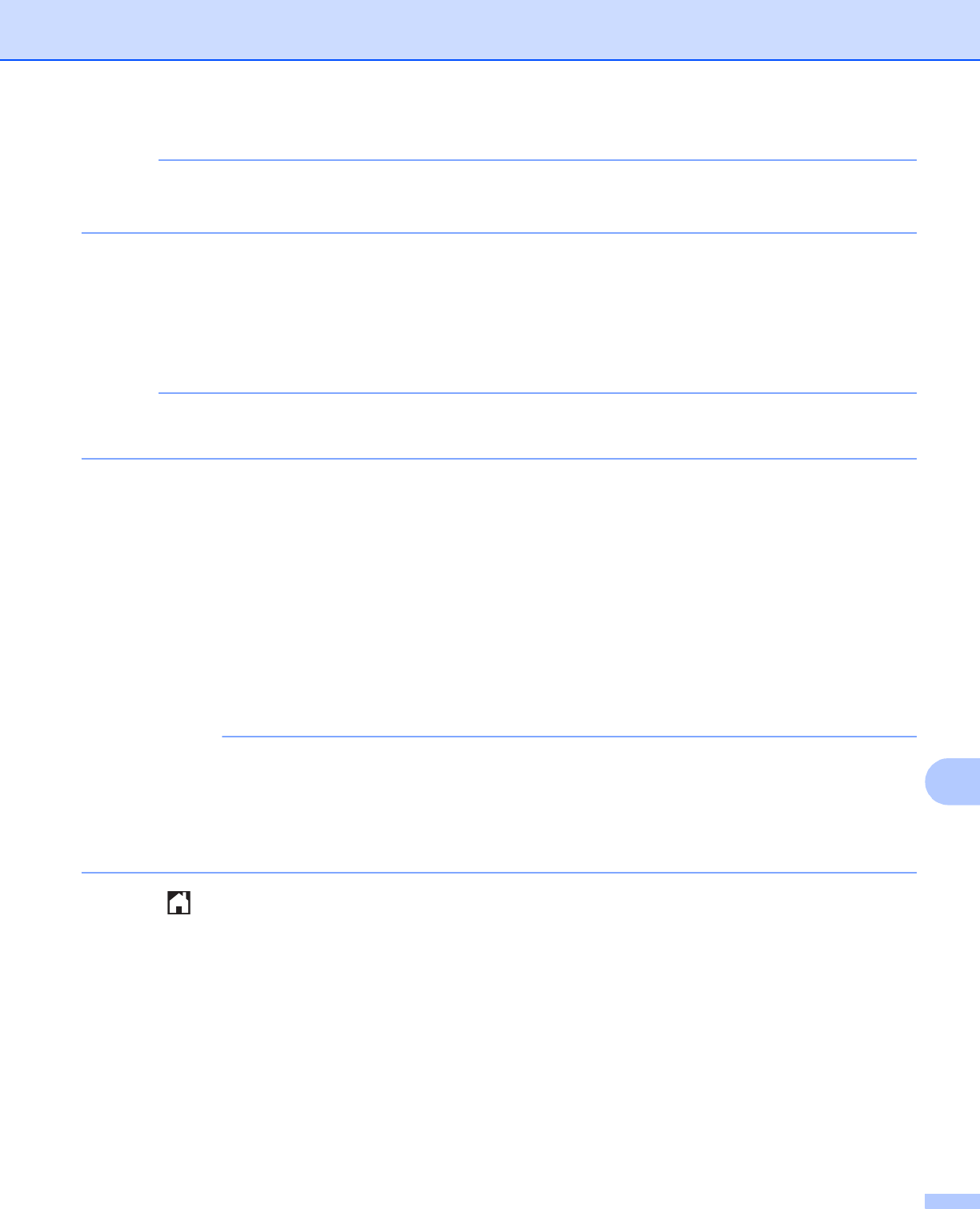
USB cable scanning
198
12
NOTE
• If you choose color in the quality setting, you cannot choose TIFF.
• If you choose black and white in the quality setting, you cannot choose JPEG.
g The file name is set automatically. However, you can create a name of your choice using the character
buttons on the LCD. Press File Name and then enter the file name. You can only change the first 6
digits of the file name.
Press OK.
h Press OK.
NOTE
If you want to save the settings as a shortcut, press Save as Shortcut. For more information, see the
Advanced User’s Guide.
i Press Start.
If you are using the scanner glass, the LCD displays Next page?. Press Yes or No. After you finish
scanning, make sure you choose No before removing the memory card or USB Flash memory drive from
the machine.
For MFC-J4310DW/J4410DW/J4610DW 12
a Load your document.
b Open the media slot cover.
c Put a memory card or USB Flash memory drive into your machine.
IMPORTANT
DO NOT remove the memory card or USB Flash memory drive while the LCD is displaying a message.
Otherwise, the card, USB Flash memory drive or data stored on the card could be damaged.
If you remove the memory card or USB Flash memory drive while the LCD is displaying the message, you
must restart your computer once before inserting the same memory card or USB Flash memory drive into
the machine. If you do not restart your computer, the data on your media could be destroyed.
d Press .
e Press Scan.
f Press Scan to Media.
Do one of the following:
If you want to use the default settings, go to k .
If you want to change the default settings, go to g.
g Press Options.