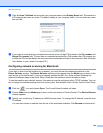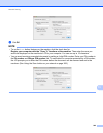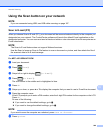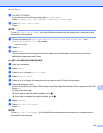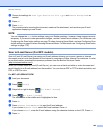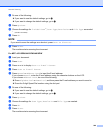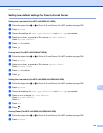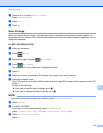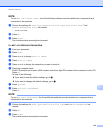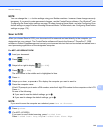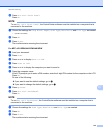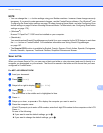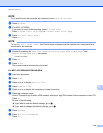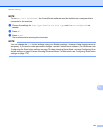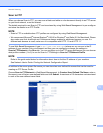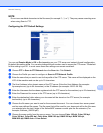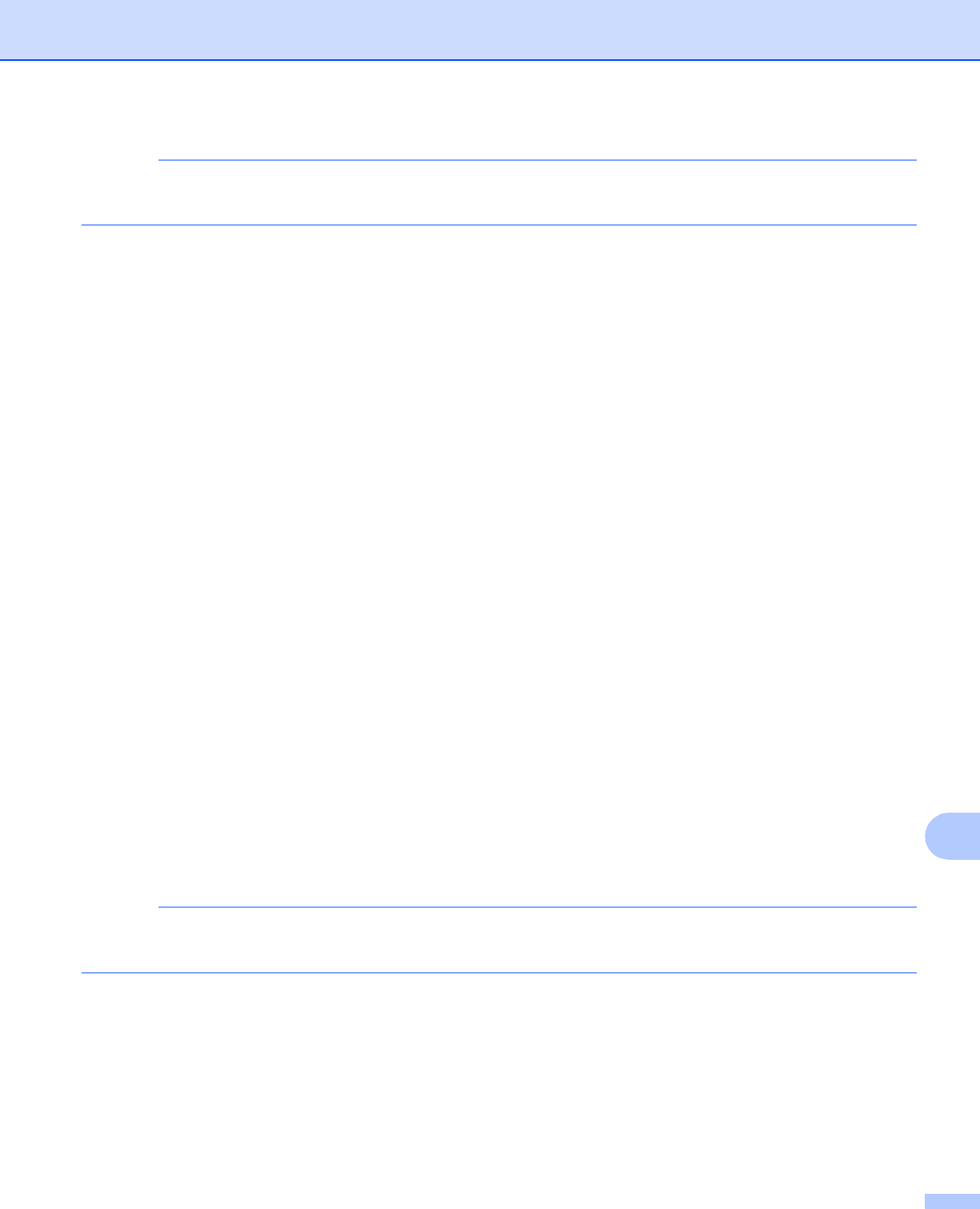
Network Scanning
212
13
NOTE
To use Set with T ouch Panel, the ControlCenter software must be installed on a computer that is
connected to the machine.
k Choose the settings for Scan Type, Resolution, File Type, Skip Blank Page
1
and
Remove Background Color as needed.
1
(For MFC-J4710DW)
l Press OK.
m Press Start.
The machine starts scanning the document.
For MFC-J4310DW/J4410DW/J4610DW 13
a Load your document.
b Press Scan.
c Press s or t to display Scan to Image.
d Press Scan to Image.
e Press s or t to display the computer you want to send to.
f Press the computer name.
If the LCD prompts you to enter a PIN number, enter the 4-digit PIN number for the computer on the LCD.
Press OK.
Do one of the following:
If you want to use the default settings, go to k .
If you want to change the default settings, go to g.
g Press Options.
h Press Set with TouchPanel.
Press On.
NOTE
To use Set with T ouchPanel, the ControlCenter software must be installed on a computer that is
connected to the machine.
i Choose the settings for Scan Type, Resolution, File Type and Remove Background as
needed.
j Press OK.
k Press Start.
The machine starts scanning the document.