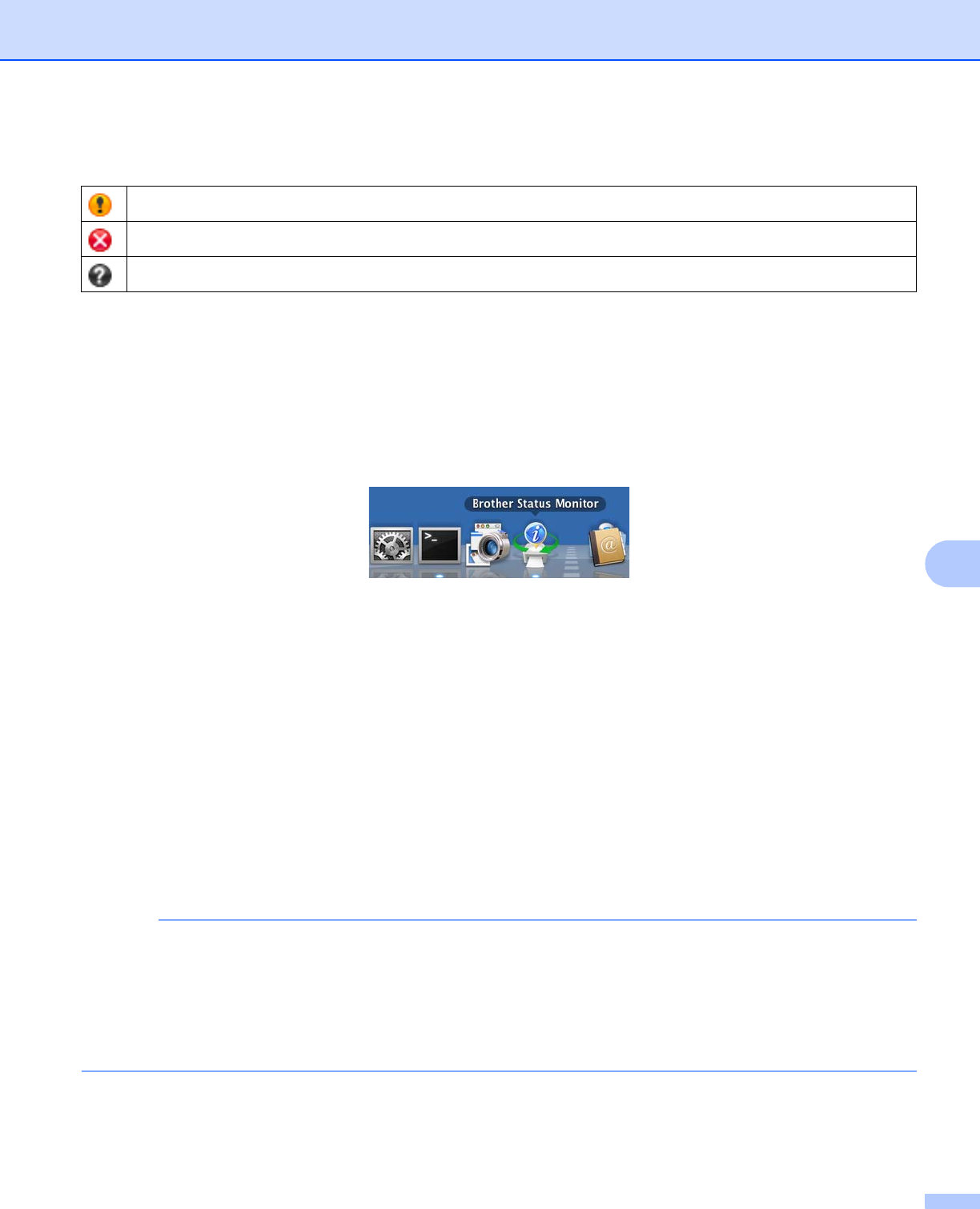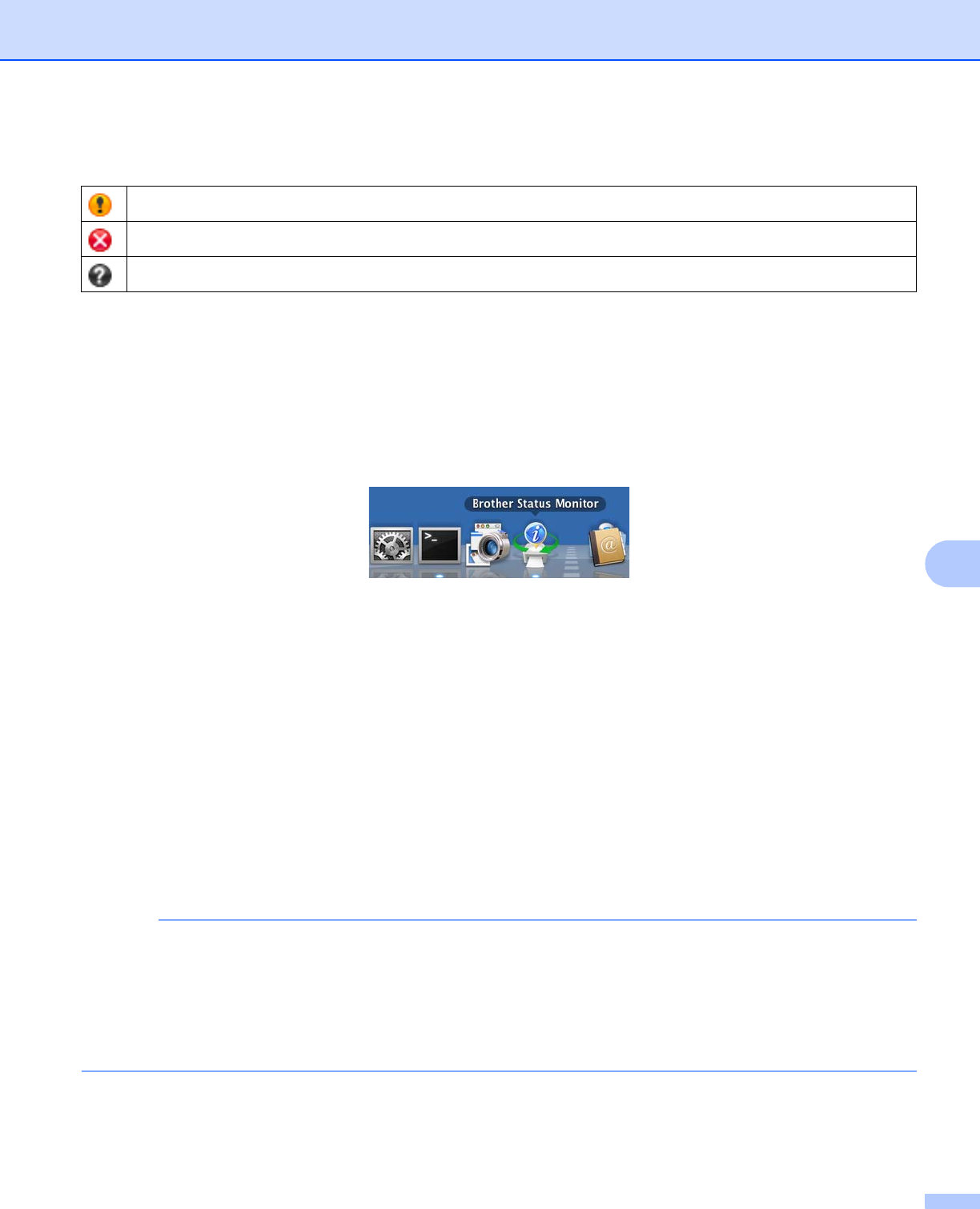
Printing and Faxing
128
8
Error Messages
You can set at what interval the software will update the machine status information. Go to the menu bar,
Brother Status Monitor and choose Preferences.
Hiding or showing the window
After starting the Status Monitor, you can hide or show the window. To hide the window, go to the menu
bar, Brother Status Monitor and choose Hide Status Monitor. To show the window, click the
Brother Status Monitor icon in the dock or click the Ink Level button in the DEVICE SETTINGS tab of
ControlCenter2.
Quitting the window
Click the Brother Status Monitor in the menu bar and then choose Quit Status Monitor from the pop-up
menu.
Web Based Management (Network Connection only)
You can access the Web Based Management System by clicking the machine icon on the Status Monitor
screen. A standard Web Browser can be used to manage your machine using HTTP (Hyper Text Transfer
Protocol). Refer to the guide noted below more information on the Web Based Management System.
See Network User’s Guide: Web Based Management.
Retrieve Printer’s Color Data
This setting helps to optimize print quality by retrieving color data from your specific device. Use this option
when you have replaced the device or changed the network connected device. To configure the setting,
go to the menu bar, choose Control and then Retrieve Printer’s Color Data.
• When an error message dialog box appears, confirm that your computer and your Brother machine are
correctly connected, and then retry.
• After retrieving the printer’s color data, your computer will save the data and apply it to printing.
• If your Brother machine is connected to multiple computers, do this feature on each computer connected.
• You can retrieve the printer’s color data only from the printer server if the printer is shared.
The ink level is low.
The ink cartridge is empty.
There is a problem with the ink cartridge.