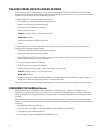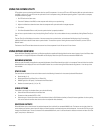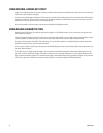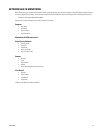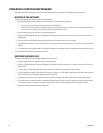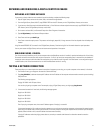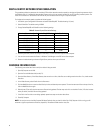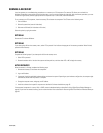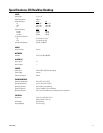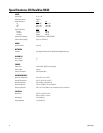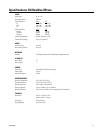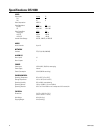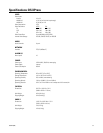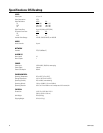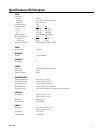50 C3662M (6/08)
RECOVERING VIDEO FILES WITHOUT A DATABASE BACKUP
NOTES:
• It is highly recommended that you perform a database backup after the initial configuration of your DS system and then on a regular basis.
Recovering video files without a database backup is a very lengthy procedure, which is open to serious errors that could result in the loss of
recorded video.
• Do not run the rebuild command on more than one component at a time.
If you need to recover video files but you did not back up your database, complete the following steps:
1. Stop all Digital Sentry services on the server, VAUs, and network storage devices.
2. On each recovered server/VAU/SAVR, install the appropriate software from the Server/VAU CD.
3. On any client computer, run DSAdmin and select the server you recovered. Add the VAUs and storage locations as described in the Digital
Sentry System Software Operation/Configuration manual (C3661M) or the DS NVR and DS NVs System Software Operation/Configuration
manual (C3663M). You must use the same VAU and storage location names that were configured before the recovery procedure occurred,
and you must activate the same video input device numbers.
4. Copy the REBUILD.EXE file from the Util directory on the Server/VAU CD to the c:\DigitalSentry directory on each recovered server/VAU/
SAVR.
5. On each recovered server/VAU/SAVR, run Command Prompt from Start>Programs>Accessories. Type cd digitalsentry and press Enter.
6. Type rebuild -go and press Enter.
A file named REBUILD.LOG is created in C:\DigitalSentry. If a file’s record cannot be created, that information is included in REBUILD.LOG.
REMOVING REFERENCES TO LOCAL FILES ON FAILED HARD DRIVES
After the failure of a hard drive used to store local video files on a DS XPress, VAU, or DS Enterprise SAVR unit, you must remove references to
the video files from the database. To do this, complete the following steps on the component that contained the failed hard drive:
1. Run Command Prompt from Start>Programs>Accessories. Type cd digitalsentry and press Enter.
2. Type rebuild -fixlocal and press Enter.
A file named REBUILD.LOG is created in C:\DigitalSentry. This file lists all video file references removed from the database.