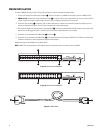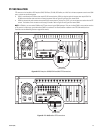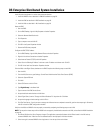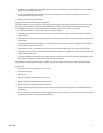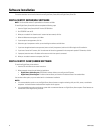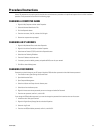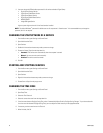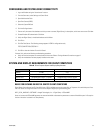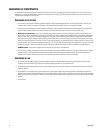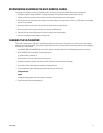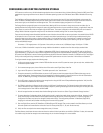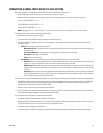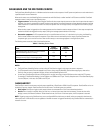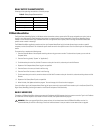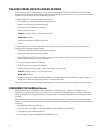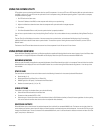36 C3662M (6/08)
RENAMING DS COMPONENTS
DS components that communicate over a network connection must be able to recognize each other by computer name. Thus, if you rename a
component, you must also redirect other components to recognize the new name. The following sections detail what you must do when you
rename certain components of a DS system.
RENAMING A DS SERVER
1. On the server, right-click My Computer and select Properties. Select the Network Identification tab and click Properties. Enter the new
computer name, click OK, and then click OK again in the System Properties window. Click Yes to restart the computer.
2. After restart, the server detects the name change and the Digital Sentry Computername Verification window appears. You are given the
option to Reboot Now or Reboot Later. You must restart the computer before the server will function with the new name.
3. DS Enterprise systems only: If your server and VAUs are separate components, you must configure each VAU to recognize the new
server name. To do this on each VAU, open Services on the Desktop. Stop the Digital Sentry WatchDog Service and then the Video Server
Service, in that order, by right-clicking and selecting Stop. Then open Control Panel from Start, Settings, and open Data Sources (ODBC)
from Administrative Tools. Select the System DSN tab, select Digital Sentry, and click Configure. Then enter the new server name in the
Which SQL Server Do You Want To Connect To? field. To test the configuration, click Next three times, and then click Finish. Then click Test
Data Source and verify that the test completed successfully. If so, click OK three times to activate the reconfiguration. Then restart the two
services you stopped in Services by right-clicking and selecting Start. Repeat this step on all VAUs connected to the renamed server.
DS NVR systems: You must also configure the FLTime service to point to the renamed server.
4. On each client computer configured to connect to the renamed server, open the DSAdmin application. Expand the directory tree and select
the server (which is still listed under its original name). Enter the new System Name and Network Name. Right-click the server in the
directory tree and select Refresh. You must do this on all client computers configured to connect to the server.
RENAMING A VAU
1. On the VAU, right-click My Computer and select Properties. Select the Network Identification tab and click Properties. Enter the new
computer name and click OK. Click OK again in the System Properties window. Do not restart the VAU.
2. When asked to restart the computer, click No. Instead, select Shut Down from the Start menu, and then select Shut Down from the drop-
down list. Click OK.
3. Open DSAdmin on any Digital Sentry client computer that is configured to modify the server that the VAU is connected to. Expand the
directory tree and select the renamed VAU (which is still listed under its original name). On the VAU Info tab, enter the new VAU Computer
Name. Then right-click the server in the directory tree and select Refresh. Expand the tree again to verify that the VAU name was changed
properly.
4. Start the VAU.