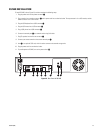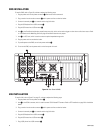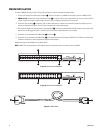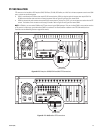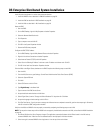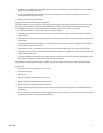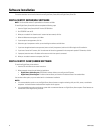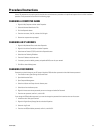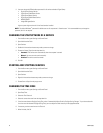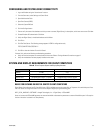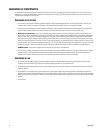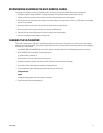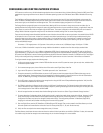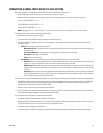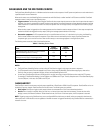C3662M (6/08) 33
Procedural Instructions
Various DS components may require specific administrative and maintenance procedures to be performed separate from the initial installation
procedure. These procedures are outlined in the following pages.
CHANGING A COMPUTER NAME
1. Right-click My Computer and then select Properties.
2. Select the Network Identification Tab.
3. Click the Properties button.
4. Enter the new name, click OK, and then click OK again.
5. Restart the computer when prompted.
CHANGING AN IP ADDRESS
1. Right-click My Network Places and select Properties.
2. Right-click Local Area Connection and select Properties.
3. Select Internet Protocol (TCP/IP) and click the Properties button.
4. Select Use the Following IP Address.
5. Enter the IP address and subnet mask.
6. If necessary, enter the default gateway and preferred DNS server for your network.
7. Click OK to close all dialog boxes.
CHANGING PASSWORDS
Passwords you should change on your DS system include the DSServiceUser password and the Administrator password.
1. From the Start menu, open Settings and Control Panel.
2. Open Administrative Tools.
3. Open Computer Management.
4. Select Local Users and Groups from the directory tree.
5. Select Users from the directory tree.
6. Right-click the account whose password you want to change and select Set Password.
7. Enter the new password, confirm it, and click OK.
If you change the DSServiceUser password, you must also change the password for the services that use this account.
1. In Administrative Tools, open Services.
2. Right-click Digital Sentry Storage Service and select Properties.
3. Select the Log On tab.
4. Enter the new DSServiceUser password, confirm it, and click OK.