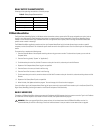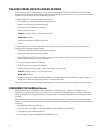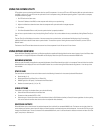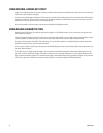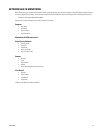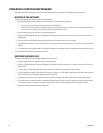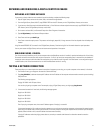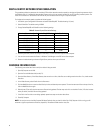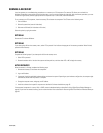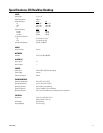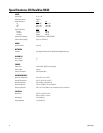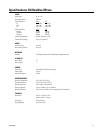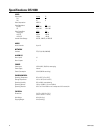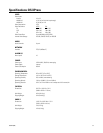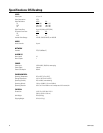C3662M (6/08) 49
RUNNING A RECOVERY
It may be necessary as a troubleshooting procedure to run a recovery on a DS component. The recovery CD allows you to reinstall the
Windows XP operating system while maintaining video data, or you can choose to delete all video data. After the recovery procedure, you must
reinstall the Digital Sentry software appropriate for the component and, in some cases, rebuild the database.
To run a recovery on a DS component, insert the recovery CD and restart the component. The CD boots to the following menu:
1. Exit and Reboot
2. Reinstall system drive (saves all video data)
3. Reformat and Reinstall (all video data will be lost)
Select the option by typing the number.
OPTION #1
Remove the CD and start Windows.
OPTION #2
If you chose option #2 from the recovery menu, select YES to proceed. A bar indicates the progress of the recovery procedure. When finished,
proceed to After Recovery.
OPTION #3
Complete the following steps if you chose option #3 from the recovery menu:
1. Select YES to proceed.
2. Determine whether drive 1 has both the system and data partitions, and then select YES or NO to begin the recovery.
AFTER RECOVERY
When the recovery is finished, complete the following steps:
1. Remove the recovery CD and restart the component.
2. Log on to Windows.
3. If prompted, install the applicable hardware drivers and restart the system. Depending on your hardware configuration, the computer might
automatically reboot after this process is complete.
4. Change the computer name, workgroup, and IP address.
5. Install the software for the specific component as described in Software Installation on page 32.
If the recovered component is a server, VAU, or SAVR, restore the database backup as described in Using Digital Sentry Backup Manager on
page 46. If you have not created a backup, you can recover the video files as described in Recovering Video Files Without a Database Backup on
page 50.