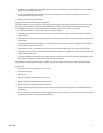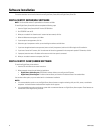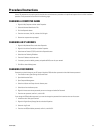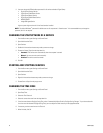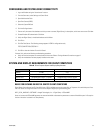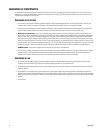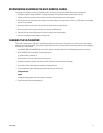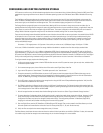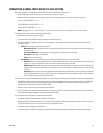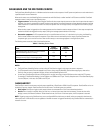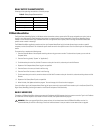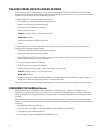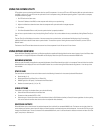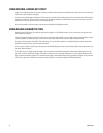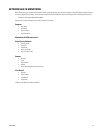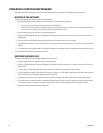C3662M (6/08) 39
CONNECTING A SERIAL INPUT DEVICE TO A DS SYSTEM
Before you configure a serial input device connected to a DS system, complete the following steps:
1. Determine baud rate, parity, stop bits, and size of serial string for your alarm system.
2. Determine the text string that you want to trigger recording. The following examples are text strings you might want to use:
10:23:15 DOOR140 FORCED <cr><lf>
10:23:20 READER141 VALID ACCESS<cr><lf>
10:24:40 DOOR140 RESTORED <cr><lf>
NOTE: Carriage return “<cr>” and line feed “<lf>” are the characters that Digital Sentry recognizes as end-of-line characters.
To configure serial inputs on a VAU, complete the following steps:
1. Open DSAdmin from Start>Programs>Integral.
2. Click on the VAU in the DSAdmin directory tree and select the Serial Inputs tab.
3. To activate a COM port, highlight it and click Add. Then highlight it in the assigned ports list and enter serial input information on the
following five tabs:
• General: This tab requires the following information:
– Maximum Line Size: The maximum size of a string coming from the alarm panel. A string longer than this many characters will
indicate an error.
– End of Line Characters: A character, such as a carriage return, that indicates a line is complete.
– Description: A description of the COM port.
– Active: Activates the COM port.
• Port Settings: Enter the alarm panel settings here, including the COM port, baud rate, parity, and stop bits.
– Reset Text: Enter all text string segments the alarm panel sends to indicate that an alarm is reset. The instance of one of these
segments in a string is recognized as an alarm reset. After you enter each segment, click Add.
– Required Text: Enter text string segments that must be present to cause Digital Sentry to recognize an alarm. If the panel sends
multiple similar strings for the same alarm, only the string with one of these segments is recognized. After you enter the text,
click Add.
– Alarm Text: Enter all of the the text string segments the alarm panel sends to indicate that an alarm is occurring. The instance
of one of these segments in a string is recognized as an alarm. These segments are used to trigger recording in certain zones that
you will configure. After you enter the text, click Add.
To determine which cameras should begin recording when certain text strings are sent through specific COM ports, complete the following steps:
1. Use DSAdmin to create a Zone using instructions found in the Digital Sentry System Software Operation/Configuration manual (C3661M) or
DS NVR and DS NVs System Software Operation/Configuration manual (C3663M). This zone should include all cameras that begin
recording when the text strings are received by Digital Sentry.
2. Select the zone in the directory tree and select the Serial Input tab.
3. Select a COM port, enter the text that the alarm panel will send during a particular alarm, and click Add. When the alarm panel sends this
text through the designated COM port, the zone’s cameras begin recording.
To test the serial device configuration, complete the following steps:
1. In DSAdmin, expand the directory tree to Configuration Parameters.
2. Highlight the Services/SerialLog parameter. This parameter creates a log file of data read on the COM ports. Enter a value of 1 to create a
log in ASCII characters, or enter a value of 2 to create a log in hexadecimal format.
3. Send the text strings configured for the COM ports.
4. Check the log file (in C:\DigitalSentry\logfiles) to verify that the information sent through the COM port was received by the DS system.