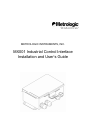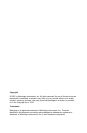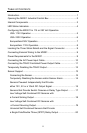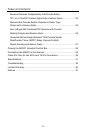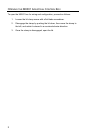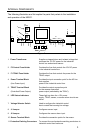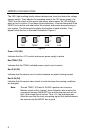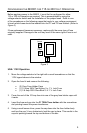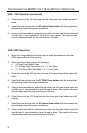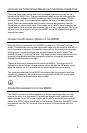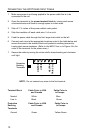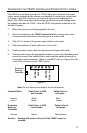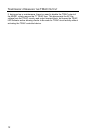1
I
NTRODUCTION
Metrologic’s MX001 Industrial Control Interface enhances Metrologic’s line of
industrial laser scanners. It does this by providing a way to connect an external
object sensor to the scanner and a way for the scanner to control an external
device through an electronic switch (a TRIAC). This enables the scanner to
sense the presence of objects to be scanned and then provide a line voltage
output signal if the scanned object meets preprogrammed conditions.
The MX001 can be configured to support any object sensor that can supply a
12V, 5V or 10mA output signal. It will also support switch closure (relay) type
sensor output. Additionally, the MX001 can provide 12V DC power (at 200mA
maximum) to a low voltage, DC type sensor unit making external sensor power
supplies unnecessary.
The MX001’s electronic switch or TRIAC, allows the scanner to control an
external device directly by switching a line voltage output signal off or on and can
handle device loads of up to a maximum of 6 amps US and Canada, 5 amps
Europe. The switching can take place in response to a good scan, a no read
scan, or a mismatch between scanned label data and expected label data
preprogrammed into the scanner for comparison purposes. The scanner can also
activate the TRIAC switch in response to a host system command sent through
the RS-232 scanner-host communications link.
This manual shows how to wire and configure the MX001 Industrial Control Box
so that it will work properly when connected to its associated sensor, output
device and TECH series scanner. Programming the associated TECH series
scanner is necessary to define how the object sensor and TRIAC switch will
operate. Tech series industrial scanners are programmed by using Metrologic’s
HoloSet® configuration software which operates through an RS-232 port of an
IBM XT, AT or compatible PC. In order to program the scanner a HoloSet kit
containing the necessary communications cable, software and manual will be
needed. Please refer to that manual for further details on how to configure the
scanner for use with the MX001 box.