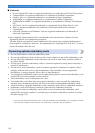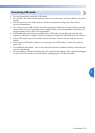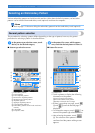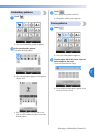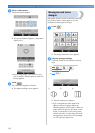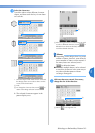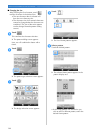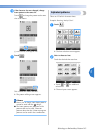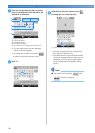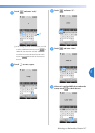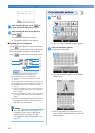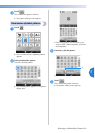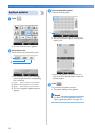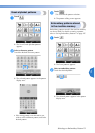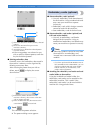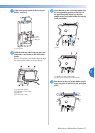SELECTING/EDITING/SAVING PATTERNS
—
——————————————————————————————————————————————————————
——
146
3
If the key for the character that you wish to
select is not displayed, touch the tab for the
desired set of characters.
1 Uppercase letters
2 Lowercase letters
3 Numbers/symbols
4 Accented characters
5 Touch this key to change the character font.
X The text input screen for the characters
shown on the tab appears.
• To change the character font, touch
to return to the font selection screen.
4
Enter “L”.
5
With the first character entered, touch
to change the size of the character.
1 Touch this key to change the size.
• The next characters that are selected will
have the new character size.
• The character size of all entered characters
cannot be changed after the characters are
combined. (The size of the entire pattern
can be changed from the pattern editing
screen.)
Note
● Size of the two small fonts and
cannot be changed.
5
1
2
3
4