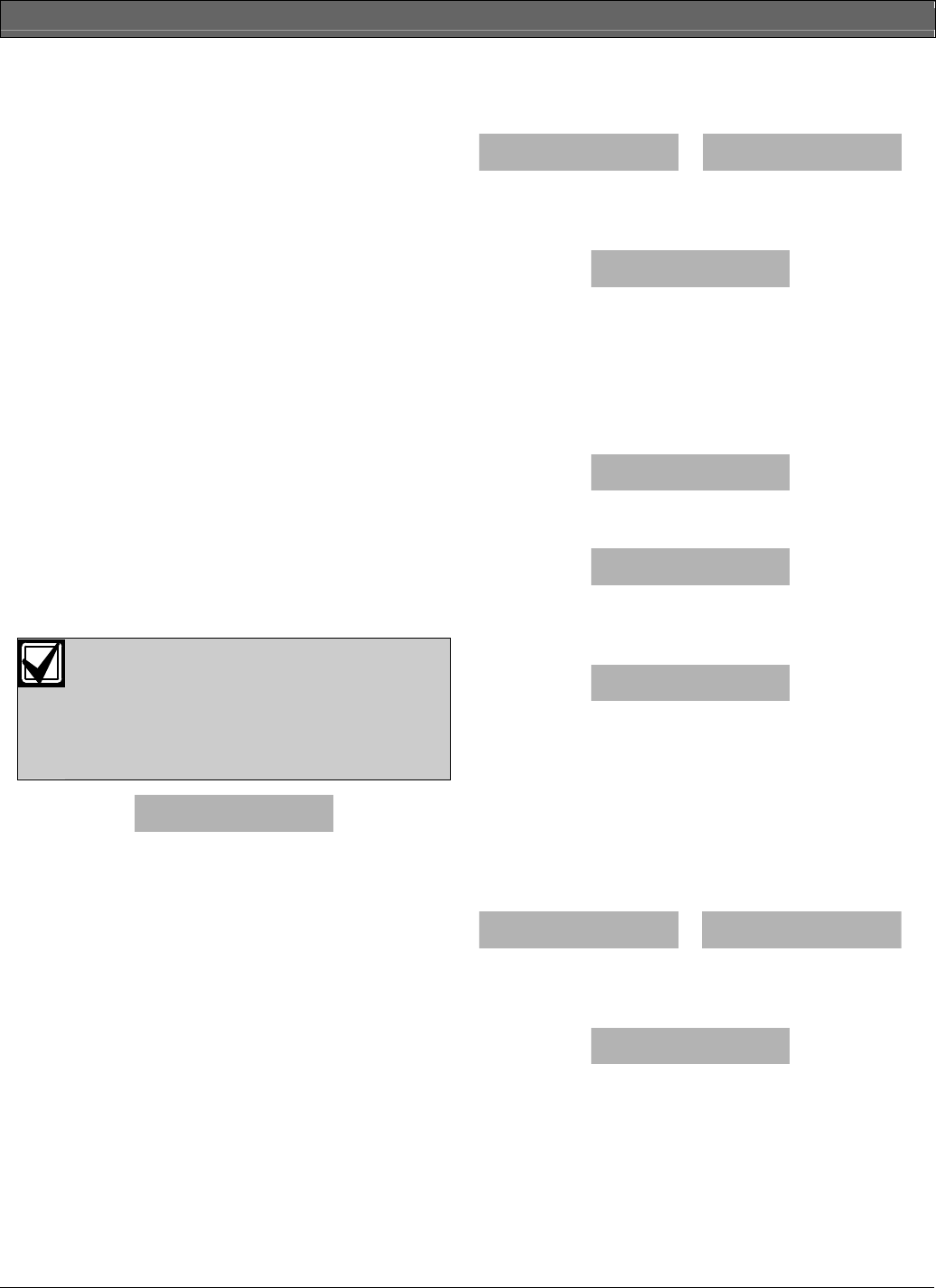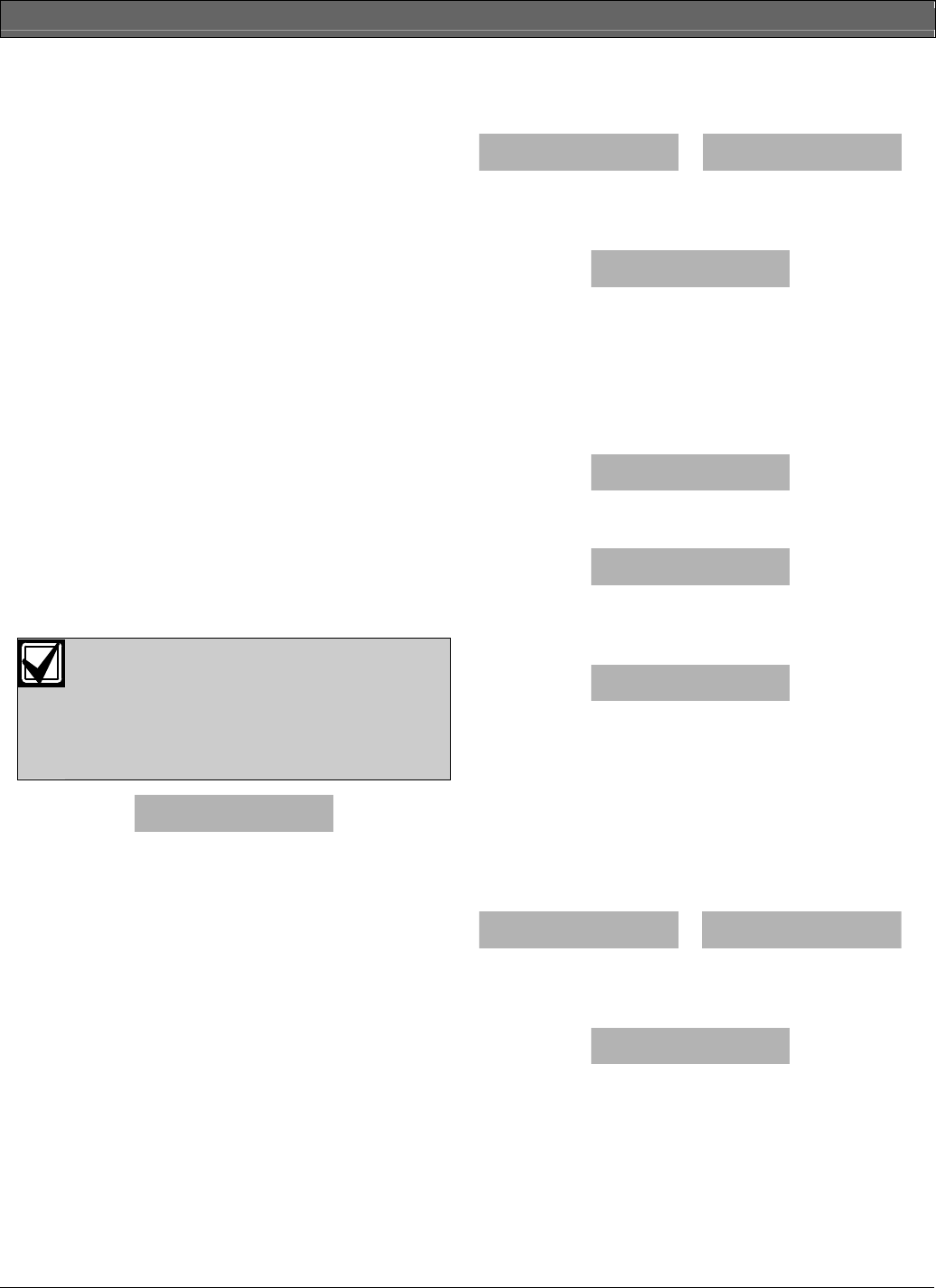
D623 Series/D625 Series | User's Guide | Change Skeds (Cmd 52)
.
Bosch Security Systems | 9/04 | 46841E 25
Change Skeds (Cmd 52)
I can perform this command.
I cannot perform this command.
Use this command to change the time or date that the
sked automatically turns the system All On, Part On,
Part 2 On, off, or operates an output programmed by
your security company. An output can be
programmed by your security company to turn on
lighting, a pool pump, etc.
1. Make sure the system is turned off (On indicator is
off).
2. Press [CMD] [5] [2]. The keypad may prompt you
to enter a valid passcode.
3. Enter your passcode if necessary. The keypad
scrolls all available options.
4. Push the appropriate key for the option you want.
• Push [1] to change All On Skeds.
• Push [2] to change Part On Skeds.
• Push [3] to change Part 2 On Skeds.
• Push [4] to change Off Skeds.
• Push [5] to change Output On Skeds.
• Push [6] to change Output Off Skeds.
Sked All Days Feature
If your security company has programmed
all days of the week for the sked you wish
to change, you must press the [8] key to
remove all days first (A), and then press
the corresponding number key(s) to add
or remove the desired days.
Sk1 A1
Days
12345678
SMTWRFSA
The figure above shows an “A” below “8.” This
indicates the Sked All Days feature is on, which means
the sked is now active every day of the week. If you do
not want to use this feature, press the [8] key once to
clear the “A”, and then press the corresponding
number key(s) to activate or deactivate the sked for the
desired day(s).
For example, if you do not want your sked to operate
on Mondays and Wednesdays, first press the [8] key to
turn the All Days feature off. Then press the
corresponding number keys to clear Monday and
Wednesday from the sked.
All On Skeds
Refer to Change Skeds (Cmd 52) on page 25 for Steps 1 to
4.
5. The keypad scrolls all skeds that turn the system
All On. Press the number key of the sked you want
to change followed by [*].
Sk# A# All On
Time ##:##
Sk# A#
Days
12345678
SMTWRFSA
6. Enter the time you want the system to
automatically turn All On (HH:MM). In this
example, program Sked 1 in Area 1 for 10:35 p.m.
Sk1 A1 Auto On
Time 22:35
7. The second line displays the days as programmed
by your security company. Enter the days for the
system to automatically turn All On (Sunday = 1,
Saturday = 7, and all days = 8). In this example,
suppose your security company programmed the
sked for Monday, Tuesday, Wednesday, Thursday,
and Friday.
Sk1 A1
Days
12345678
-MTWRF--
8. You want to add Saturday. To add Saturday, press
[7].
Sk1 A1
Days
12345678
-MTWRFS-
9. You now decide that you do not want this sked to
activate on Monday. To remove Monday, press
[2].
Sk1 A1
Days
12345678
--TWRFS-
10. Press [CMD] when you are done changing the
sked.
Part On Skeds
Refer to Change Skeds (Cmd 52) on page 25 for Steps 1 to
4.
5. The keypad scrolls all skeds that turn the system
Part On. Press the number key of the sked you
want to change followed by [*].
Sk# A# Part On
Time ##:##
Sk# A#
Days
12345678
SMTWRFSA
6. Enter the time for the system to automatically turn
Part On (HH:MM). In this example, program Sked
2 in Area 1 for 5:00 p.m.
Sk2 A1 Part On
Time 17:00