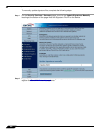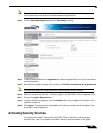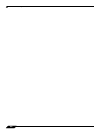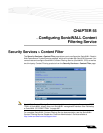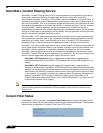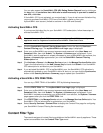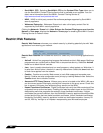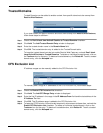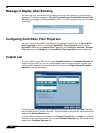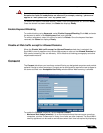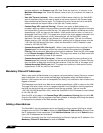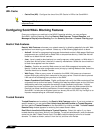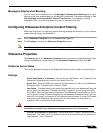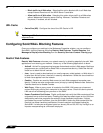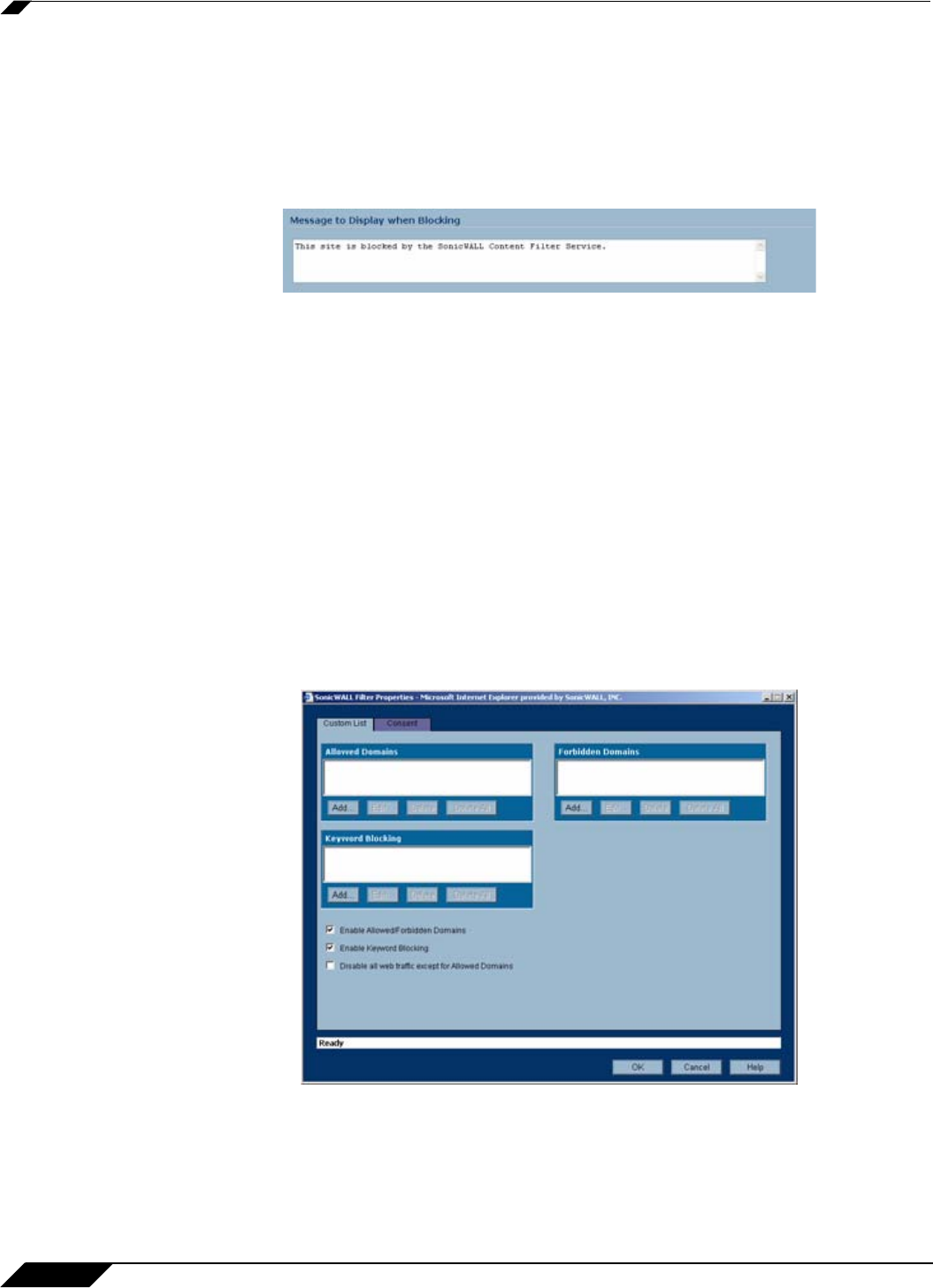
Security Services > Content Filter
700
SonicOS Enhanced 4.0 Administrator Guide
Message to Display when Blocking
You can enter your customized text to display to the user when access to a blocked site is
attempted. The default message is This site is blocked by the SonicWALL Content Filter
Service. Any message, including embedded HTML, up to 255 characters long, can be entered
in this field.
Configuring SonicWALL Filter Properties
You can customize SonicWALL filter features included with SonicOS from the SonicWALL
Filter Properties window. To display the SonicWALL Filter Properties window, select
SonicWALL CFS from the Content Filter Type menu on the Security Services > Content
Filter page, and click Configure. The SonicWALL Filter Properties window is displayed.
Custom List
You can customize your URL list to include Allowed Domains and Forbidden Domains. By
customizing your URL list, you can include specific domains to be accessed, blocked, and
include specific keywords to block sites. Select the check box Enable Allowed/Forbidden
Domains to activate this feature.
To allow access to a Web site that is blocked by the Content Filter List, click Add, and enter
the host name, such as “www.ok-site.com”, into the Allowed Domains fields. 256 entries can be
added to the Allowed Domains list.
To block a Web site that is not blocked by the Content Filter Service, click Add, and enter the
host name, such as “www.bad-site.com” into the Forbidden Domains field. 256 entries can be
added to the Forbidden Domains list.