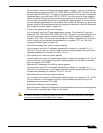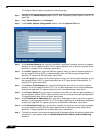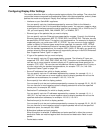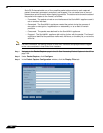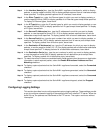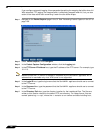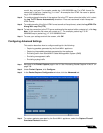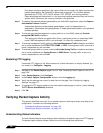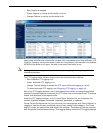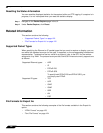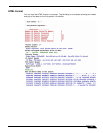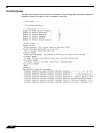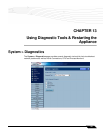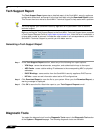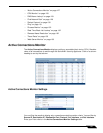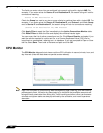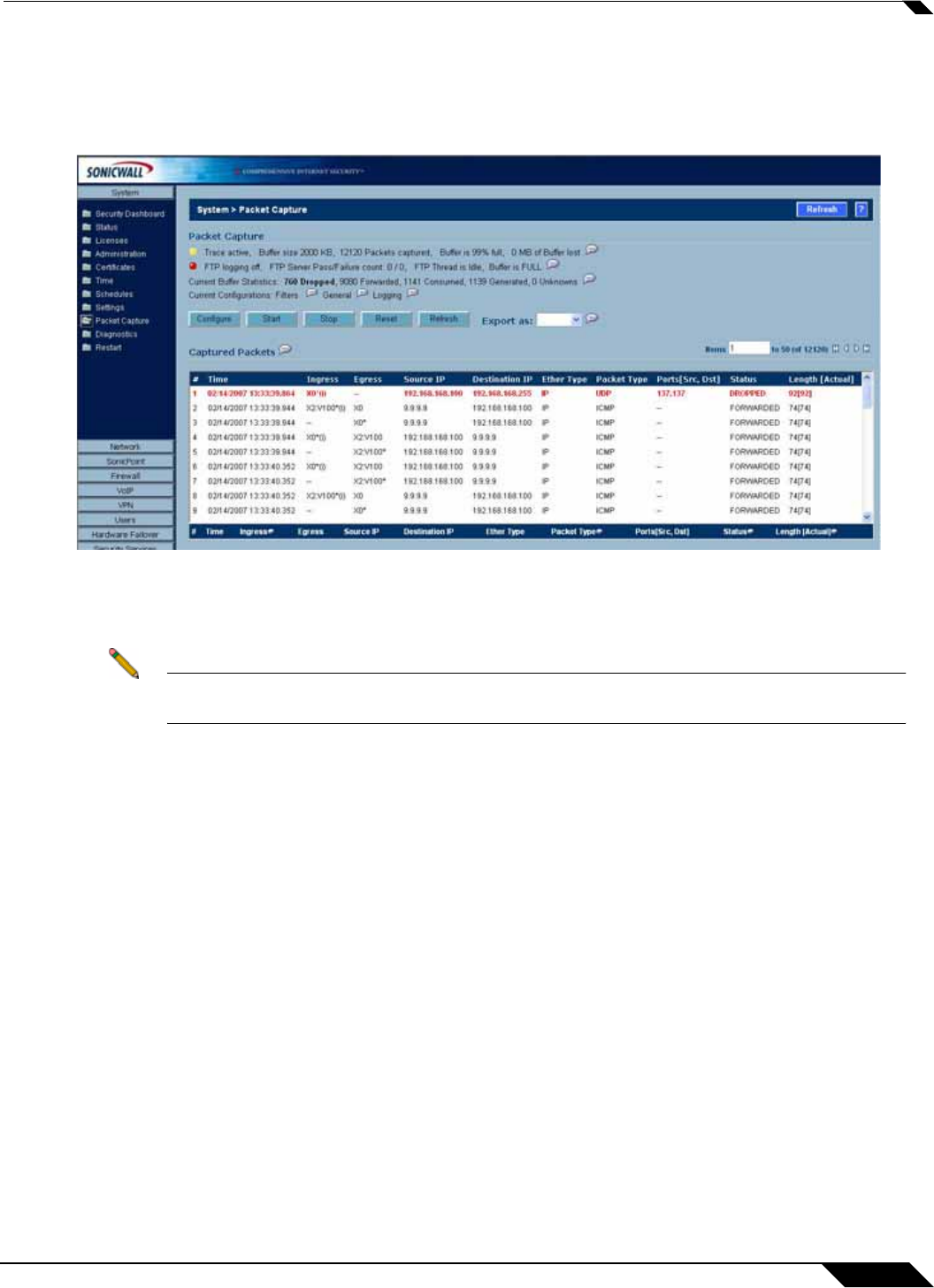
System > Packet Capture
121
SonicOS Enhanced 4.0 Administrator Guide
• Red: Capture is stopped
• Green: Capture is running and the buffer is not full
• Orange: Capture is running, but the buffer is full
The UI also displays the buffer size, the number of packets captured, the percentage of buffer
space used, and how much of the buffer has been lost. Lost packets occur when automatic FTP
logging is turned on, but the file transfer is slow for some reason. If the transfer is not finished
by the time the buffer is full again, the data in the newly filled buffer is lost.
Note Although the buffer wrap option clears the buffer upon wrapping to the beginning, this is not
considered lost data.
The FTP logging status indicator shows one of the following three conditions:
• Red: Automatic FTP logging is off
• Green: Automatic FTP logging is on
• Orange: The last attempt to contact the FTP server failed, and logging is now off
To restart automatic FTP logging, see “Restarting FTP logging” on page 120.
Next to the FTP logging indicator, the UI also displays the number of successful and failed
attempts to transfer the buffer contents to the FTP server, the current state of the FTP process
thread, and the status of the capture buffer.
Under the FTP logging indicator, on the Current Buffer Statistics line, the UI displays the
number of packets dropped, forwarded, consumed, generated, or unknown.
On the Current Configurations line, you can hover your mouse pointer over Filters, General, or
Logging to view the currently configured value for each setting in that category. The Filters
display includes the capture filter and display filter settings. The display for General includes
both the general and advanced settings. The Logging display shows the FTP logging settings.