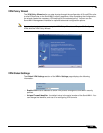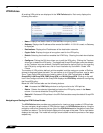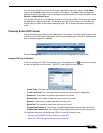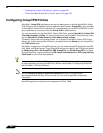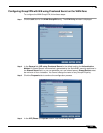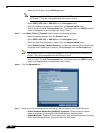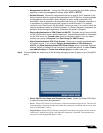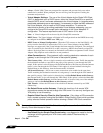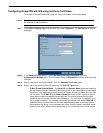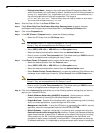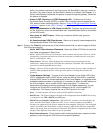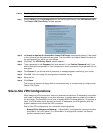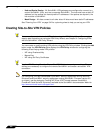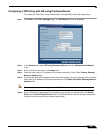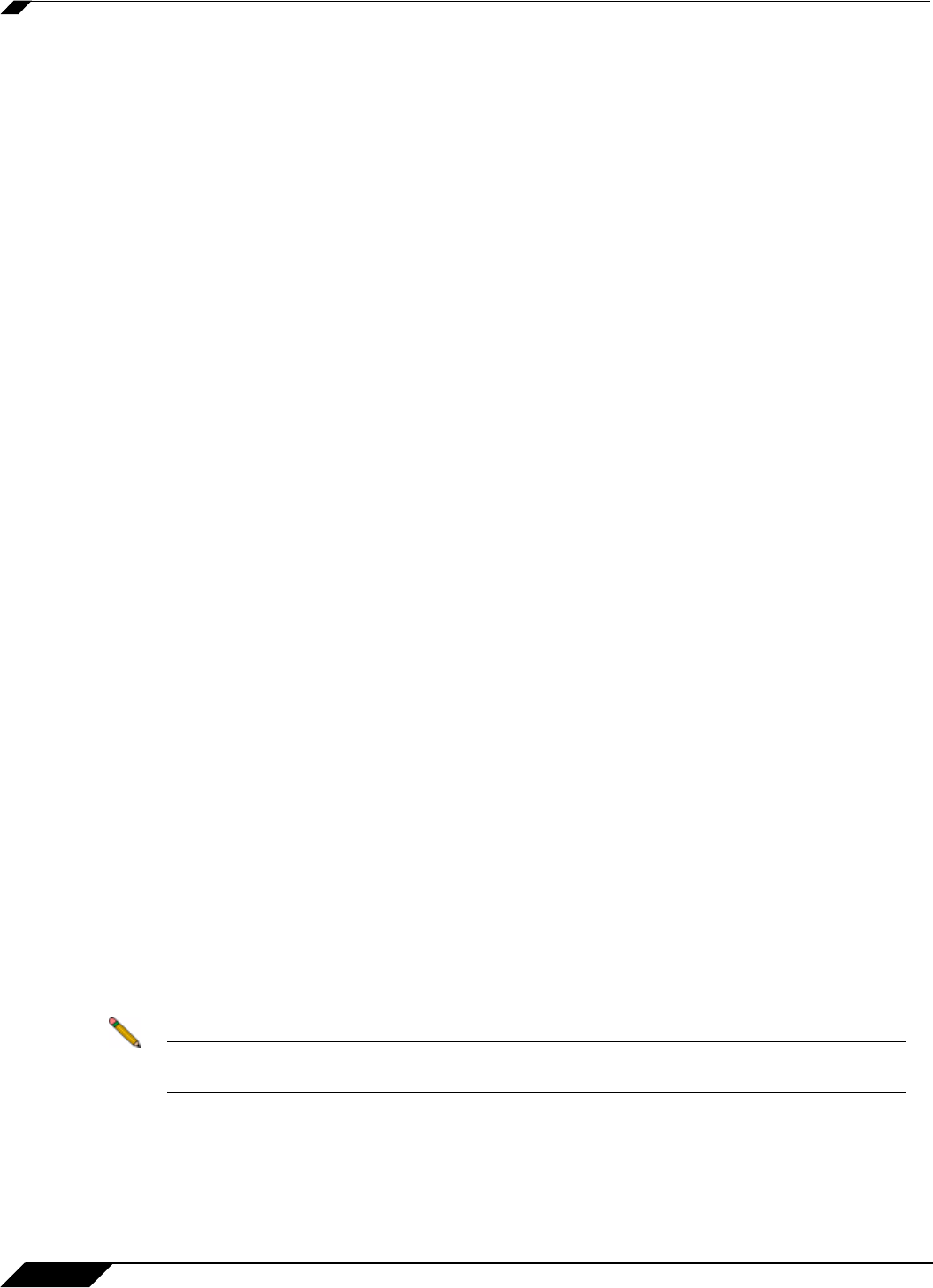
VPN > Settings
556
SonicOS Enhanced 4.0 Administrator Guide
• Always - Global VPN Client user prompted for username and password only once when
connection is enabled. When prompted, the user will be given the option of caching the
username and password.
–
Virtual Adapter Settings - The use of the Virtual Adapter by the Global VPN Client
(GVC) is dependent upon a DHCP server, either the internal SonicOS or a specified
external DHCP server, to allocate addresses to the Virtual Adapter. In instances where
predictable addressing was a requirement, it’s necessary to obtain the MAC address of
the Virtual Adapter, and to create a DHCP lease reservation. To reduce the
administrative burden of providing predictable Virtual Adapter addressing, you can
configure the GroupVPN to accept static addressing of the Virtual Adapter's IP
configuration. This feature requires the use of GVC version 3.0 or later.
• None - A Virtual Adapter will not be used by this GroupVPN connection.
• DHCP Lease - The Virtual Adapter will obtain its IP configuration from the DHCP Server only,
as configure in the VPN > DHCP over VPN page.
• DHCP Lease or Manual Configuration - When the GVC connects to the SonicWALL, the
policy from the SonicWALL instructs the GVC to use a Virtual Adapter, but the DHCP
messages are suppressed if the Virtual Adapter has been manually configured. The configured
value is recorded by the SonicWALL so that it can proxy ARP for the manually assigned IP
address. By design, there are currently no limitations on IP address assignments for the Virtual
Adapter. Only duplicate static addresses are not permitted.
–
Allow Connections to - Client network traffic matching destination networks of each
gateway is sent through the VPN tunnel of that specific gateway.
• This Gateway Only - Allows a single connection to be enabled at a time. Traffic that matches
the destination networks as specified in the policy of the gateway is sent through the VPN
tunnel. If this option is selected along with Set Default Route as this Gateway, then the Internet
traffic is also sent through the VPN tunnel. If this option is selected without selecting Set
Default Route as this Gateway, then the Internet traffic is blocked.
• All Secured Gateways - Allows one or more connections to be enabled at the same time.
Traffic matching the destination networks of each gateway is sent through the VPN tunnel of
that specific gateway. If this option is selected along with Set Default Route as this Gateway,
then Internet traffic is also sent through the VPN tunnel. If this option is selected without Set
Default Route as this Gateway, then the Internet traffic is blocked. Only one of the multiple
gateways can have Set Default Route as this Gateway enabled.
• Split Tunnels - Allows the VPN user to have both local Internet connectivity and VPN
connectivity.
–
Set Default Route as this Gateway - Enable this check box if all remote VPN
connections access the Internet through this VPN tunnel. You can only configure one
VPN policy to use this setting.
–
Require Global Security Client for this Connection - Only allows a VPN connection
from a remote computer running the SonicWALL Global Security Client, which provides
policy enforced firewall protection before allowing a Global VPN Client connection.
Note For more information on the SonicWALL Global Security Client, see the SonicWALL Global
Security Client Administrator’s Guide.
–
Use Default Key for Simple Client Provisioning - uses Aggressive mode for the initial
exchange with the gateway and VPN clients uses a default Preshared Key for
authentication.
Step 9 Click OK.