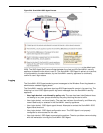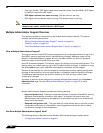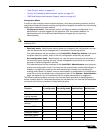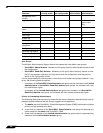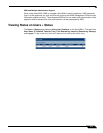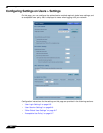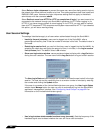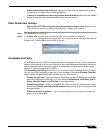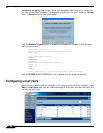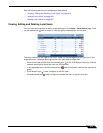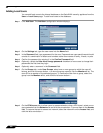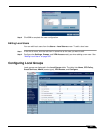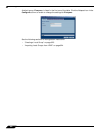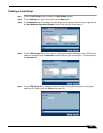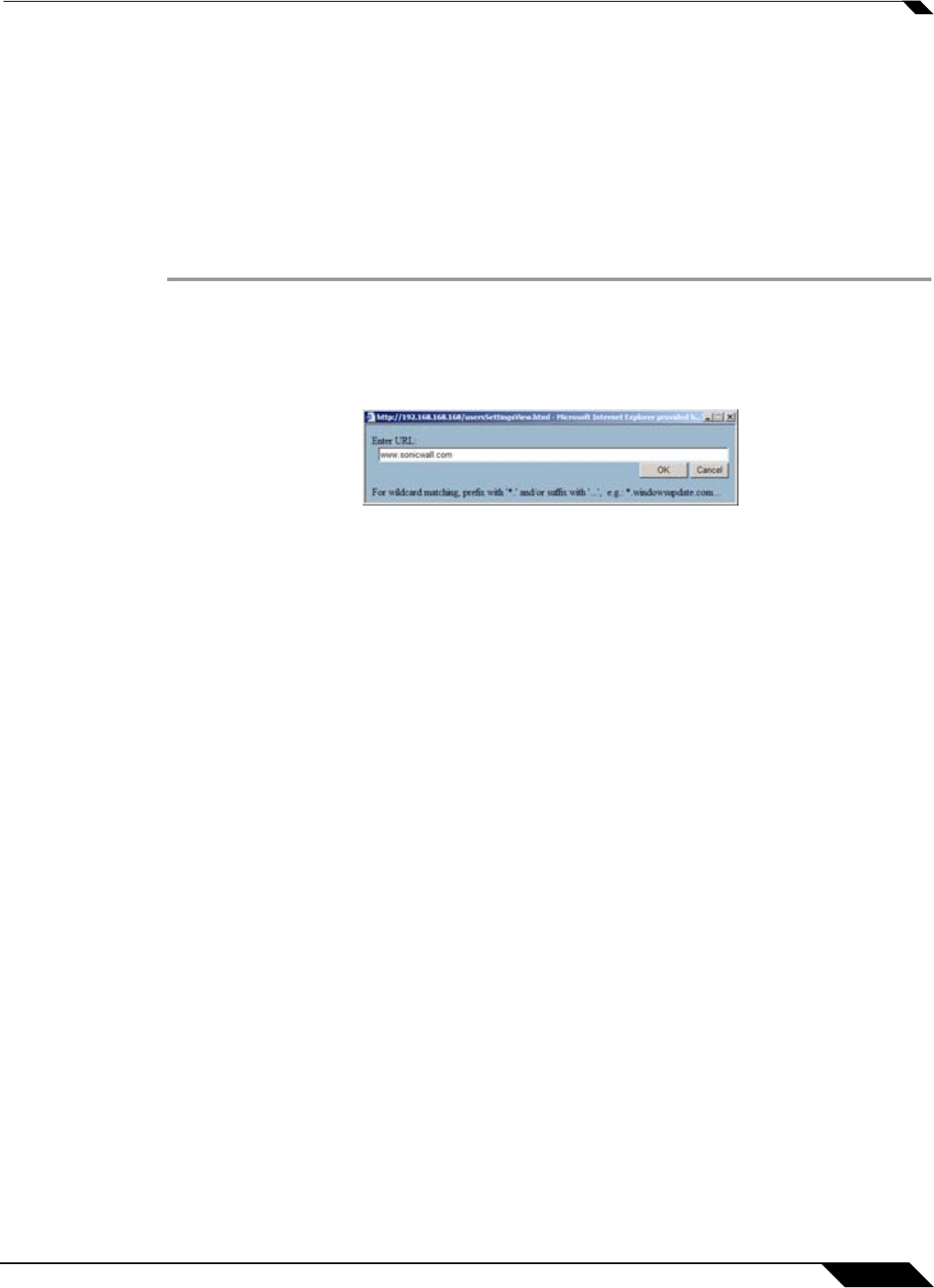
User Management
617
SonicOS Enhanced 4.0 Administrator Guide
• Enable disconnected user detection: Causes the SonicWALL to detect when a user’s
connection is no longer valid and end the session.
• Timeout on heartbeat from user's login status window (minutes): Sets the time needed
without a reply from the heartbeat before ending the user session.
Other Global User Settings
• Allow these HTTP URLs to bypass users authentication access rules: Define a list of
URLs users can connect to without authenticating. To add a URL to the list:
Step 1 Click Add below the URL list.
Step 2 In the Enter URL window, enter the top level URL you are adding, for example,
www.sonicwall.com
. All sub directories of that URL are included, such as www.sonicwall.com/us/
Support.html. Click on OK to add the URL to the list.
Acceptable Use Policy
An acceptable use policy (AUP) is a policy that users must agree to follow in order to access a
network or the Internet. It is common practice for many businesses and educational facilities to
require that employees or students agree to an acceptable use policy before accessing the
network or Internet through the SonicWALL.
The Acceptable Use Policy section allows you to create the AUP message window for users.
You can use HTML formatting in the body of your message. Clicking the Example Template
button creates a preformatted HTML template for your AUP window.
• Display on login from - Select the network interface(s) you want to display the Acceptable
Use Policy page when users login. You can choose Trusted Zones, WAN Zone, Public
Zones, Wireless Zones, and VPN Zone in any combination.
• Window size (pixels) - Allows you to specify the size of the AUP window defined in pixels.
Checking the Enable scroll bars on the window allows the user to scroll through the AUP
window contents.
• Enable scroll bars on window - Turns on the scroll bars if your content will exceed the
display size of the window.