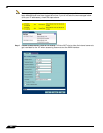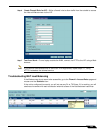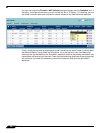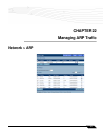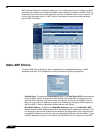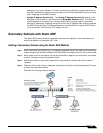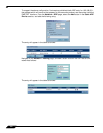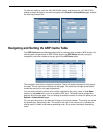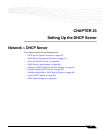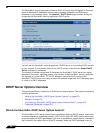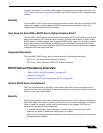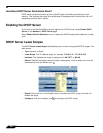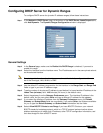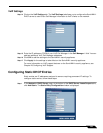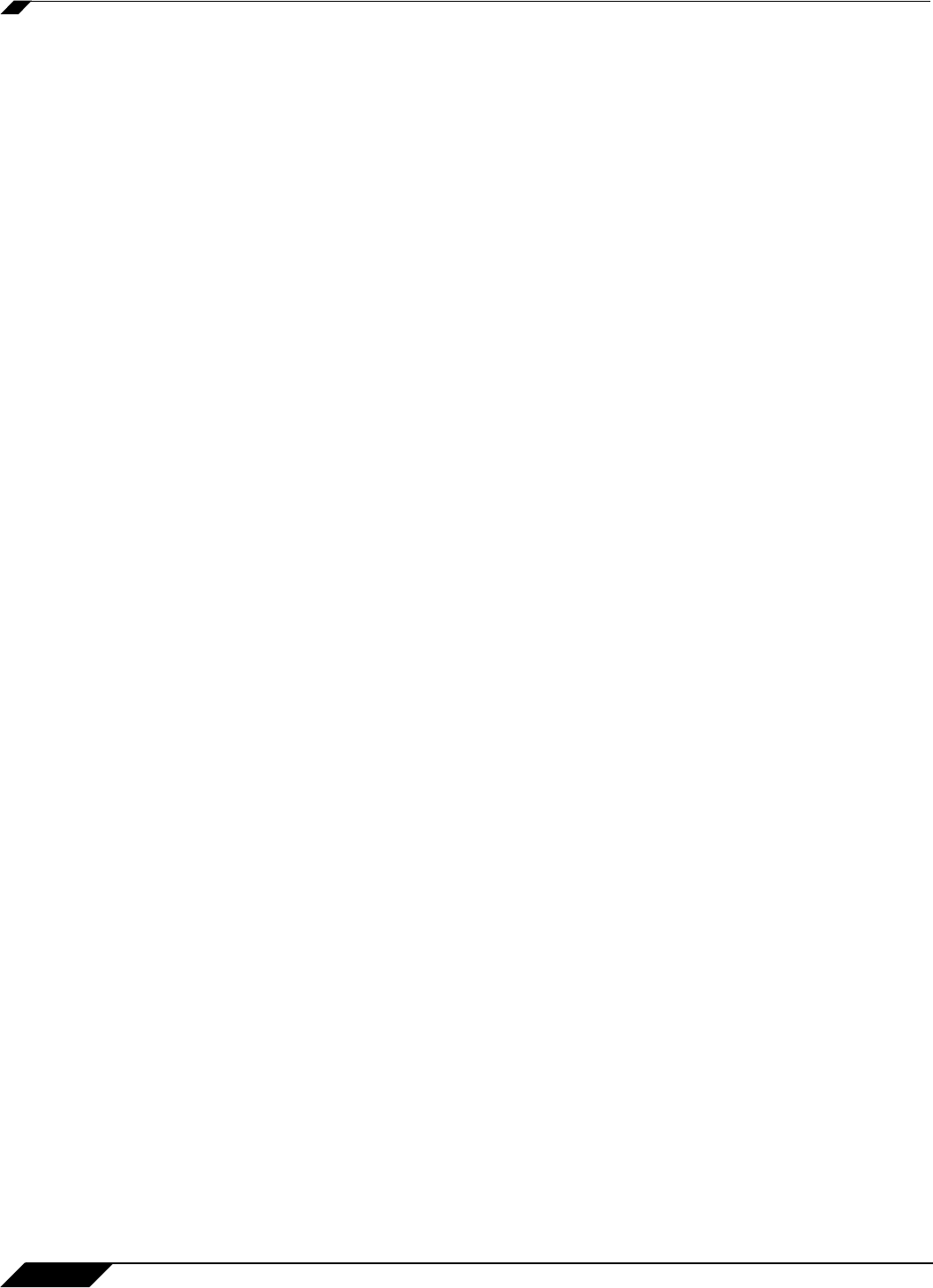
Network > ARP
276
SonicOS Enhanced 4.0 Administrator Guide
Navigating and Sorting the ARP Cache Table Entries
The ARP Cache table provides easy pagination for viewing a large number of ARP entries. You
can navigate a large number of ARP entries listed in the ARP Cache table by using the
navigation control bar located at the top right of the ARP Cache table. Navigation control bar
includes four buttons. The far left button displays the first page of the table. The far right button
displays the last page. The inside left and right arrow buttons moved the previous or next page
respectively.
You can enter the policy number (the number listed before the policy name in the # Name
column) in the Items field to move to a specific ARP entry. The default table configuration
displays 50 entries per page. You can change this default number of entries for tables on the
System > Administration page.
You can sort the entries in the table by clicking on the column header. The entries are sorted
by ascending or descending order. The arrow to the right of the column entry indicates the
sorting status. A down arrow means ascending order. An up arrow indicates a descending
order.
Flushing the ARP Cache
It is sometimes necessary to flush the ARP cache if the IP address has changed for a device
on the network. Since the IP address is linked to a physical address, the IP address can change
but still be associated with the physical address in the ARP Cache. Flushing the ARP Cache
allows new information to be gathered and stored in the ARP Cache. Click Flush ARP Cache
to clear the information.
To configure a specific length of time for the entry to time out, enter a value in minutes in the
ARP Cache entry time out (minutes) field.