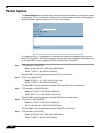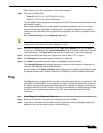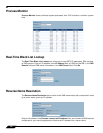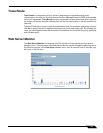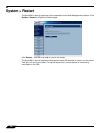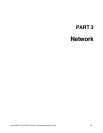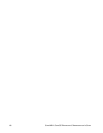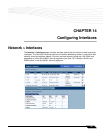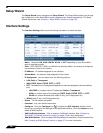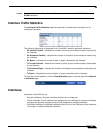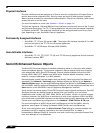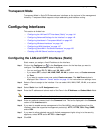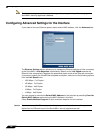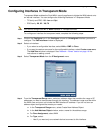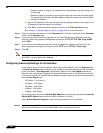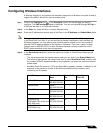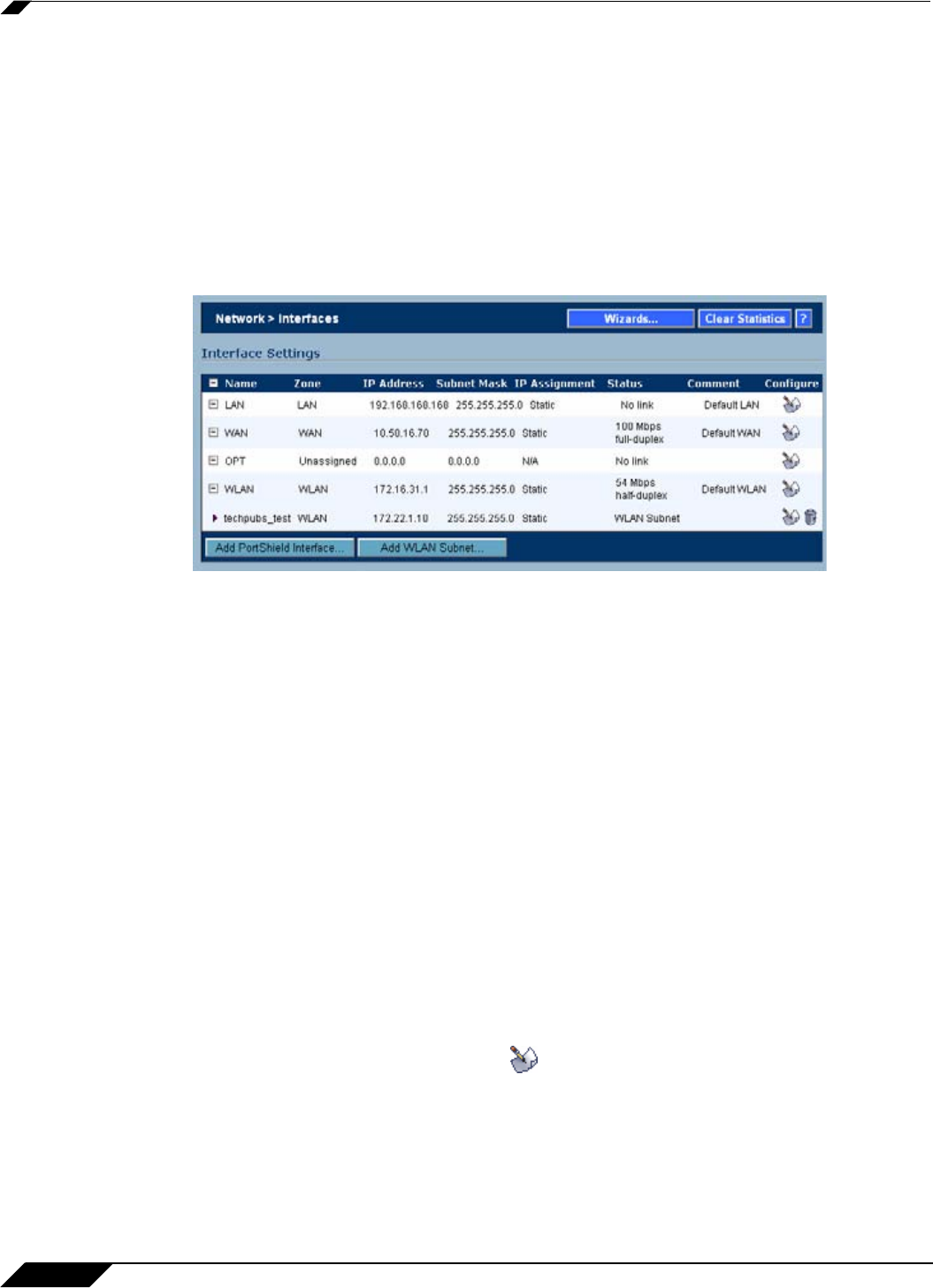
Network > Interfaces
138
SonicOS Enhanced 4.0 Administrator Guide
Setup Wizard
The Setup Wizard button accesses the Setup Wizard. The Setup Wizard walks you through
the configuration of the SonicWALL security appliance for Internet connectivity. For Setup
Wizard instructions, see “Wizards > Setup Wizard” section on page 793.
Interface Settings
The Interface Settings table lists the following information for each interface:
• Name - Listed as LAN, WAN, WWAN, WLAN, or OPT depending on your SonicWALL
security appliance model.
• Zone - LAN, DMZ/OPT, WAN, and WLAN are listed by default. As zones are configured,
the names are listed in this column.
• IP Address - IP address assigned to the interface.
• Subnet Mask - the network mask assigned to the subnet.
• IP Assignment - you can select from the following options:
LAN: Static or Transparent
WAN: DHCP, Static, PPPoE, PPTP, or L2TP
OPT: The selection of IP assignment depends on the zone assigned to the user-defined
port:
à LAN, DMZ, or a custom zone of Trusted type: Static or Transparent
à WAN or a custom zone of Untrusted type: DHCP, Static, PPPoE, PPTP, or L2TP
à WLAN or a custom Wireless zone: static IPl only (no IP Assignment list)
WLAN: static IP only (no IP Assignment list)
• Status - The link status and speed.
• Comment - Any user-defined comments.
• Configure - Click the Configure icon to display the Edit Interface window, which
allows you to configure the settings for the specified interface. Click the traschan icon to
delete a WLAN subnet.
• Add PortShield Interface - Click to create a PortShield interface. See “Configuring
SonicWALL PortShield Interfaces” section on page 150 for more information.
• Add WLAN Subnet - Click to create a WLAN subnet to be used with a Virtual Access Point.
See
“Creating a WLAN Subnet” section on page 157 for more information.