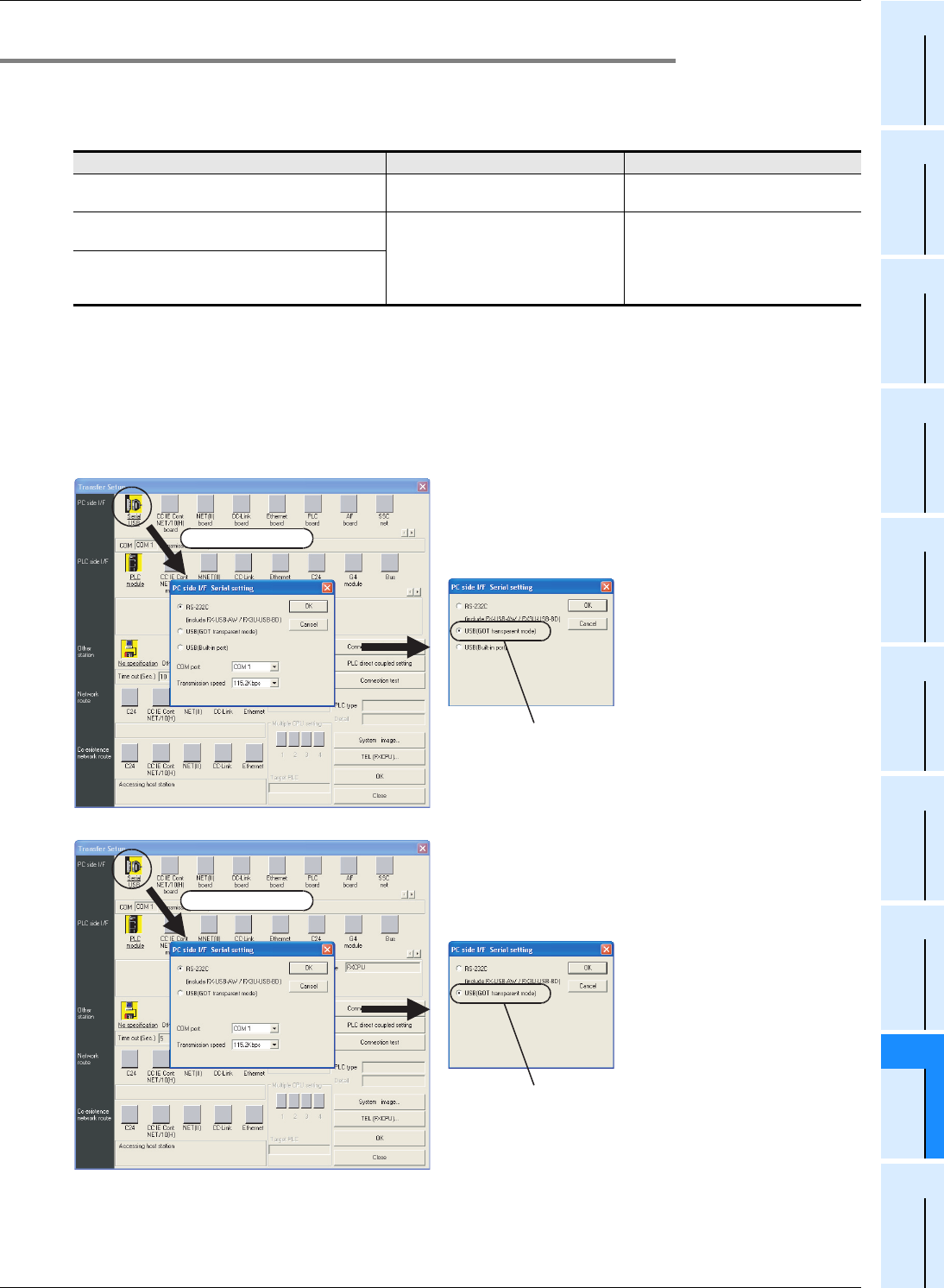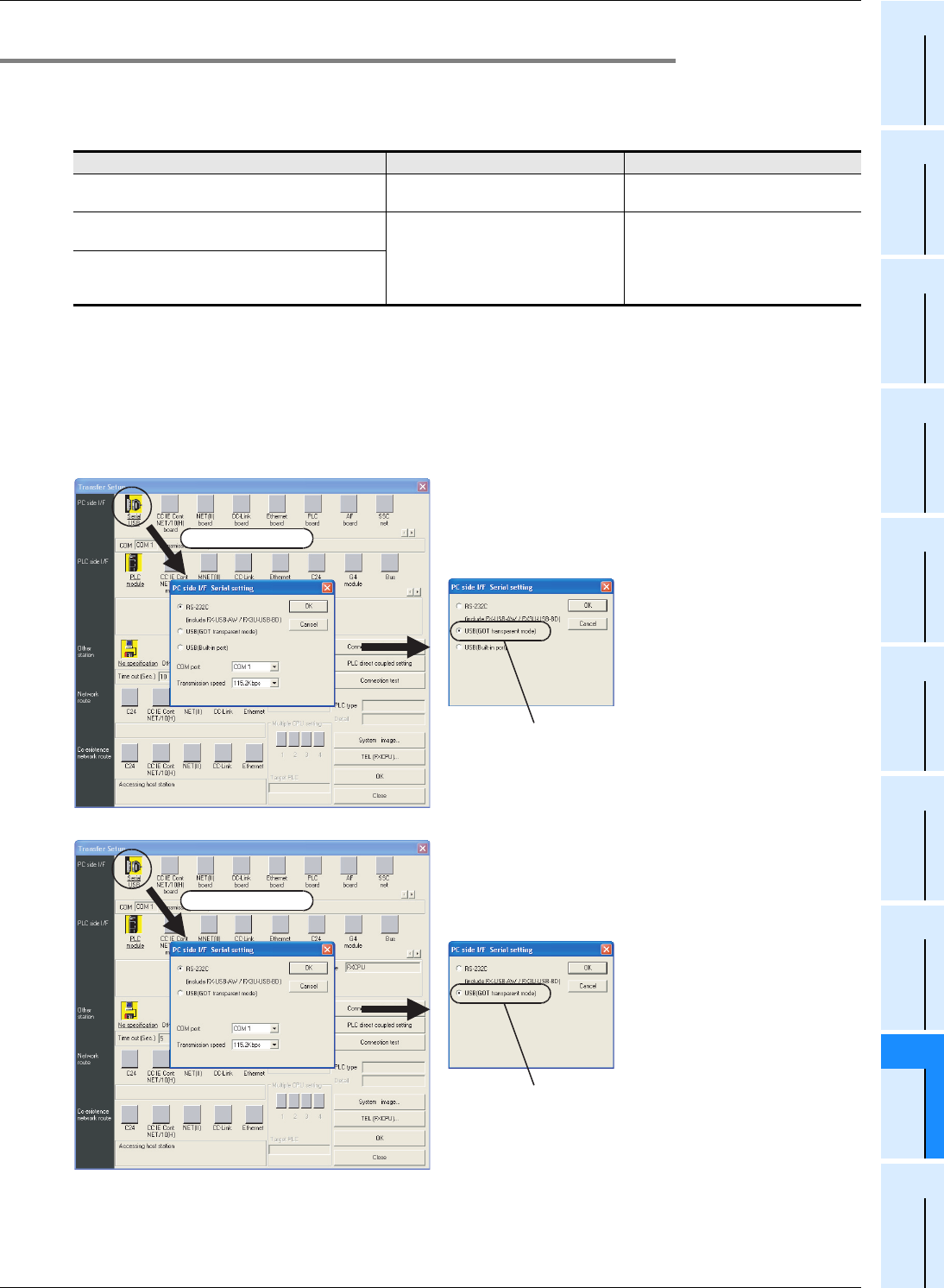
909
FX3S/FX3G/FX3GC/FX3U/FX3UC Series
Programming Manual - Basic & Applied Instruction Edition
A Programming Tool Applicability and Version Upgrade History
A-1 Programming Tool Applicability
31
FNC277-FNC279
Data
Transfer 3
32
FNC280-FNC289
High-Speed
Processing 2
33
FNC290-FNC299
Extension File
Register Control
34
FNC300-FNC305
FX
3U
-CF-ADP
35
SFC•STL
Programming
36
Interrupt
Function
37
Special Device
38
Error Code
A
Version Up
Information
B
Execution Times
Appendix A-1-4 Cautions on using transparent function by way of USB in GOT1000 Series
Make sure to provide the following setting when executing ladder monitor, device monitor, and reading/writing
programs in an FX
3G/FX3GC/FX3U/FX3UC PLC using GX Developer or later and the transparent function by way of the
USB in the GOT1000 Series.
If the following setting is not provided, a communication error occurs.
Setting in GX Developer
1. Select [Online] → [Transfer setup...] to open Transfer setup dialog box.
2. Double-click [Serial] in [PC side I/F] to open PC side I/F Serial setting dialog box.
3. Select "USB (GOT Transparent mode)".
4. Click [OK] button to finish the setting.
GX Developer Ver. 8.21X or former GX Developer Ver. 8.22Y or later
When using transparent function by way of USB in
GOT1000 Series
Not supported (not available) Setting shown below is required.
When using transparent function by way of RS-232 in
GOT1000 Series
Set "COM port" and "Transmission
speed" on "PC side I/F Serial setting"
dialog box.
Select "RS-232C" in setting shown
below, and set "COM port" and
"Transmission speed".
When directly connecting GX Developer to PLC
When directly connecting GX Developer to PLC
(standard built-in RS-422 port)
Select "USB(GOT transparent mode)"
Double-click it.
FX
3G
/FX
3GC
PLCs
This example shows a window displayed
when GX Developer Ver. 8.72A is used.
FX3U/FX3UC PLCs
Select "USB(GOT transparent mode)"
Double-click it.
This example shows a window displayed
when GX Developer Ver. 8.72A is used.