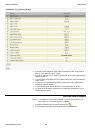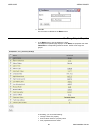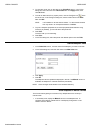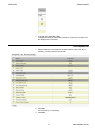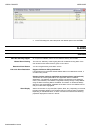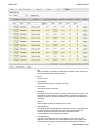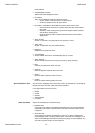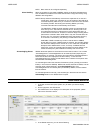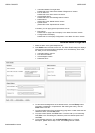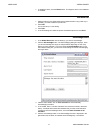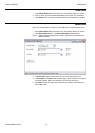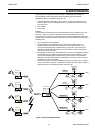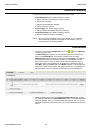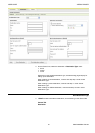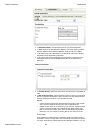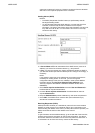ARENA / RANGER USER GUIDE
EN2Z-0906GE51 R0708 76
• View alarm details of a single alarm
Please refer to the “View Alarm Details of Single Alarm” section.
• Print an alarm list
Please refer to the “Print Alarm List” section
• Acknowledge alarms
Please refer to the “Acknowledge Alarms” section
• Delete alarms
please refer to the “Delete Alarms” section
• Upload alarms
please refer to the “Upload Alarms” section
In addition, you can apply general procedures such as:
• Filter alarms
Please refer to “Apply Filter for Display” in the “Basic Functions” section
• Configure alarm list display
Please refer to “List Display Configuration” in the “Basic Functions” section
View Alarm Details of Single Alarm
1. Select the alarm in the global datapoints list.
2. Click Details button at the end of the row. The Alarm Details dialog box displays
showing the most important alarm properties, such as timestamp, alarm value,
etc. Here you can do the following:
• View alarm history and Info
• Print the alarm details
• Acknowledge the alarm
• Delete the alarm
3. To view all acknowledgements of the selected alarm, click the History button.
The history is displayed in a separate list. After viewing the history, click the
Close button in this list.
4. To open the detail view of the corresponding going alarm or other event that has
cleared the alarm, click the Info button.
5. To print the alarm details, click Print button. The list is built up in a new dialog.
Click Print. In the Print dialog box, select the printer and desired options and
click Print.
6. To acknowledge the alarm, click the Acknowledge button. For further
description, please refer to step 2 in the “Acknowledge Alarms” section.