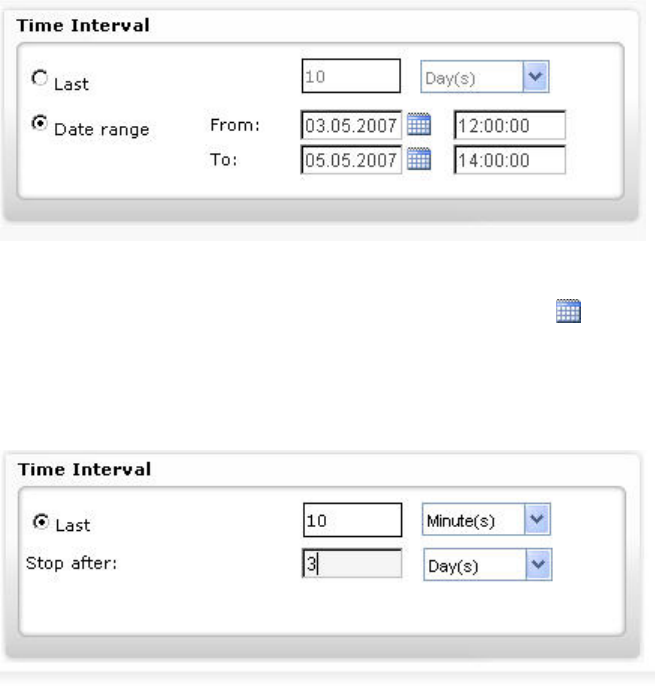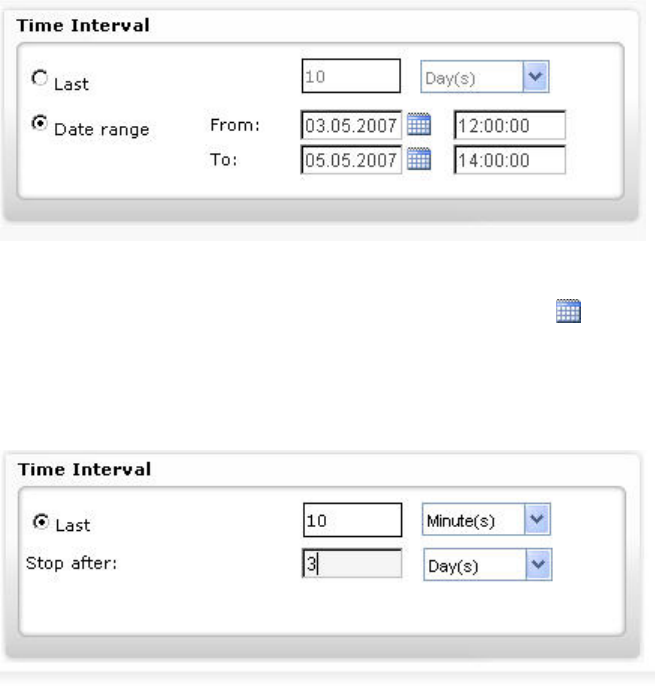
ARENA / RANGER USER GUIDE
EN2Z-0906GE51 R0708 126
a. Select this option, if you want to trend for a fixed time interval definable by
date and time in the past, e.g. 04.04.2007, 12.00 through 04.05.2007, 12.00.
b. Enter date and time in the From and To fields. Use calendar icons
for the
date input if desired.
Last (Live trend)
Stop after (Live trend only)
When a Live trend template has been selected, trending occurs live in a
definable time window (Last) and stops after a definable time range (Stop after).
ARENA will automatically displaying the controller values. After the elapse of the
time window, the oldest values will begin disappearing and new values will be
added on. This will be continued until the time range has elapsed. Thus, you are
shown the actual values for the last e.g. xx minutes until e.g. yy hours have
elapsed.
Last defines the time window
a. Select the time unit, e.g. Minute(s), Hour(s), etc., from the drop-down listbox
at the far right.
b. Enter the number in the field to the right.
Stop after defines the time period
c. Select the time unit, e.g. Minute(s), Hour(s), etc., from the drop-down listbox
at the far right.
d. Enter the number in the field to the right.
NOTE:
The Stop after setting must be higher than the Last setting.
7. In Display as, select the display type, chart or table (default).
8. In Available Points, all stations, sites, systems, devices, etc. are shown from
which trend values exist in the ARENA database. Note that the number of
columns depends on the selection level in the tree. If you have selected a
controller (device) for trending, the higher levels such as System, Site, and
Station are not available. The datapoints are shown in the Name column. Use
filters in the columns if you want to filter for certain items.