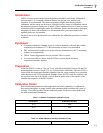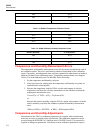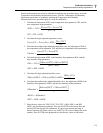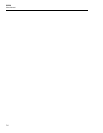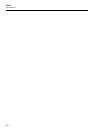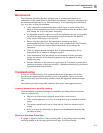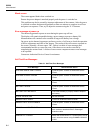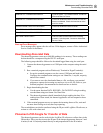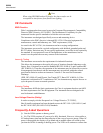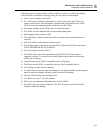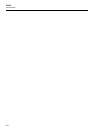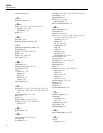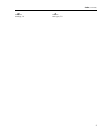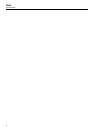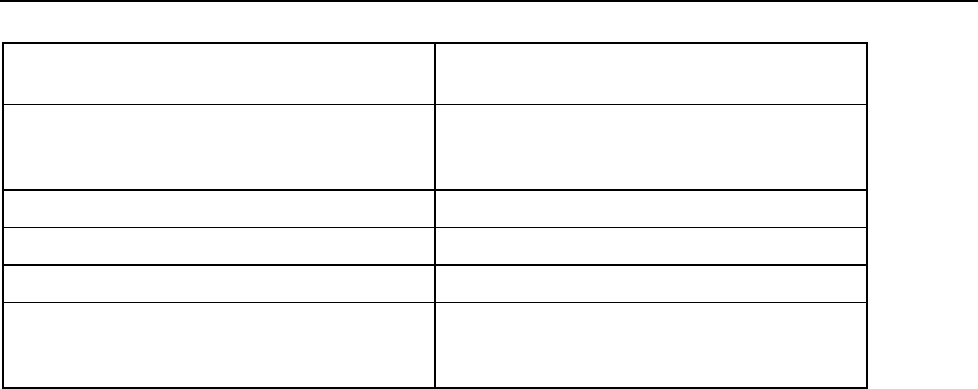
Maintenance and Troubleshooting
Downloading Recorded Data 8
8-5
SENSOR <n>: CALIBRATION INVALID Cycle the power. Try a different sensor. Contact an
Authorized Service Center.
SENSOR <n>: CALIBRATION EXPIRED Contact an Authorized Service Center to have the
sensor recalibrated. Check the time/date to make
sure it is correct.
POWER DOWN: CALCULATION ERROR Contact an Authorized Service Center.
POWER DOWN: SOFTWARE RESET Contact an Authorized Service Center.
POWER DOWN: HARDWARE RESET Contact an Authorized Service Center.
BUTTONS: <button name>... Check to make sure the buttons are not being
pressed. Cycle the power. Contact an Authorized
Service Center.
Start-up Error Messages
Error messages may appear after the self-test. If this happens, contact a Fluke Authorized
Service Center for assistance.
Downloading Recorded Data
The thermo-hygrometer stores up to 400,000 readings in its memory. These readings can
be downloaded to a computer using the RS-232 serial port.
The following steps should be followed to download logged data using the serial port:
1. Connect the thermo-hygrometer to a COM port on the computer using the serial
cable.
2. Run a terminal program such as Windows(r) Terminal or HyperTerminal(r).
a. Set up the terminal program to use the correct COM port and baud rate.
Configure the communication settings to use 8 data bits, 1 stop bit, no parity
and no flow control.
b. If you want to save the downloaded data to a file, configure your terminal
program to capture the incoming text and save it to a text file. Refer to your
terminal program’s documentation for details on how to do this.
3. Begin downloading the data.
a. Use the menu function DATA RECORD - DATA PRINT to begin sending
recorded data uning text format. See Data Print.
b. The thermo-hygrometer should immediately begin sending the data. If no
readings have been stored, the thermo-hygrometer will not respond to these
commands.
4. If the terminal program was set to capture the incoming data to a file, wait until
no more data is being received, then stop capturing.
The recorded data can also be transferred using the IR port with LogWare III software, or
written to a file with a data card.
Placement of IR Dongle for Transfer of Data
The thermo-hygrometer can be used with the LogWare III software to collect data via the
IR interface. Place your device near the IR port of the thermo-hygrometer between 3 and
6 inches (8 and 16 cm) and pointed directly at and perpendicular to the IR window.