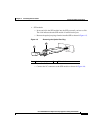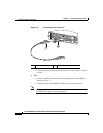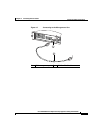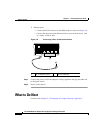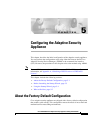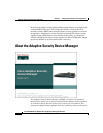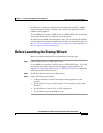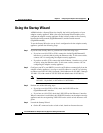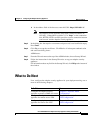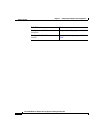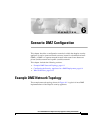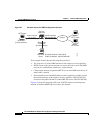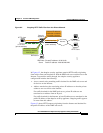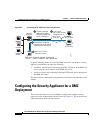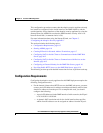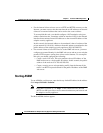5-5
Cisco ASA 5500 Series Adaptive Security Appliance Getting Started Guide
78-17611-01
Chapter 5 Configuring the Adaptive Security Appliance
What to Do Next
b. In the address field of the browser, enter this URL: https://192.168.1.1/.
Note The adaptive security appliance ships with a default IP address of
192.168.1.1. Remember to add the “s” in “https” or the connection
fails. HTTPS (HTTP over SSL) provides a secure connection between
your browser and the adaptive security appliance.
Step 5 In the dialog box that requires a username and password, leave both fields empty.
Press Enter.
Step 6 Click Yes to accept the certificates. Click Yes for all subsequent authentication
and certificate dialog boxes.
ASDM starts.
Step 7 From the Wizards menu at the top of the ASDM window, choose Startup Wizard.
Step 8 Follow the instructions in the Startup Wizard to set up your adaptive security
appliance.
For information about any field in the Startup Wizard, click Help at the bottom of
the window.
What to Do Next
Next, configure the adaptive security appliance for your deployment using one or
more of the following chapters:
To Do This ... See ...
Configure the adaptive security
appliance to protect a DMZ web server
Chapter 6, “Scenario: DMZ
Configuration”
Configure the adaptive security
appliance for remote-access VPN
Chapter 7, “Scenario: Remote-Access
VPN Configuration”
Configure the adaptive security
appliance for Site-to-Site VPN
Chapter 8, “Scenario: Site-to-Site
VPN Configuration”