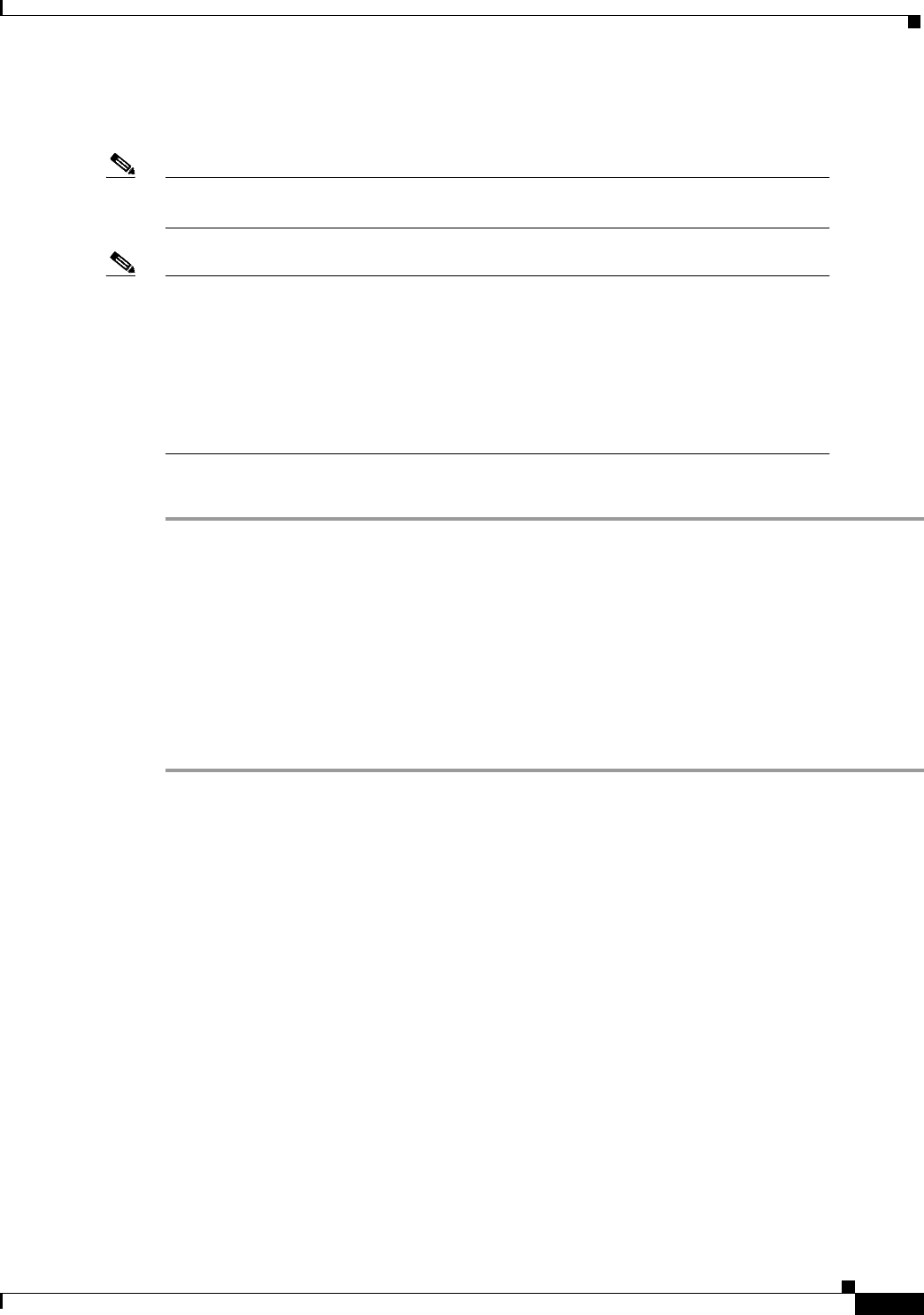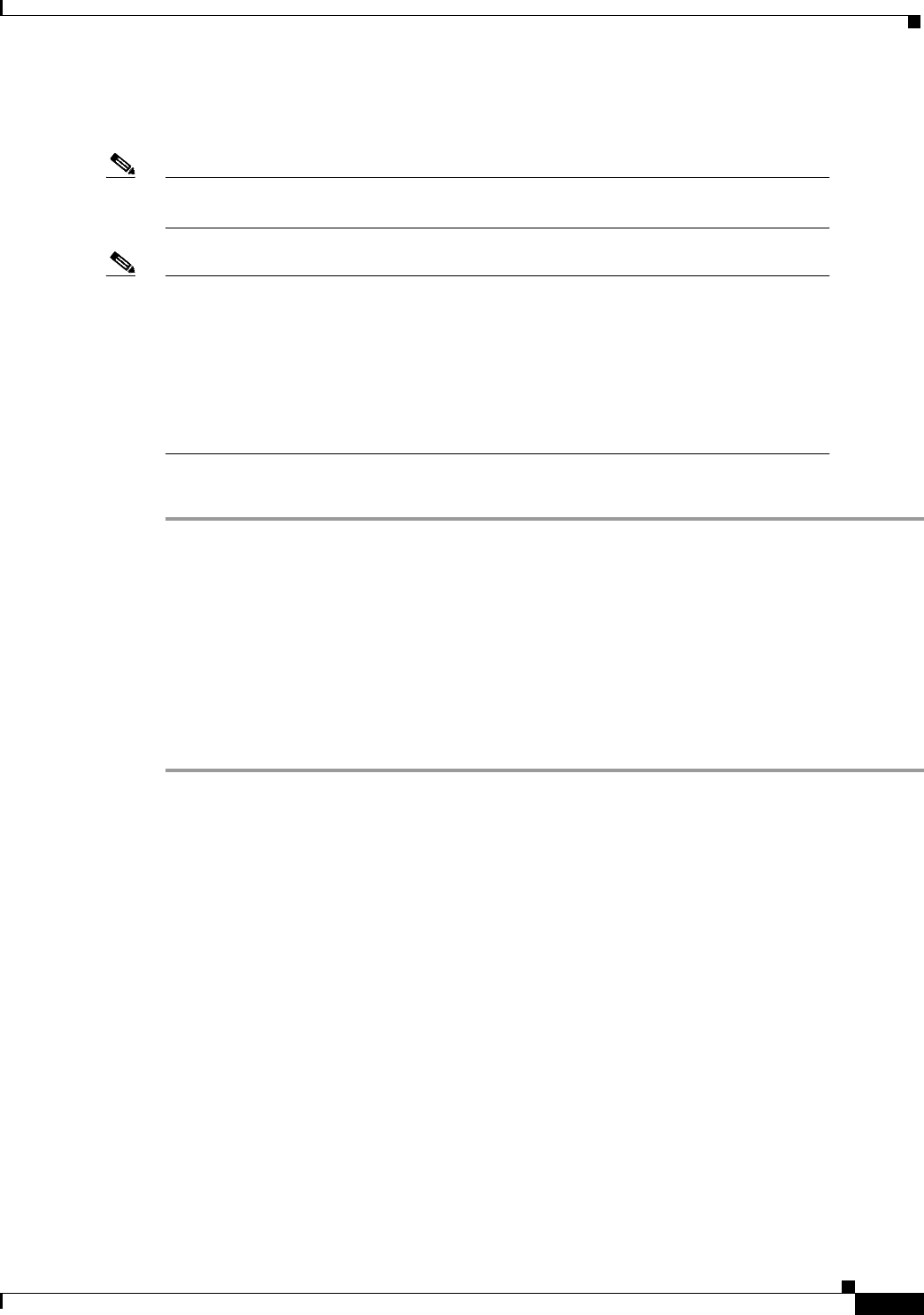
2-37
Installation Guide for the Cisco Secure PIX Firewall Version 5.2
78-11180-01
Chapter 2 Installing a PIX Firewall
Software Installation Notes
Upgrading the Activation Key
Note The activation key can only be entered after downloading a new image—not from the
command line or without first rebooting.
Note You must have a new activation key before you can use IPSec features or commands. You
can have a new activation key sent to you by completing the form at the following site,
provided you are a registered Cisco user:
https://www.cisco.com/cgi-bin/Software/FormManager/formgenerator.pl?pid=221&fid=
324
To become a registered Cisco user, complete the form at the following site:
http://tools.cisco.com/RPF/register/register.do
Follow these steps to upgrade an activation key on the PIX 506, PIX 515, and PIX 525:
Step 1 Acquire a current PIX Firewall image from Cisco Connection Online (CCO).
Step 2 Set up a TFTP server and transfer the image to the proper directory.
Step 3 Reboot the unit.
Step 4 Press Escape or send the BREAK character to enter the boot ROM monitor. You can send a BREAK on
a Windows system with ctrl-break or by pressing the Esc key.
Step 5 Download a TFTP image as described in the section “Downloading a Software Image over TFTP.”
Step 6 When prompted to “install new image,” enter y.
Step 7 When prompted to “enter new key,” enter y.
Step 8 Enter the four-part activation key. If the key is correct, the system will boot and run correctly.
When done, refer to “After the Prompts” for additional prompts information that displays when a PIX
Firewall starts up.