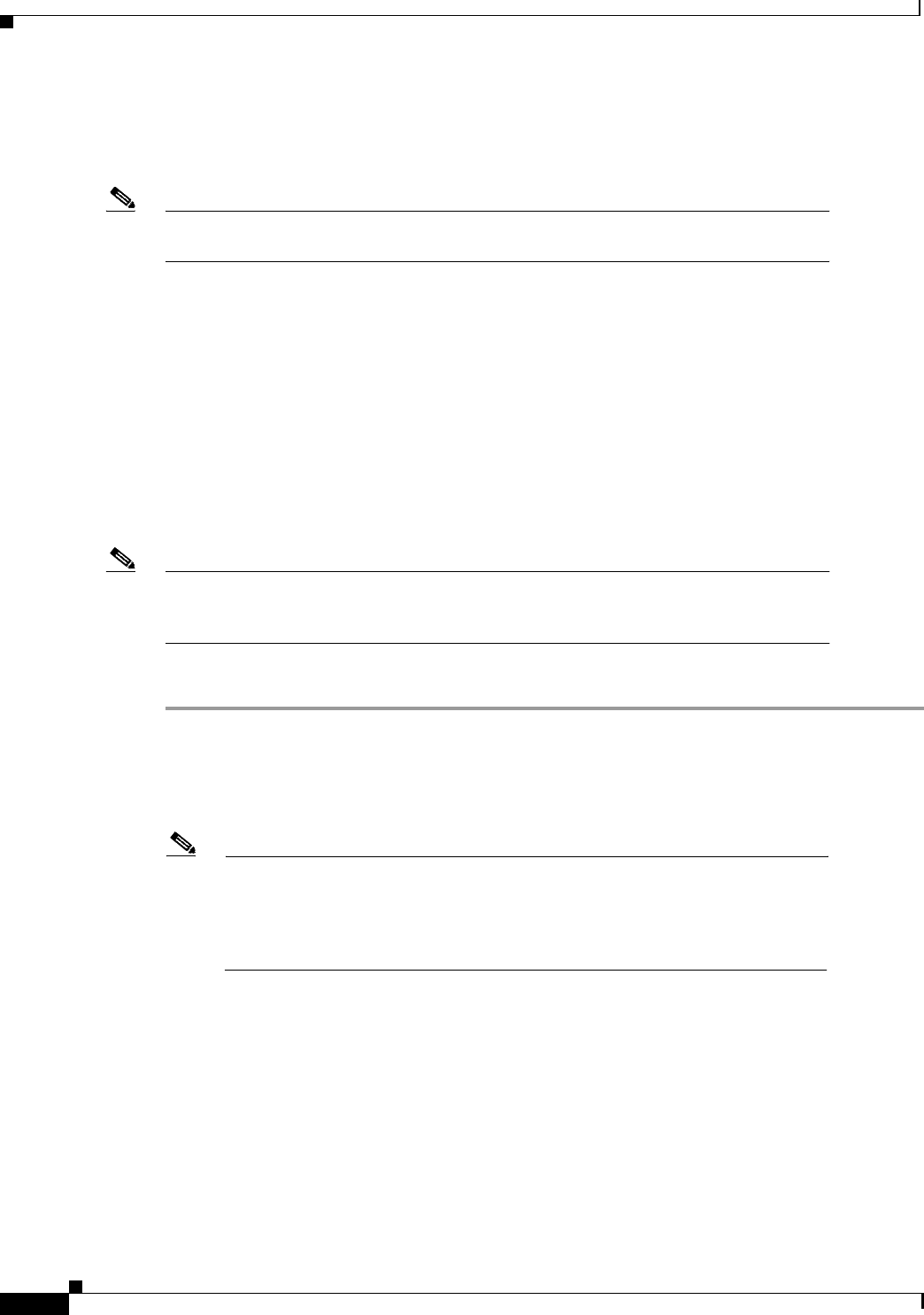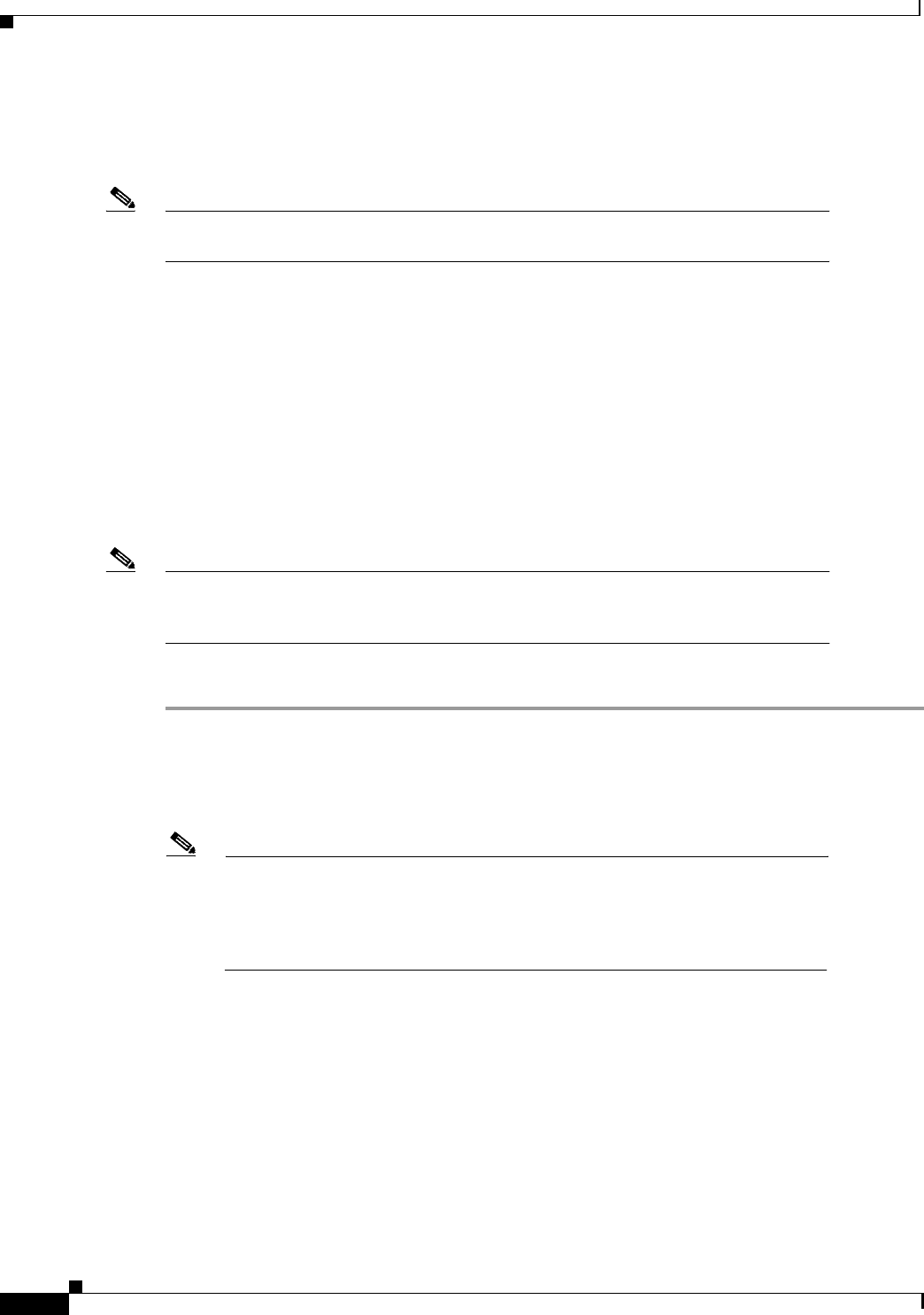
2-28
Installation Guide for the Cisco Secure PIX Firewall Version 5.2
78-11180-01
Chapter 2 Installing a PIX Firewall
Software Installation Notes
Software Installation Notes
This section provides information about installing software on a PIX Firewall.
Note If you are upgrading from an earlier software version, save your configuration and write
down your activation key.
The following topics are discussed in this section:
• Boothelper Installation
• Downloading a Software Image over TFTP
• Using TFTP Commands
• TFTP Download Error Codes
• Upgrading the Activation Key
Boothelper Installation
Note The Boothelper installation only supports PIX Firewall version 5.1 and later. The
Boothelper installation only applies to PIX Firewall units with a diskette drive, not to the
PIX 506, PIX 515, and PIX 525.
Follow these steps to install the PIX Firewall software using the Boothelper:
Step 1 Access CCO at http://www.cisco.com and log in. Then access the PIX Firewall software downloads at
the following site:
http://www.cisco.com/cgi-bin/tablebuild.pl/pix
Step 2 Download the Boothelper image from CCO and the current PIX Firewall software image.
Note Do not attempt to load version 5.1 or higher on a PIX Firewall unit containing less
than 32 MB of memory. While the PIX Firewall may appear to permit this
configuration, upon reboot, the PIX Firewall unit will continuously fail. You can
stop this by immediately inserting a previous version diskette into the PIX
Firewall unit and pressing the reboot switch.
If you are using Windows, also download the rawrite.exe program from CCO, and download a TFTP
server from the following site:
http://www.cisco.com/cgi-bin/tablebuild.pl/tftp
The UNIX and LINUX operating systems contain a TFTP server.
Step 3 To prepare a UNIX or LINUX TFTP server to provide an image to the PIX Firewall, edit the inetd.conf
file to remove the # (comment character) from the start of the “tftp” statement. Then use the
ps aux | grep inetd command string to determine the process ID of the current inetd process. Use the
kill command to kill the process. The process will restart automatically. Continue with Step 5.