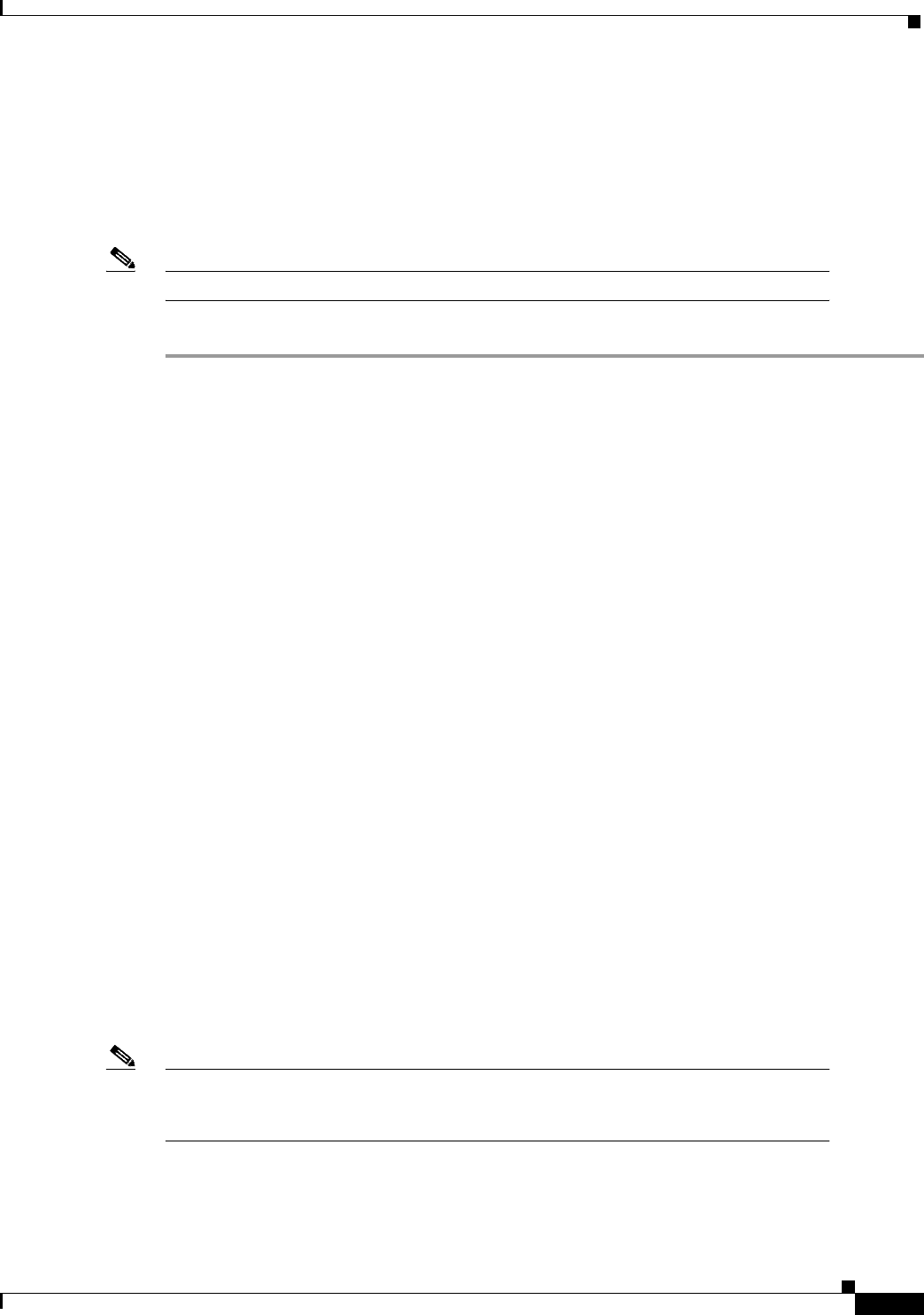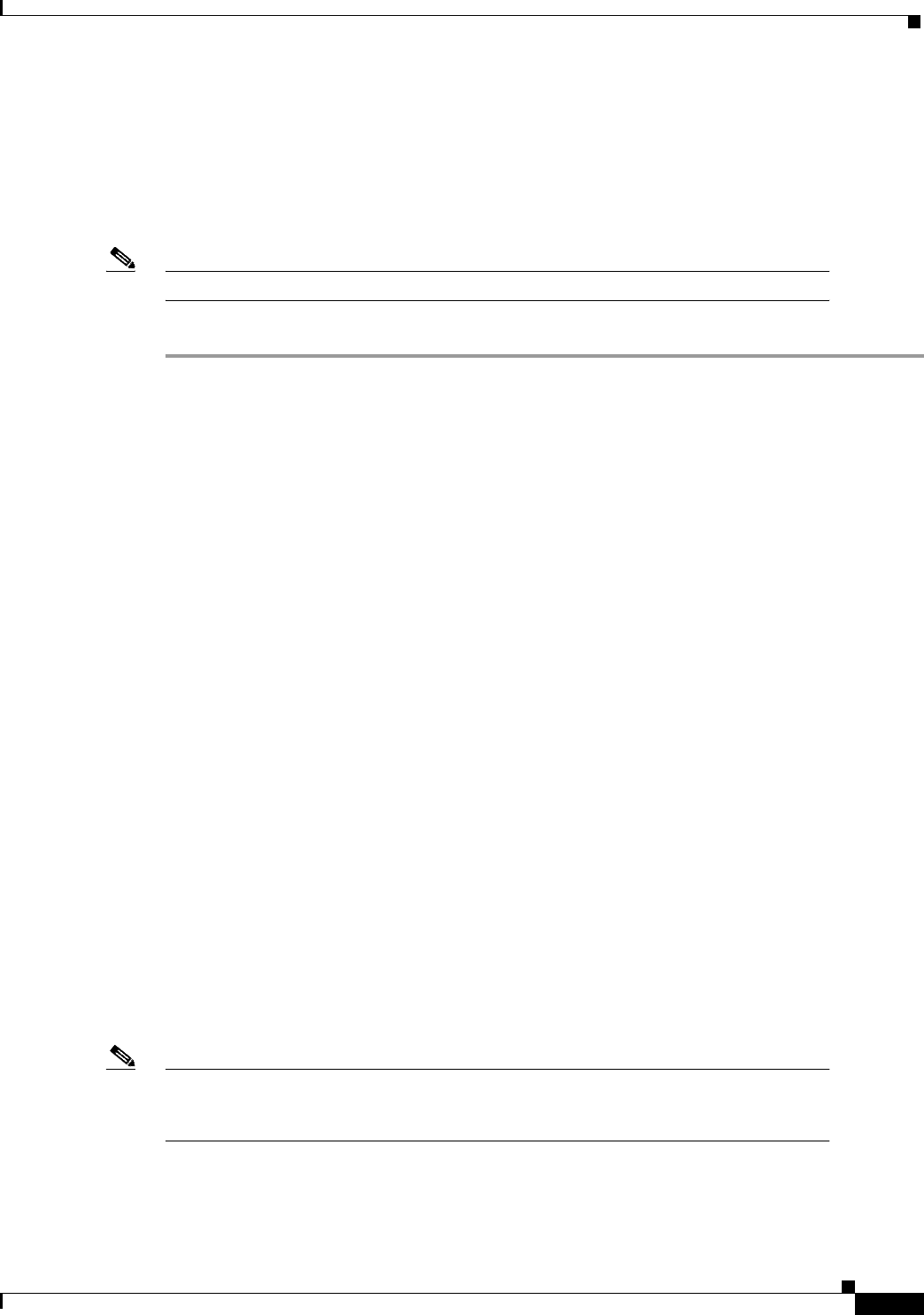
2-11
Installation Guide for the Cisco Secure PIX Firewall Version 5.2
78-11180-01
Chapter 2 Installing a PIX Firewall
Installing a PIX 515
As shown in Figure 2-11, if your unit has one or two single-port Ethernet cards installed in the auxiliary
assembly on the left of the unit at the rear, the cards are numbered top to bottom so that the top card is
Ethernet 2 and the bottom card is Ethernet 3. (Additional interface cards require the PIX-515-UR
license to be accessed.)
Step 3 If you have a second PIX Firewall to use as a failover unit, install the failover feature and cable as
described in Chapter 3, “Installing Failover.”
Note Do not power on the failover units until the primary unit has been configured.
Step 4 When you are ready to start the PIX 515, power on the unit from the switch at the rear of the unit.
Configuring the PIX 515
The PIX Firewall Setup Wizard provides an easy-to-use interface for building the initial PIX Firewall
configuration. For more information on the PIX Firewall Setup Wizard, see Chapter 9, “Installing the
PIX Firewall Setup Wizard.”
For more configuration information, refer to the Cisco PIX Firewall Configuration Guide, Version 5.2,
which is available in your accessory kit or online at the following site:
http://www.cisco.com/en/US/products/sw/secursw/ps2120/products_configuration_guide_book09186
a00801027d5.html
Always check the release notes first before configuring the PIX Firewall for the latest release details.
This document is also in your accessory kit or you can view it online at the following site:
http://www.cisco.com/en/US/products/sw/secursw/ps2120/prod_release_notes_list.html
Refer to the next section for feature license options.
PIX 515 Feature Licenses
If you have a PIX-515-UR unrestricted feature license, the following options are available:
• If you have a second PIX 515 to use as a failover unit, install the failover feature and cable as
described in Chapter 3, “Installing Failover.”
• If needed, install the PIX Firewall Syslog Server as described in Chapter 4, “Installing the PIX
Firewall Syslog Server (PFSS).”
• If you need to install an optional circuit board such as a Private Link board, single-port Ethernet
board, FDDI board, or a four-port Ethernet board, refer to Chapter 5, “Opening a PIX Firewall
Chassis” for information about how to open the top panel of the chassis to install circuit boards.
Note It is very important to open the top panel before installing circuit boards in the PIX 515.
Even though it may appear possible to add or remove cards from the back panel, removing
the top panel greatly simplifies the process.
• If you need to install additional memory, refer to Chapter 6, “Installing a Memory Upgrade.”