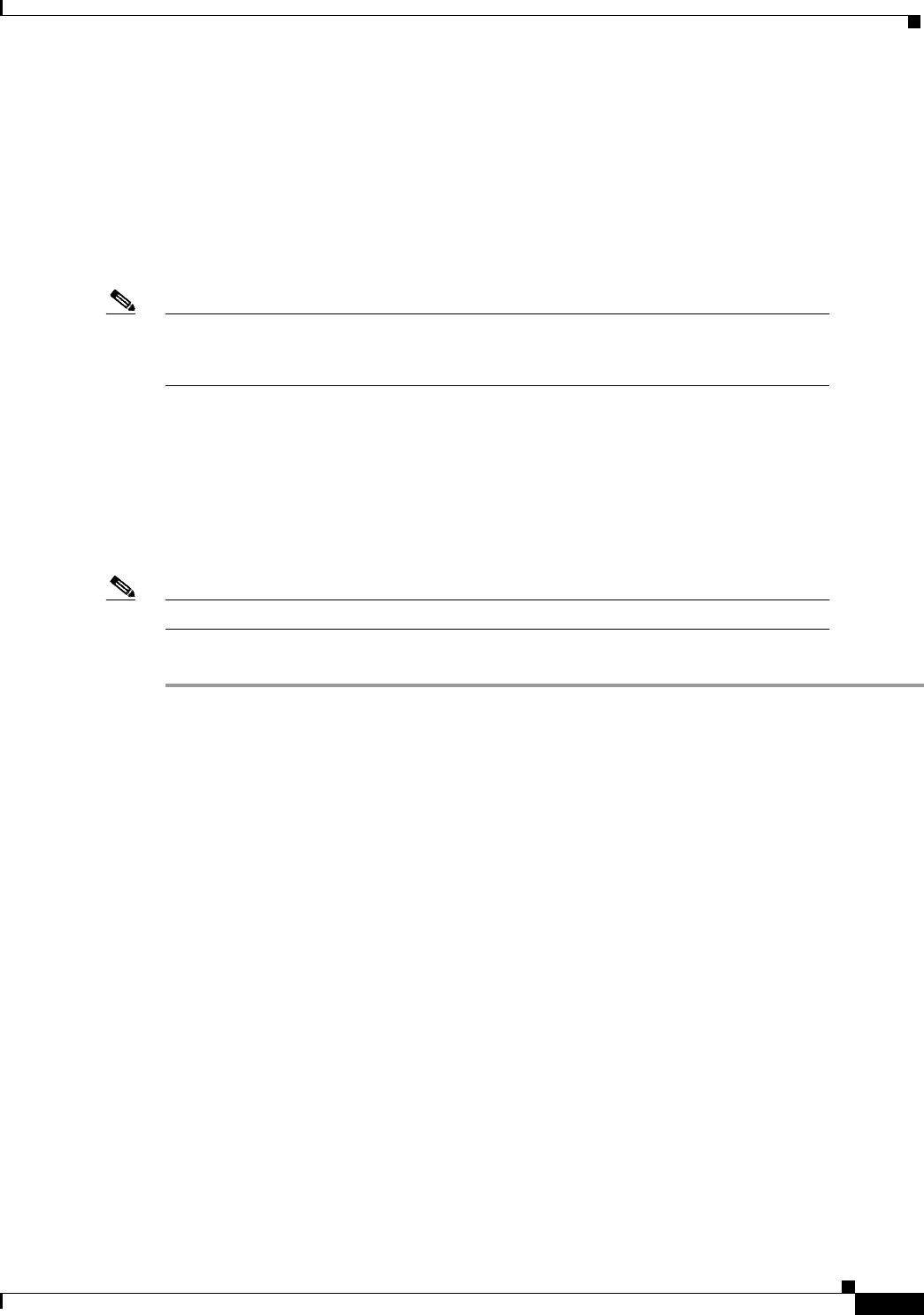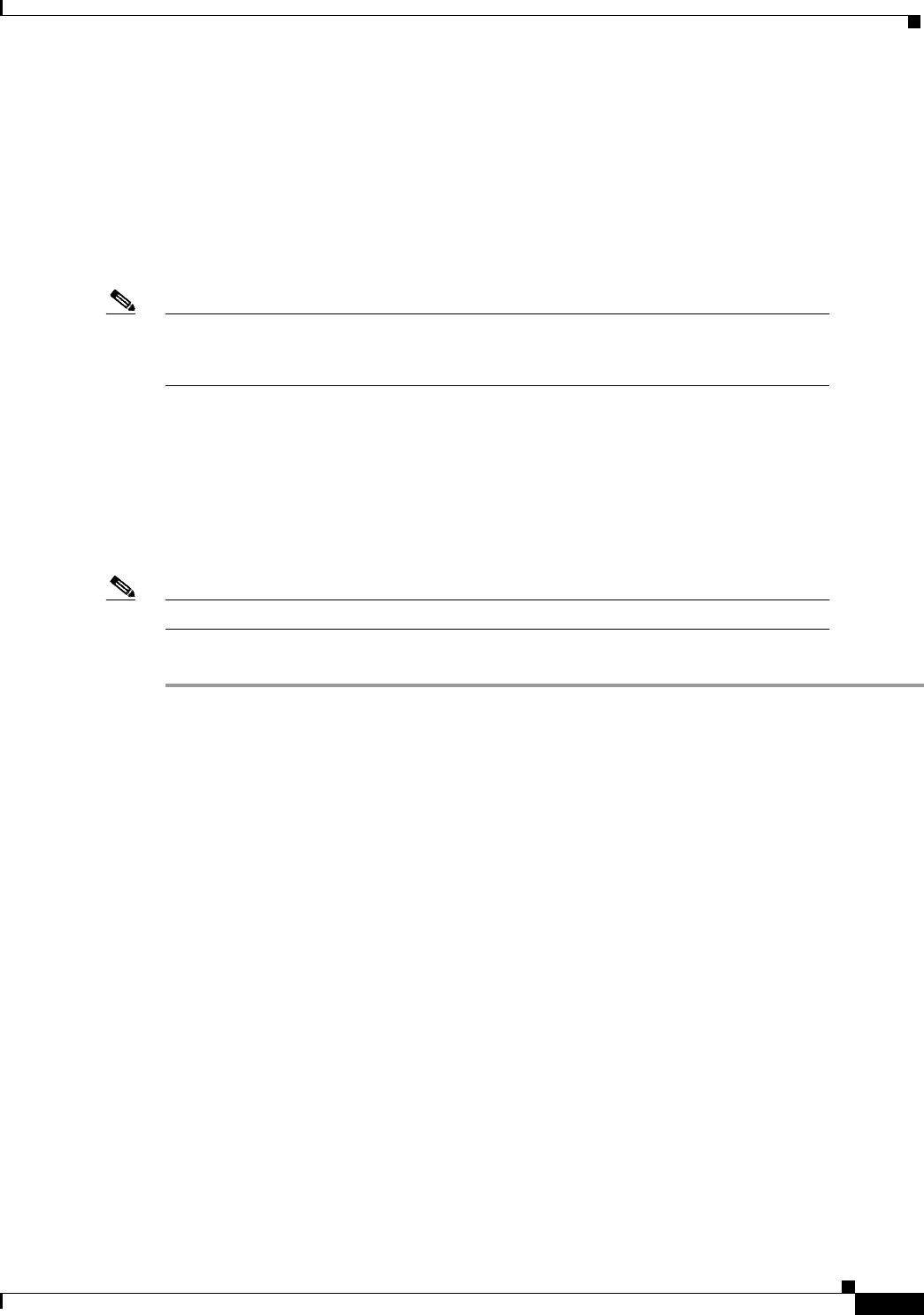
2-15
Installation Guide for the Cisco Secure PIX Firewall Version 5.2
78-11180-01
Chapter 2 Installing a PIX Firewall
Installing a PIX 525
Step 3 The inside or outside network connections can be made to any available interface port on the PIX 525.
If you are only using the ETHERNET 0 and ETHERNET 1 ports, connect the inside network cable to
the interface connector marked ETHERNET 0 or ETHERNET 1. Connect the outside network cable to
the remaining Ethernet port. Refer to “Configuring the PIX 525” for information on how to configure
the ports.
Step 4 If you need to install an optional circuit board such as a Private Link, Token-Ring, FDDI, or Ethernet
type board, refer to Chapter 7, “Installing a Circuit Board.” If you need to install memory, use
Chapter 6, “Installing a Memory Upgrade,” for more information.
Note It should not be necessary to remove the top panel of the PIX 525 to access the circuit
boards or memory. If you do need to open the top panel, refer to Chapter 5, “Opening a
PIX Firewall Chassis” for more information.
Step 5 Connect the network cables to the expansion interface ports. (The inside, outside, or perimeter network
connections can be made to any available interface port on the PIX 525.) The first expansion port
number, at the top left, is interface 2. Starting from that port and going from left to right and top to
bottom, the next port is interface 3, the next is interface 4, and so on. Use the “Configuring the PIX 525”
section for information on how to configure the ports.
Step 6 If you have a second PIX Firewall to use as a failover unit, install the failover feature and cable as
described in Chapter 3, “Installing Failover.”
Note Do not power on the failover units until the primary unit has been configured.
Step 7 When you are ready to start the PIX 515, power on the unit from the switch at the rear of the unit.
Configuring the PIX 525
The PIX Firewall Setup Wizard provides an easy-to-use interface for building the initial PIX Firewall
configuration. For more information on the PIX Firewall Setup Wizard, see Chapter 9, “Installing the
PIX Firewall Setup Wizard.”
For more configuration information, refer to the Cisco PIX Firewall Configuration Guide, Version 5.2,
which is available in your accessory kit or online at the following site:
http://www.cisco.com/en/US/products/sw/secursw/ps2120/products_configuration_guide_book09186
a00801027d5.html
Always check the release notes first before configuring the PIX Firewall for the latest release details.
This document is also in your accessory kit or you can view it online at the following site:
http://www.cisco.com/en/US/products/sw/secursw/ps2120/prod_release_notes_list.html
Refer to the next section for feature license options.