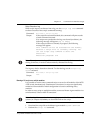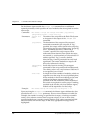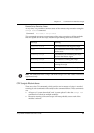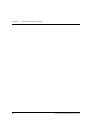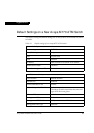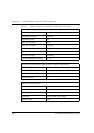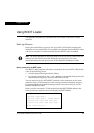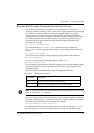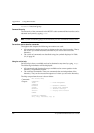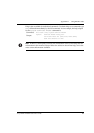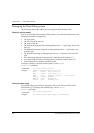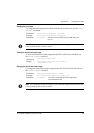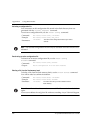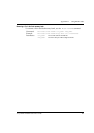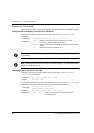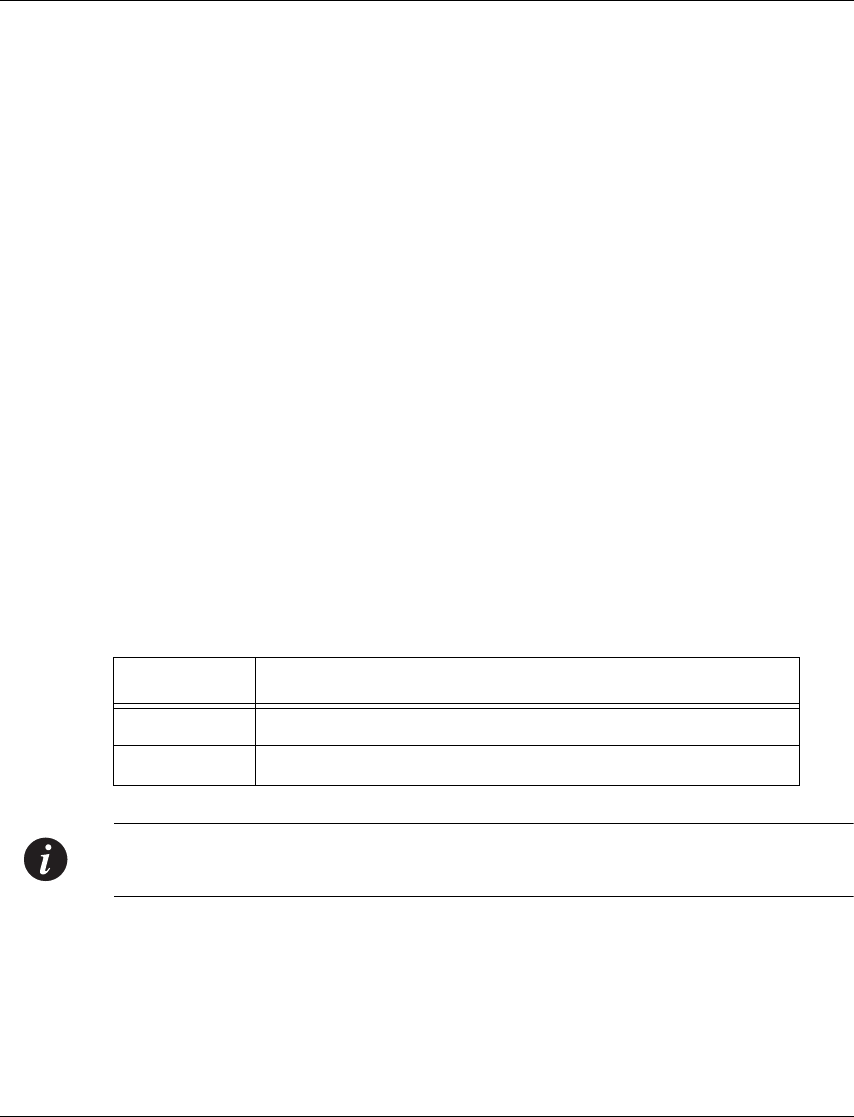
Appendix B Using BOOT Loader
Avaya M770 ATM Switch User’s Guide 271
How the BOOT Loader Command-line Interface Works
The command-line interface provides a set of commands that you can use to
configure the BOOT Loader in a M770 ATM Switch. These commands are arranged
in a hierarchy such that related commands are grouped together in a single
functional group. A functional group can also contain one or more functional
groups, and so forth. When you login to the BOOT Loader command-line interface
you will be placed at the root of the hierarchy. To perform an operation using a
command you will need to specify the full hierarchical path followed by the
command. For example:
M15-155s8:/>hardware wipe
This command shows hardware wipe commands that are contained in
the hardware functional group. Alternatively, you can descend the hierarchy by
typing:
M15-155s8:/>hardware
This will cause the prompt to change, displaying the position in the hierarchy:
Monitor:hardware>
You can now perform the command simply by typing wipe :
Monitor:hardware>wipe
The advantage of descending the hierarchy is that you can perform multiple related
commands without having to type them out in full (that is, specifying their full
hierarchical path).
Table B.1 lists the commands that are used to navigate the hierarchy.
Note: If you press the RETURN key immediately after the prompt, it has the same
effect as entering the up command.
If you are at a particular point in the hierarchy and you need to perform a command
elsewhere in the hierarchy, you must enter the slash symbol (/) followed by the full
hierarchical path followed by the command. For example:
Monitor:hardware>/flash directory
This command will list all files in the flash directory while you are in the hardware
functional group. After the command has been executed you will still be in the
Table B.1 Navigational commands
Command Description
top Returns you to the root of the hierarchy.
up Returns you to the previous level in the hierarchy.